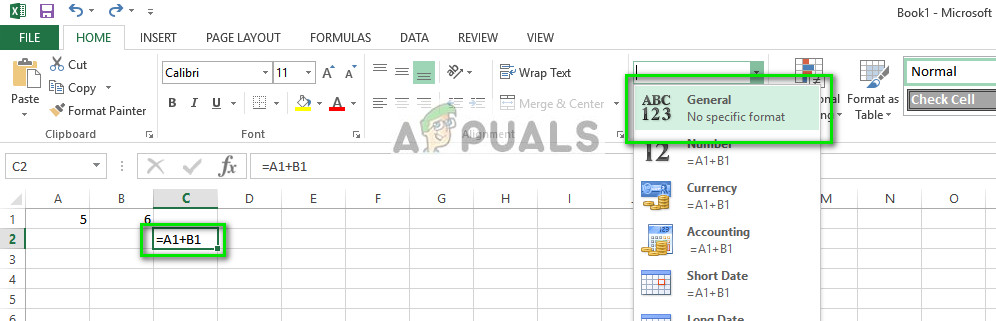Microsoft Excel also enables the use of formulas through which you can select a sequence of cell values and manipulate them for calculations. If you are a frequent user of Microsoft Excel, you might come across a problem where the formulas don’t work or do not calculate. Don’t worry, this behavior is only because of some settings not set correctly in the application. Take a look.
Solution 1: Check if Formulas are formatted as Text
Cells have the option to set their data type. You can set them to text, numbers, time, dates, etc. It is possible that the cell you are trying to calculate the formula on is set as ‘Text’. We can change the data type of the cell and see if this fixes anything for us.
Solution 2: Changing Calculation Options
By practice, changing the calculation option to manual is the best way to minimize the processor usage by the office application. When the calculation type is set to manual, the formulas are calculated not before you save the workbook. When you click the save button, it will perform all the calculation in a batch and then save your work. When the calculation type is set to automatic, all the formulas are calculated in real time. We can change the calculation options and check if this solves the problem for us.
Solution 3: Disabling ‘Show formulas’ options
Excel also has the feature to show the formulas on the cell instead of the calculated value itself. This might be causing for your formulas to work properly but the formula will be displayed on the screen instead of the numeric value. We can try change this option and see if this helps.
Tips:
Fix: Excel Formulas Not UpdatingFix: Arrow Keys not Working in ExcelFix: Data Source References is Not Valid in ExcelHow to Fix ‘An Array Value Could not be Found’ Error on Excel