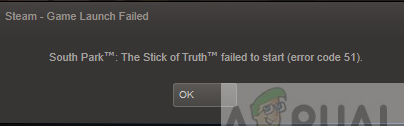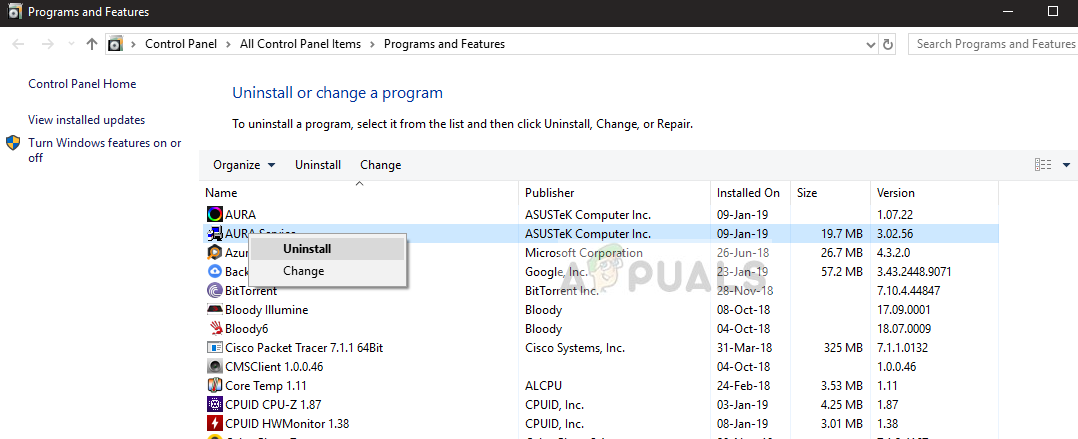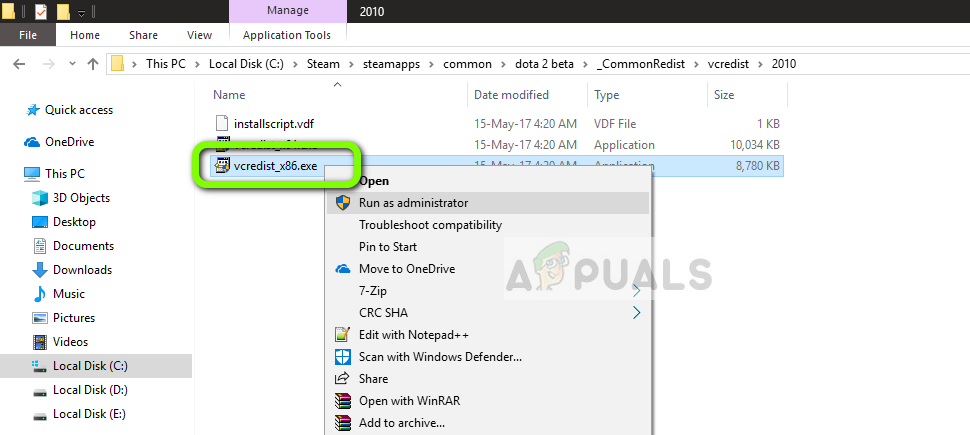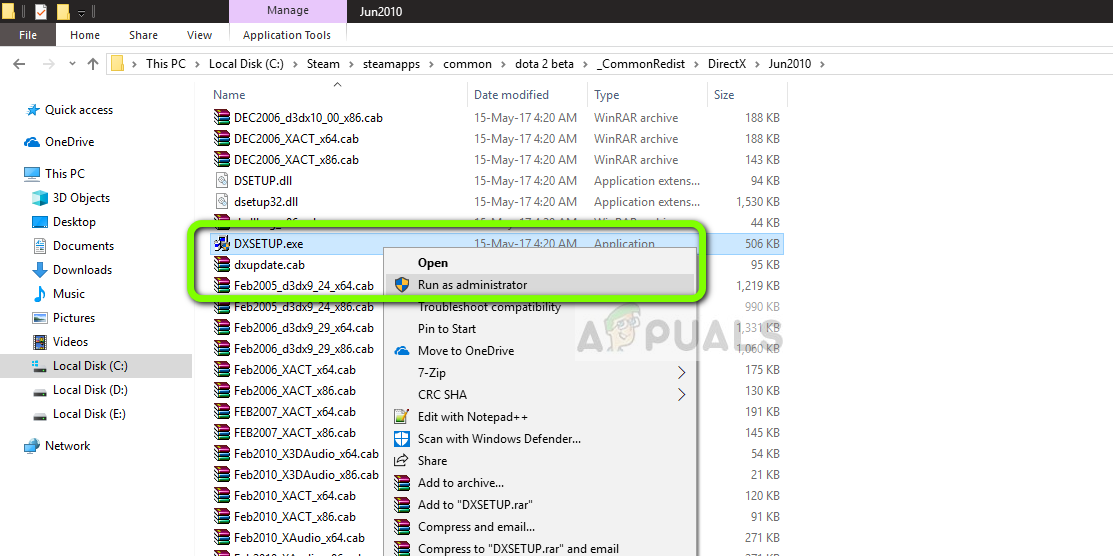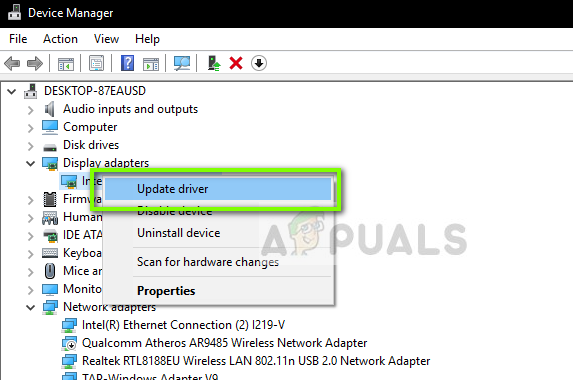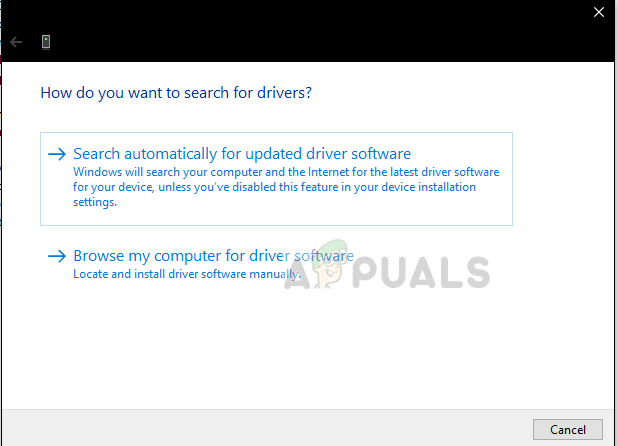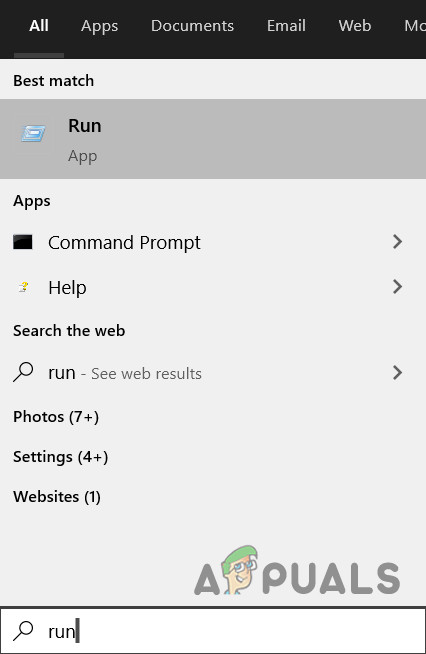Based on our investigation, users usually experience this issue when they have either updated Steam to the latest build or are running a game for the first time on their computer. This is rather a recurring issue and mostly signifies that there is some external issue for why the game is not launching.
What Causes the Error Code 51 (Game Failed to Start) on Steam?
We looked at this problem by looking at several repair strategies, user reports and the common steps which were used to solve the issue. Based on our research, there are several common scenarios which might trigger this problem: Before we move to the solutions, make sure that you are logged in as an administrator on your computer. Furthermore, you should have an open internet connection without any firewalls or proxy servers.
Solution 1: Verify Integrity of Game Files
The first troubleshooting step into fixing the issue is verifying the integrity of your game files. There are instances where the game you are trying to launch either has incomplete installation files or some of the files are corrupt. In this case, the game will fail to launch and cause Error code 51. When we verify the integrity of game files, Steam downloads a manifest from the game servers and compares all the files’ details. If any file is found missing or different, it is replaced immediately. You need to verify the integrity of the game which is causing the issue. Here are the steps which you need to perform.
Solution 2: Check Third-party Applications (Including Antivirus)
The next step is checking if there are any problematic applications installed on your computer which might be conflicting with Steam when it tries to launch the game. Special emphasis has to be drawn towards Antivirus software. Antivirus software might limit some of Steam’s functionalities (false positive) which will result in Steam not being able to complete all the operations it needs before the game is launched. In this solution, you need to troubleshoot yourself and figure out of there are any applications that might be the culprit. Note: You can also navigate to Steam’s official support page and check the type of applications that are known to cause issues with the game engine. You can also Turn Your Antivirus Off but do not forget to check the quarantine files. You should also consider disabling third-party FPS or game boosters. These are known to conflict with the game engine.
Solution 3: Install DirectX and Microsoft Visual C++ Redistributable Manually
Steam usually installs Microsoft Visual C++ Redistributable and DirectX automatically when it installs the game which needs this module. However, there are several cases where this automatic process might be halted and the module may not get installed. In this solution, we will navigate to the game files which is failing to launch and launch the module properly again. Make sure that you are logged in as an administrator in this solution. Here, the name of the game is Dota 2. You can choose the required folder in your case accordingly.
Solution 4: Update Graphics Drivers
Graphics Drivers are the main actors or driving force behind the running of your game. They are responsible for displaying the GUI on your computer as well. If the graphics drivers are not updated to the latest build available, they might not get initialized properly or not fulfillment of Steam’s requirement might cause the error message. In this solution, you have to update both graphics drivers i.e. in-built drivers (Intel HD or UHD) and dedicated drivers. Note: You can also navigate to your manufacturer’s website and download the latest drivers from there. Then you just have to download the executable and run it on your computer.
Solution 5: Change The Game Configuration
Steam has its engine configurations stored in your computer. Whenever it launches or runs, these configurations are fetched at real-time and used by the game engine. If these get corrupt or are not properly set, they cab cause the Error Code 51. In that case, flushing configuration and auto-config the game, the problem can be solved.
Solution 6: Refresh Steam Completely
If all the above methods fail to work, we will attempt at reinstalling Steam completely. There are rare instances where Steam installation files are corrupt beyond repair and need to be reinstalled. This usually happens when you manually transfer the Steam folder to another directory or make some changes to your account. When we refresh Steam files, we are not deleting your downloaded games. Your Steam user data will also be preserved. Only the bad files or outdated ones will get replaced by the application itself. Have your credentials at hand because you might be asked to input them. You can refresh your Steam files. You can create a temporary backup in case things go sideways.
Error 30005: Create File Failed With 32 ‘couldn’t start the game’Fix: ‘Failed to Connect with Local Steam Client Process’ Fatal Error on SteamFix: Failed to start game (missing executable)Steam Error Code -137 and -138 ‘Failed to load webpage’