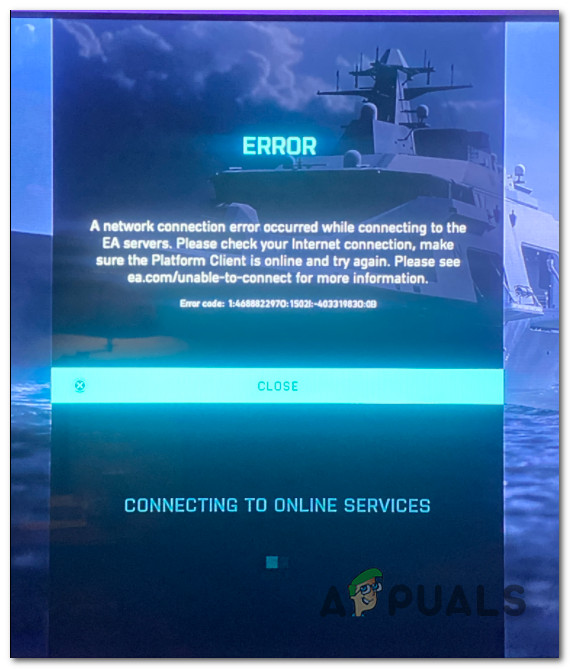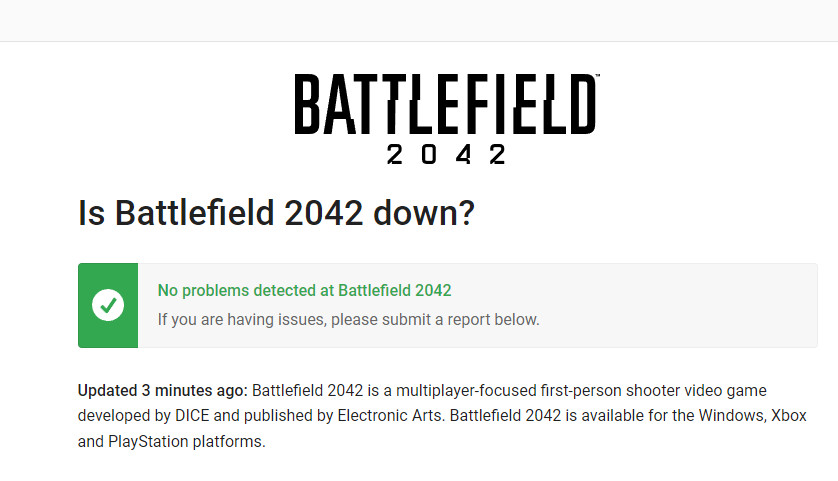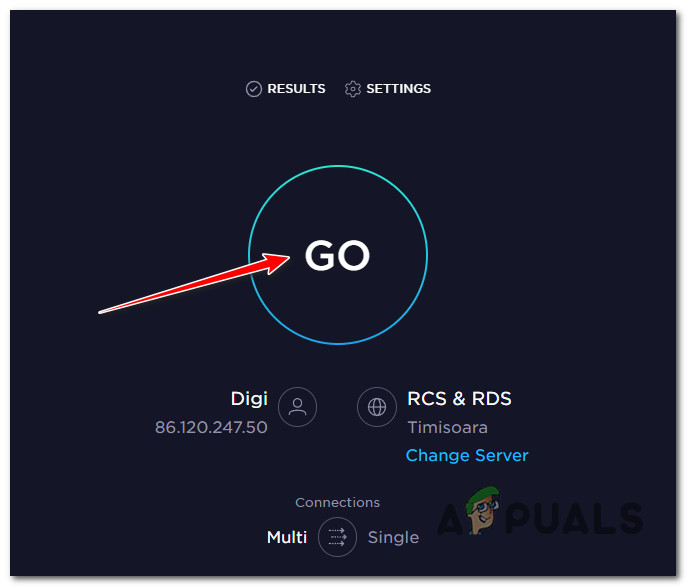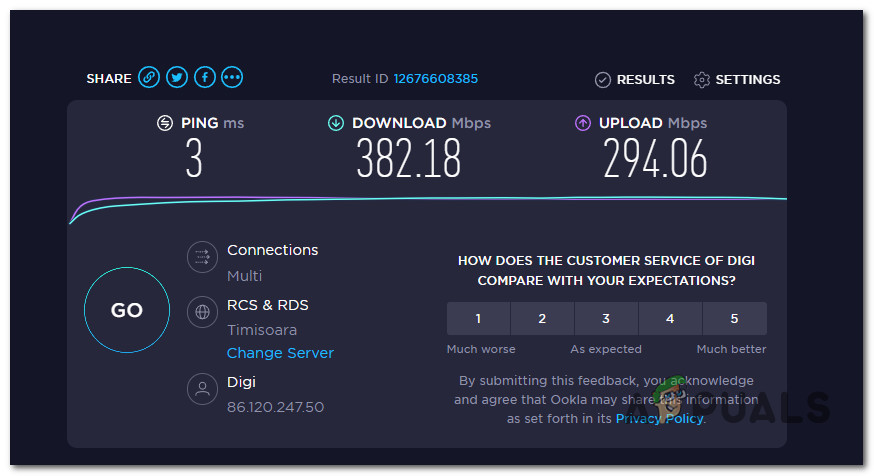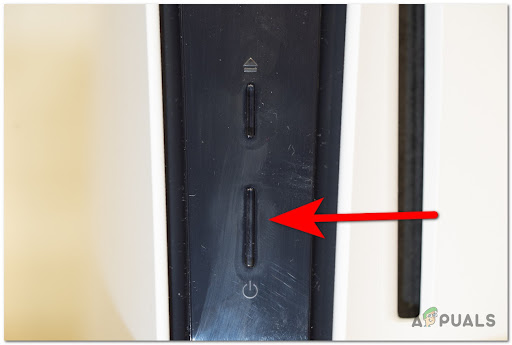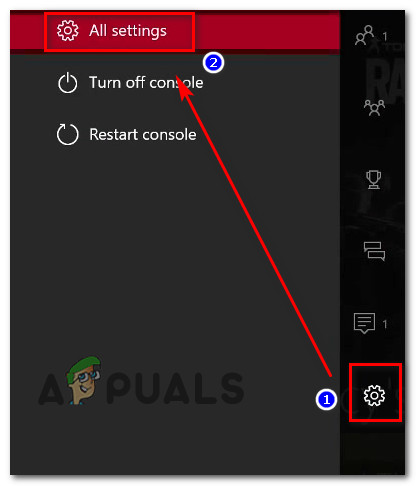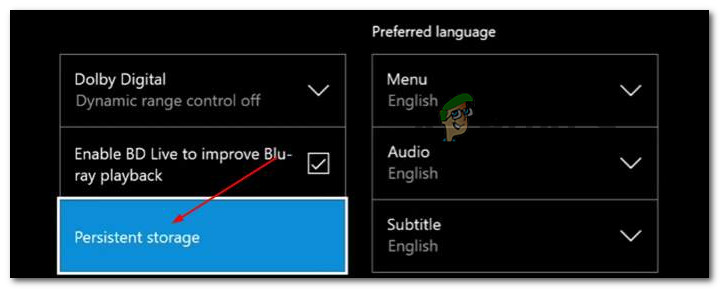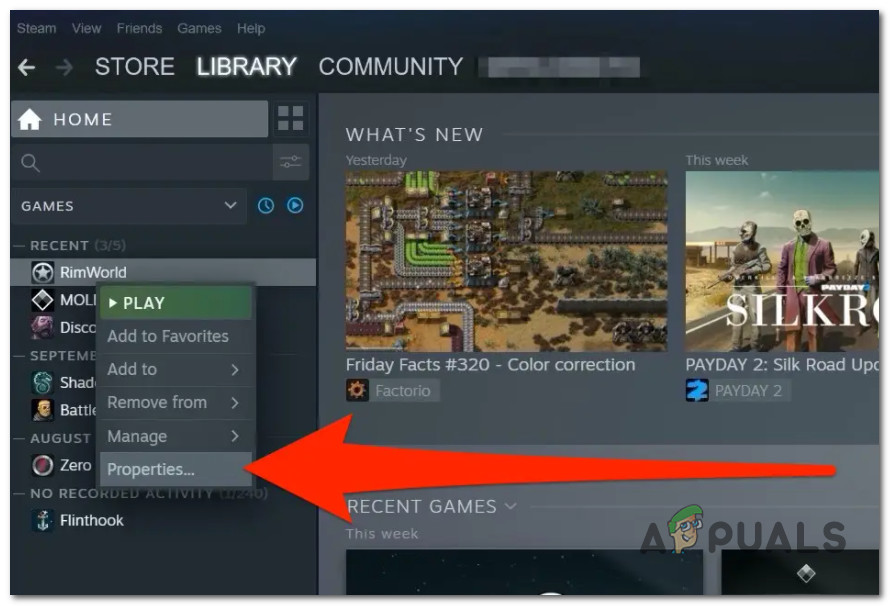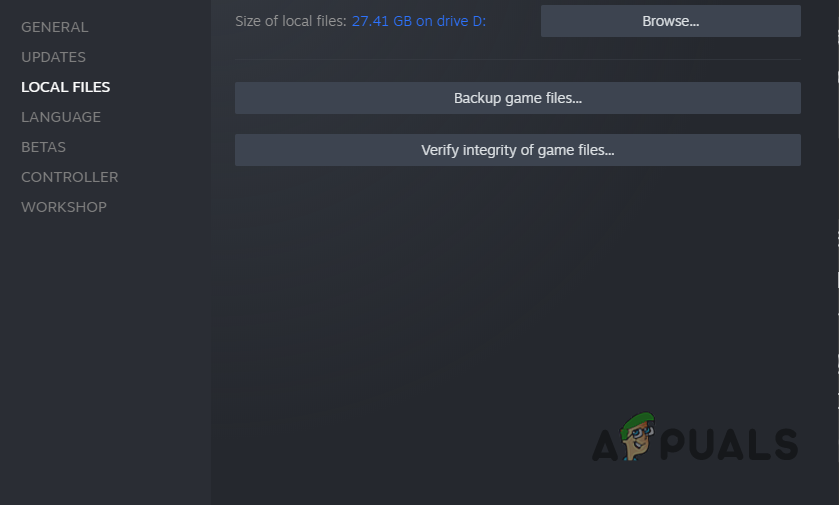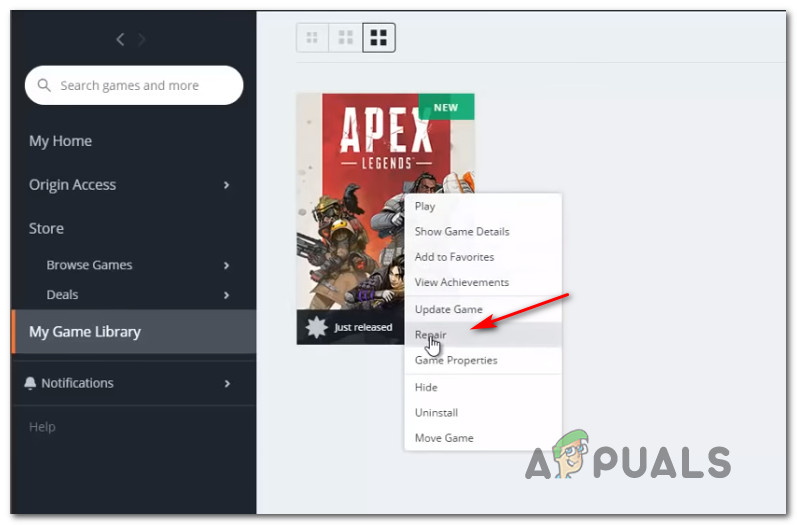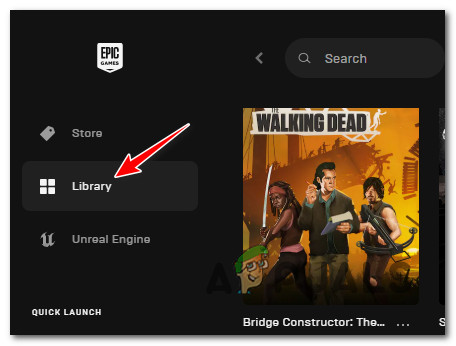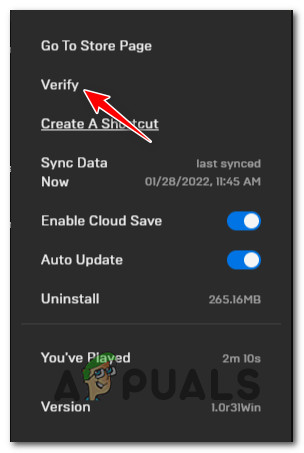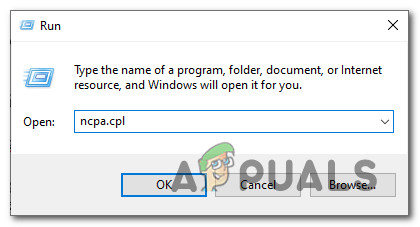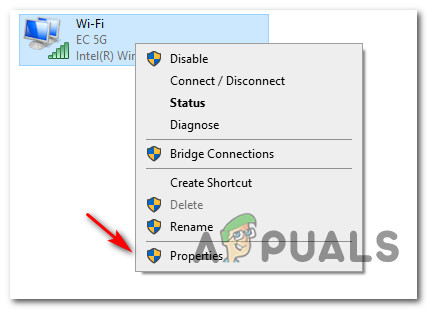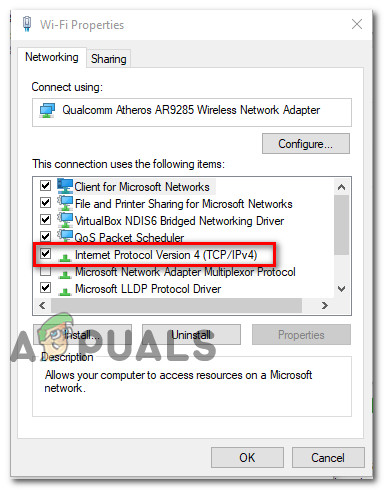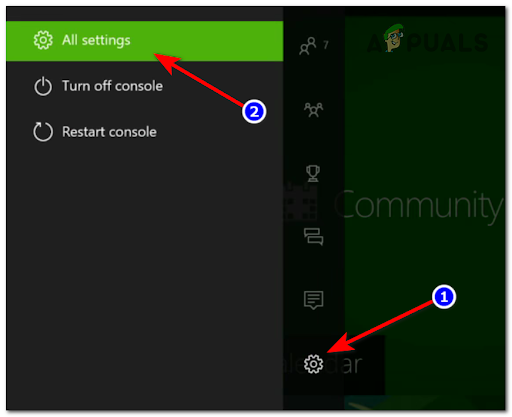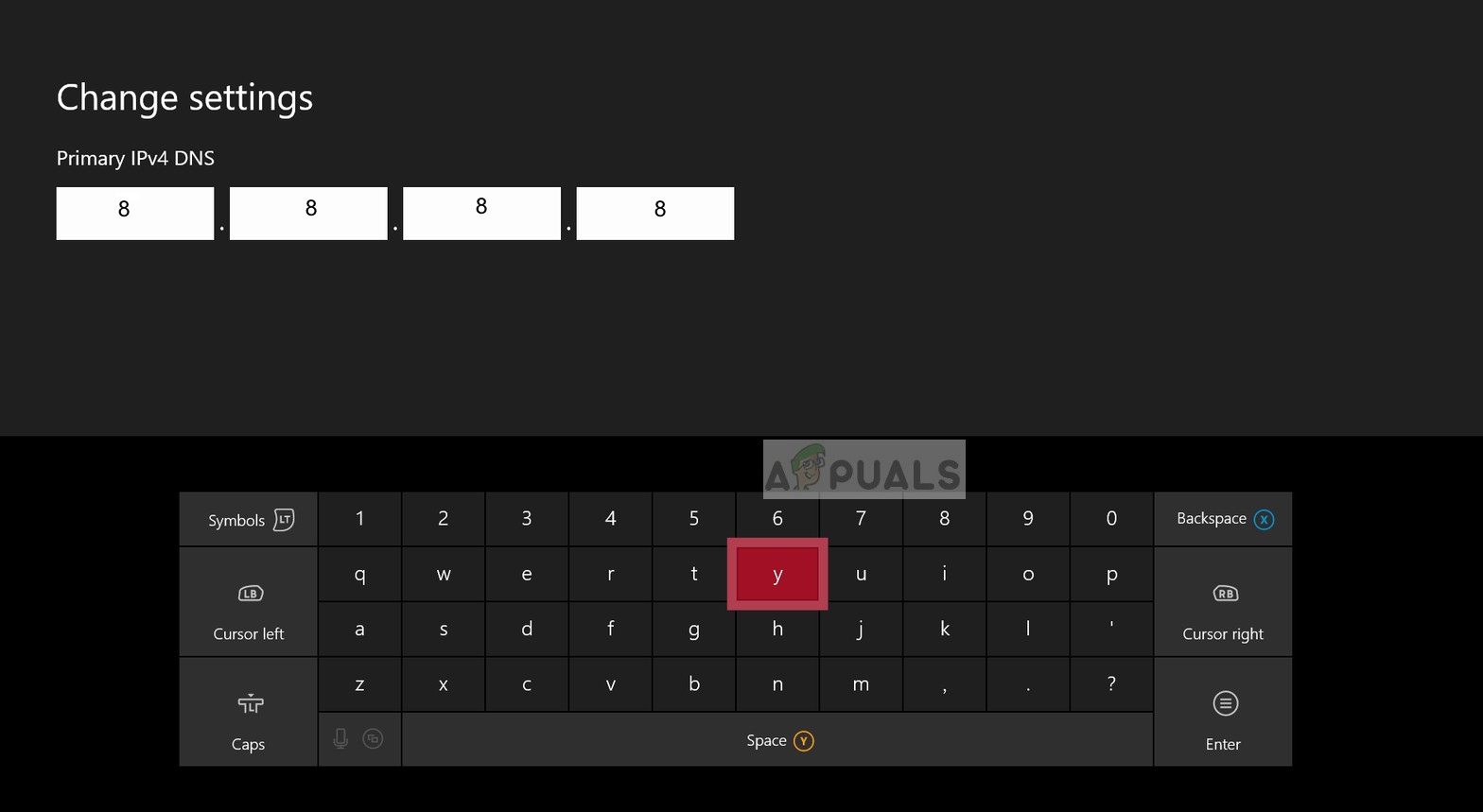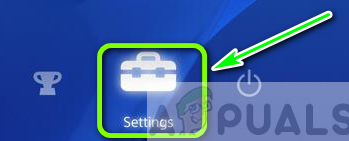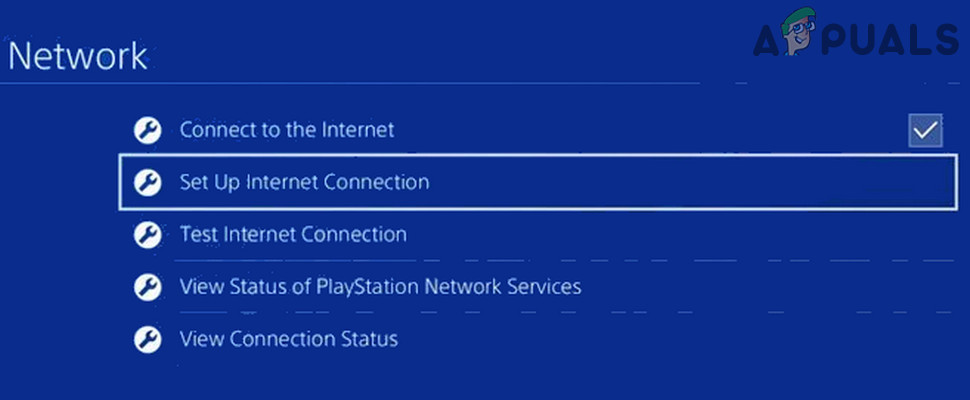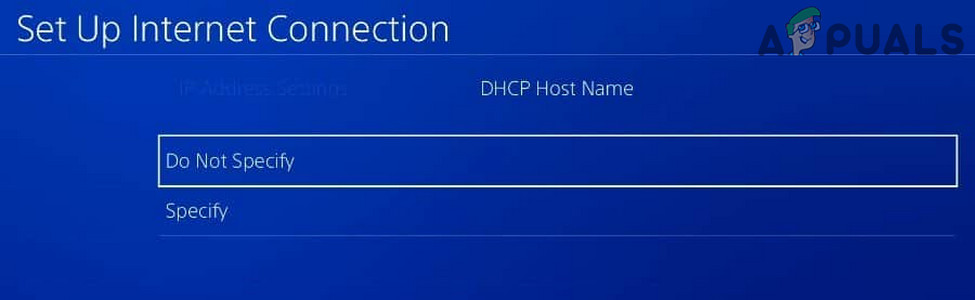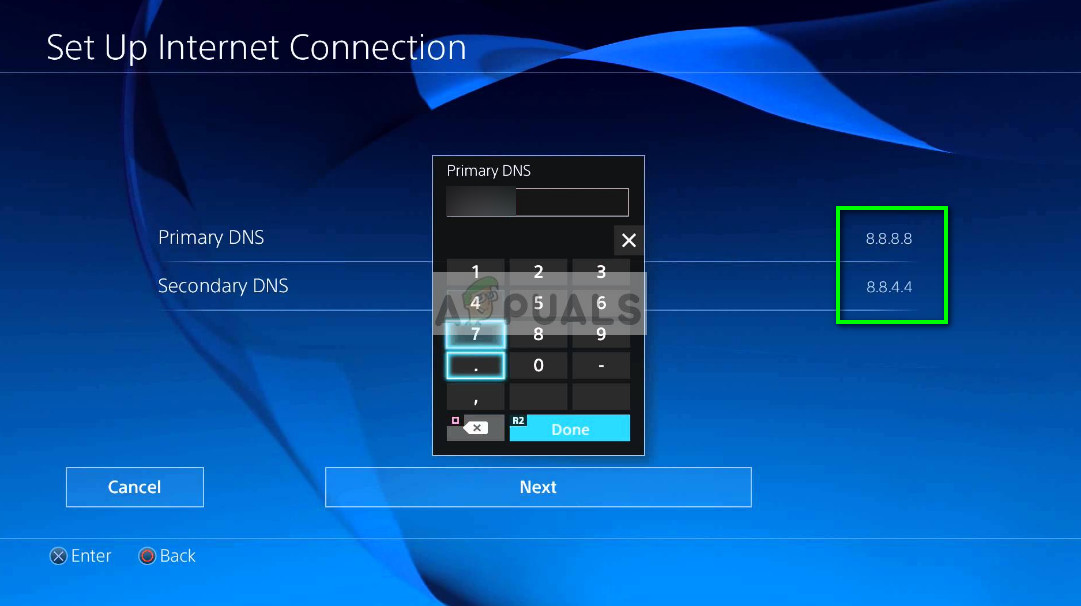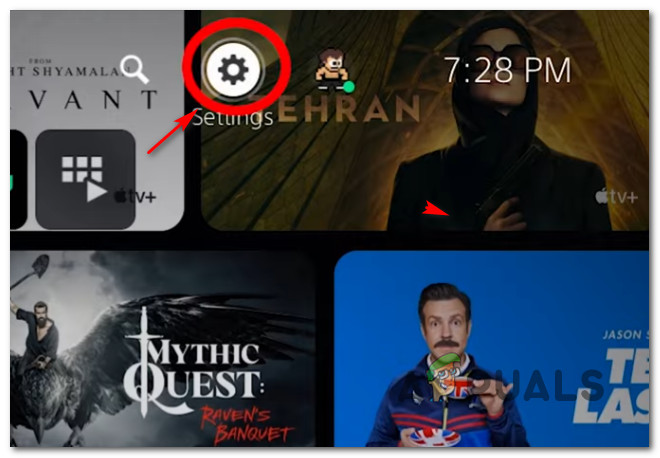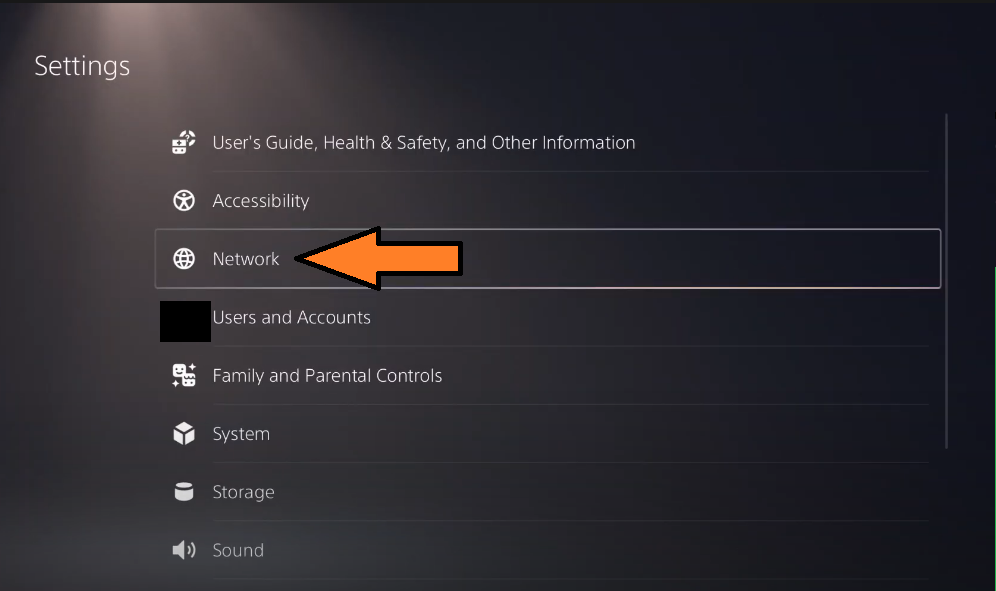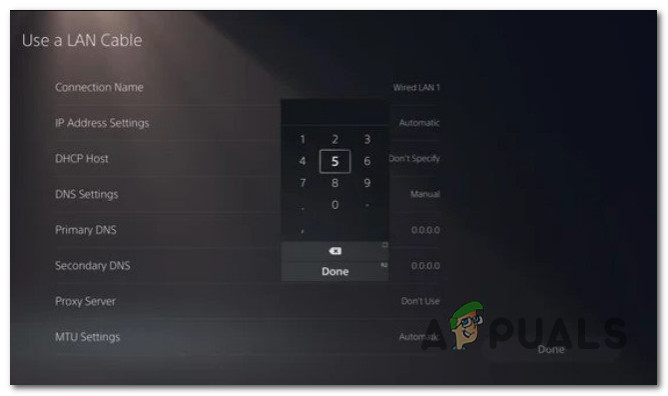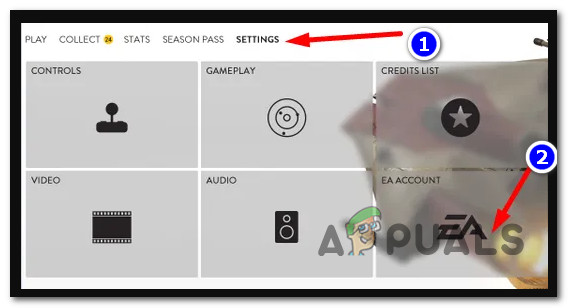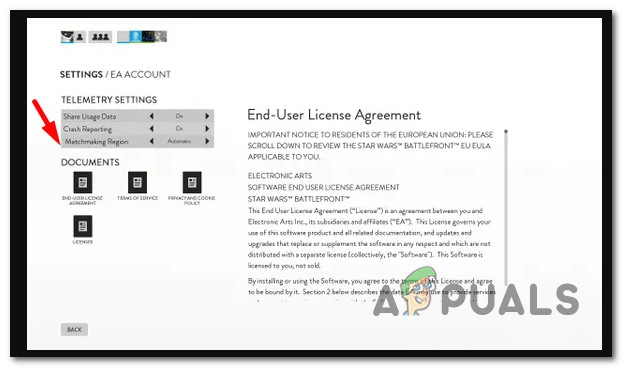Update: Some variation of this error is also encountered on PC. We’ve investigated this problem thoroughly and we noticed that this problem is actually rooted in several different causes. Here’s a list of culprits that are most likely triggering the 1:468822970:1502l:-403319830:0B error when you attempt to connect to the BattleField 2042 servers: Now that we went over every potential fix that is likely causing this problem, here’s a list of methods that should allow you to fix or at least pinpoint the problem that’s causing the Network Connection Error Code 1:468822970:1502l:-403319830:0B error with BattleField 2042.
1. Check for an ongoing server issue
Before you try any of the other fixes below, you should start this troubleshooting guide by verifying whether DICE is currently busy trying to resolve a server issue. Another possible scenario is scheduled maintenance that makes the connection with the game server impossible. To check if this scenario is applicable, you can start by accessing a website like Down Detector or Is the Service Down and see if any users in your area are currently reporting the same type of issue. Note: Make sure to scroll down to the comment section and check whether other users are currently reporting the same issue. In case your investigation has revealed that Battlefield 2042 is currently dealing with a server issue, there’s nothing you can really do other than wait for the problem to be fixed by the game developer (Dice). On the other hand, if you haven’t uncovered any evidence of a server issue, move down to the next potential fix below.
2. Switch to a LAN connection
If you’re forced to use a Wi-Fi connection when playing BattleField 2042, make sure you’re connected on a 5G network if you want to avoid issues like the Network Connection Error Code 1:468822970:1502l:-403319830:0B. DICE recommends an Internet connection of at least 512 KBPS. This is the bare minimum, but in order to play stability, you’ll need at least 5 MB for Upload and Download. If you want to ensure that you meet this threshold, follow the instructions below: If the test you just did above confirmed that you meet the minimum network requirements but the error still occurs, you should migrate over to a LAN connection. If you have the possibility to connect your PC or console with an ethernet cable instead of WiFi, you should definitely do it. It will definitely improve your online gaming experience. In case you were already on a LAN cable or your Internet connection is more than enough to handle a connection with Battlefield 2042 servers, move down to the next potential fix below.
3. Power cycle the console (if applicable)
As Dice has confirmed on their support forums, the Network Connection Error Code 1:468822970:1502l:-403319830:0B the error can also be caused by a cache issue. Most likely, the temporary files generated by this game version are preventing your console or PC from whitelisting the connection with the game server. In this case, you should be able to fix the issue swiftly by power-cycling your console or by clearing the cache of the game launcher on PC. Note: The instructions for doing so will be different depending on which console you’re using or if you’re on PC using Steam or Battle.Net. We’ve put together a series of sub-guides that will walk you through the entire process of power-cycling your console or clearing the cache of the Steam launcher. Follow one of the sub-guides below (the ones applicable to your platform of choice).
Power-cycle your PlayStation 4 console
Since the old-gen PlayStation OS doesn’t have a specific menu that will allow you to clear the cache of your console, you’ll need to do a power-cycling procedure instead to ensure that the power capacitors are drained and that temporary data files are let go. Here’s what you need to do:
Power-cycle your Playstation 5 console
Likewise, the next-gen version (Playstation 5) also doesn’t have a specific menu that will allow you to clear the cache. You’ll have to do it manually (by unplugging the cord from the back of your Playstation 5) after deploying a power-cycle procedure. On Ps4, the procedure is slightly different since the power capacitors on Playstation 5 are bigger and take more time to fully discharge. Here’s what to do to power cycle your Playstation 5 console:
Power-cycle your Xbox One Console
In case you’re experiencing this issue on an Xbox One console, you can use this method to clear the cache and resolve the issue that is currently preventing you from accessing the multiplayer component of Call of Duty Modern Warfare. This operation allows you to go into the ‘no-power mode before unplugging the power cord in order to clear the currently stored cached data. Here’s what you need to do to power cycle your Xbox One:
Power-cycle your Xbox Series X or S Console
If you’re already using the next-gen console from Microsoft, I have good news: There’s an easier way to clear the cache of your console without the need to physically unplug the power cord. On Xbox Series S and Xbox Series X, Microsoft has implemented a software method that will allow you to clear the persistent cache storage. Here’s how to do it:
Clear the cached data on Steam (PC)
If you’re attempting to play BattleField 2042 on PC and you’re launching it through Steam, you can expect to face this issue due to a cache issue that is inhibiting the multiplayer component. Depending on the cache issue, Steam might have trouble recognizing that you actually have ownership of the game. To fix this issue, you’ll need to verify the integrity of the game files. Note: On top of checking for any missing game files and replacing the file corruption, this procedure will also clear the current cache associated with the game. Here’s how to clear the cached data of Battlefield 2042 on Steam: Note: Don’t go for this operation if your system performs another intensive task in the background (such as virus scanning, rendering, or defragmenting). Wait until the other scan is complete before deploying this integrity check.
Clear the cached data on Origin (PC)
If you’re using Origin to launch Battlefield 2042, the only way to clear the related cached data is to perform a repair using the in-launcher listing of the game. This might seem like a counter-intuitive thing to do for a game that is actually launching, but a lot of users have confirmed that this operation was the only thing that helped them avoid the Network Connection Error Code 1:468822970:1502l:-403319830:0B error. Here’s what you need to do:
Clear the cached data on Epic (PC)
If you brought the game from the Epic Store, you should also take the time to verify the integrity of the game. On top of checking every game file for file corruption, this operation will also clear the temporary cache folder associated with the game. Here’s how to clear the cached data of Battlefield 2042 on the Epic store: If the same kind of issue is still occurring, move down to the next potential fix below.
4. Change DNS to Google Equivalents
If none of the potential fixes above have helped you fix the error in your case, you should also start to consider an inconsistent DNS range as a potential culprit that’s causing the Network Connection Error Code 1:468822970:1502l:-403319830:0B error. Fortunately, if you’re dealing with this problem, you can easily eliminate the problem and allow your PC or console to communicate with the EA game server by migrating your default DNS (Domain Name Address) range to a range supplied by Google. Note: The steps of doing the DNS migration will be different depending on your platform of choice. To cover every possible scenario, we’ve created a series of sub-guides that will guide you through this process on PC, Xbox One, Xbox Series, PS4, and PS5. Follow one of the sub-guides below to make the transition from your current DNS to the Google DNS range and hopefully fix the Network Connection Error Code 1:468822970:1502l:-403319830:0B error:
Switch to Google DNS on PC
In order to adjust the DNS range of your PC, you’ll need to access the Network Connections window from the classic Control panel menu. Only from that menu, you can establish a custom DNS range for the network that you’re currently connected to. Important: If you’re using IPV6, you will also need to establish custom DNS values for this protocol too. Here’s what you need to do to change the default DNS to Google equivalents on PC:
Switch to Google DNS on Xbox One and Xbox Series X
It doesn’t really matter if you’re on the last-gen console from Microsoft (Xbox One) or on the next-gen. The instructions for changing the default DNS are almost one for one since the operating system of both consoles is almost identical. You’ll need to access the Advanced Settings menu of the network that you’re currently connected to and go for the manual configuration approach to be given the option to set a Custom DNS. Here’s what you need to do:
Switch to Google DNS on PlayStation 4
The PS os will not allow you to change the currently used DNS unless you go through the troubles of configuring a new Internet Connection with Custom parameters. Follow the instructions below for step-by-step instructions on changing the default DNS settings with equivalents from Google:
Switch to Google DNS on PlayStation 5
If you’re attempting to play Battlefield 2042 on Playstation 5 when you’re experiencing this issue, you’ll need to change the DNS settings by accessing the Settings menu. From there, you can start modifying the Network settings by opting for the setup of a new Internet Connection. Follow the instructions below for complete steps on how to do this: If the 1:468822970:1502l:-403319830:0B error is still preventing you from connecting to the BattleField servers, move down to the final potential fix below.
5. Change Region to New Zealand
As it turns out, if Dice is busy mitigating an issue affecting matchmaking in a certain region, you might get away with playing the game without experiencing the Network Connection Error Code 1:468822970:1502l:-403319830:0B error by changing the matchmaking region of your EA account to New Zealand. This works because the usage of the New Zealand servers is still low and they’re usually much more stable than Europe or North America. If you find yourself in a scenario where none of the fixes presented above have worked, follow the instructions below to change your EA region to New Zealand:
Battlefield 2042 Error Code 2002G? Here’s how to fixFix: QR Code Error “Secure early access” Battlefield 2042Battlefield 2042 Error Code 25? Here’s how to fixHow To Fix Battlefield 2042 Error Code 15 – 7A?