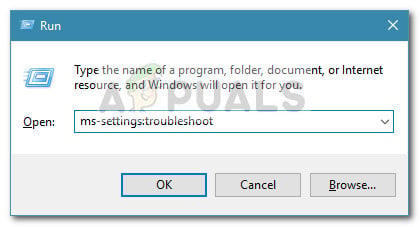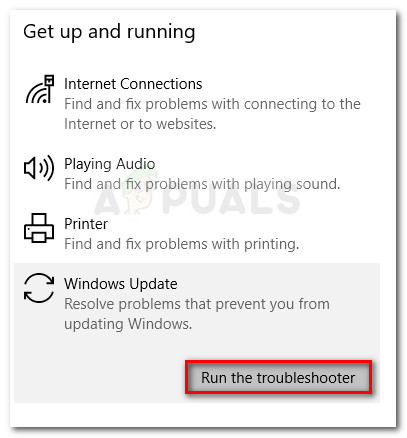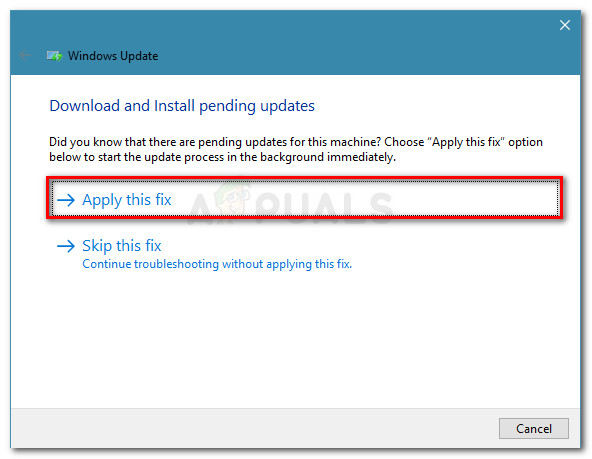What causes the 0xc0000409 error
After looking at various user reports, it turns out that the 0xc0000409 error can be caused by multiple factors. To make it easier for you to identify the culprit in your particular scenario, here’s a list with the most common causes that will trigger this issue:
Code from Insider Channel is blocking the installation – The reason why this error is frequently reported on machines running on Insider builds is that most builds feature code that might (or might not) act as a blocker when a new update needs to be installed. In this case, the solution would be to perform a repair install (or clean install).Firewall is blocking the installation – There are occurrences where external firewalls or security suites prevented the upgrade or update from completing. In this case, the solution would be to remove the external antivirus and let the built-in firewall to filter the external connections.Corrupted or missing Windows Update components – Files used during Windows Update chores are prone to get corrupted. If this error is triggered as a result of file corruption, resetting the Windows Update components will most likely resolve the issue.
How to fix the 0xc0000409 error
If you’re currently struggling to fix this particular issue with no apparent success, this article will provide you with a collection of troubleshooting steps. Below you have a curated list of methods that users in a similar situation have deployed to resolve the 0xc0000409 error. For the best results, please follow the potential fixes in order until you manage to find a fix that is effective in your particular scenario. Let’s begin!
Method 1: Using the Windows Update troubleshooter
Windows has a number of built-in mechanisms that have the potential to resolve the issue automatically. One of these built-in mechanisms is the Windows Update troubleshooter. This utility will scan the files and dependencies related to Windows Update and apply various repair strategies that might just resolve the issue for you. Here’s a quick guide on using the Windows Update troubleshooter to resolve the 0xc0000409 error: If the issue is still not fixed, continue down with the next method below.
Method 2: Resetting Windows Update Components manually
If the first method was not effective, let’s try resetting the Windows Update Components manually. If you’re getting the 0xc0000409 because of a Windows Update glitch, performing the steps below should fix the issue. Users in a similar situation have reported being finally able to complete the installation after resetting the Windows update components. Here’s a quick guide on doing this: In the event that you’re still seeing the 0xc0000409 error, continue down with the next method below.
Method 3: Uninstall 3rd party firewall
If you’re using a 3rd party security suite, keep in mind that it’s entirely possible that your security suite is preventing the update/upgrade from taking place. Sadly, you can’t test if the interference is caused by your external security suite by simply disabling the software – the security rules will still be in place. However, you can confirm if the antivirus is causing the problem by uninstalling the 3rd party firewall completely. After you do so, restart your computer and check if the issue has been resolved at the next startup by running the update/upgrade again. If it fails with the same 0xc0000409 error, continue down with the next method below.
Method 4: Perform a repair install
If you burned through all the methods above without luck, a reinstall is probably your best way out. However, a clean install is painful since you’ll lose your personal files and applications. Luckily, there’s a better alternative – a repair install will reset all Windows components that might be causing the issue and allow you to keep your personal files and applications. If you decide to perform a repair install, consider following our complete guide (here) for step by step guidance
Fix ‘Error Code: 0x8030002F’ When Installing or Upgrading Windows?How to Fix Update Error 0xc0000409 Windows 11 Version 22H2How to Fix Error 0x80070015 when Upgrading to Windows 10How to Fix Error 0x8007007e When Upgrading to Windows 10