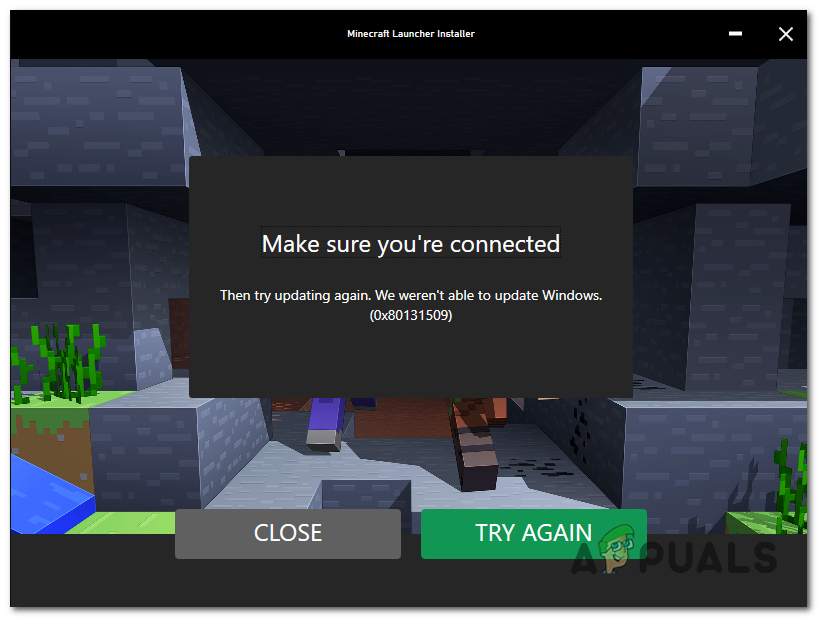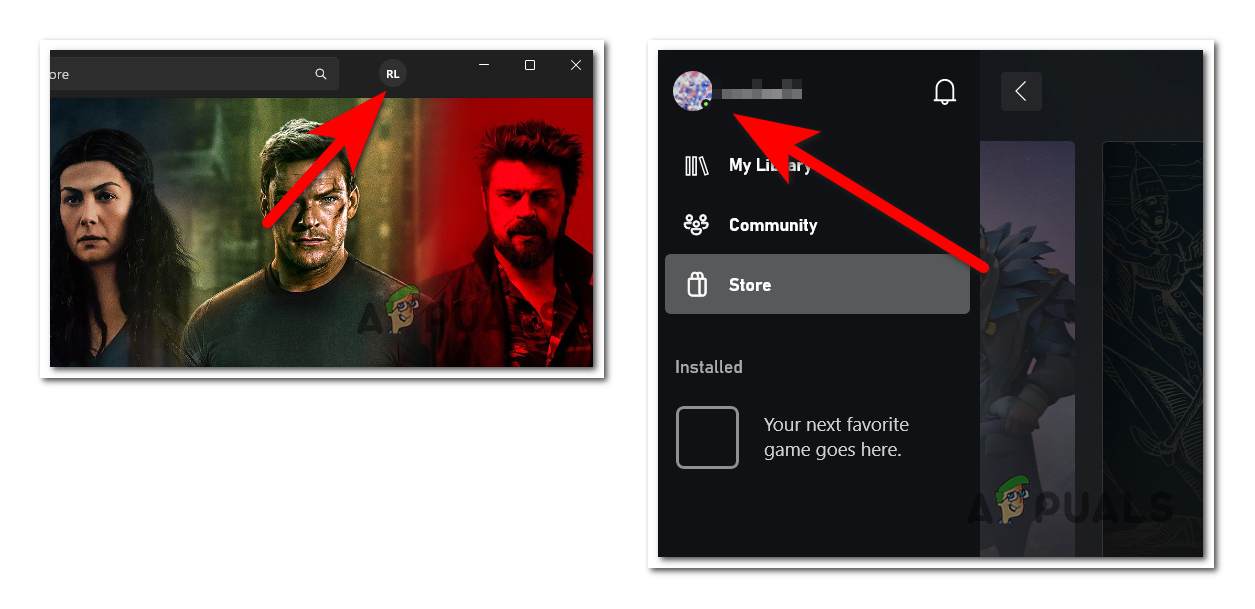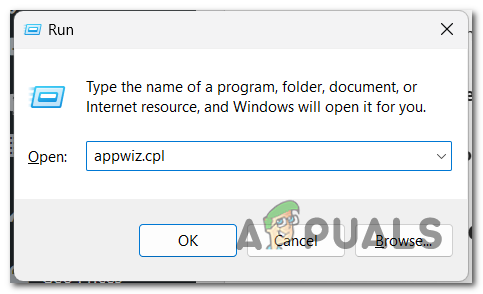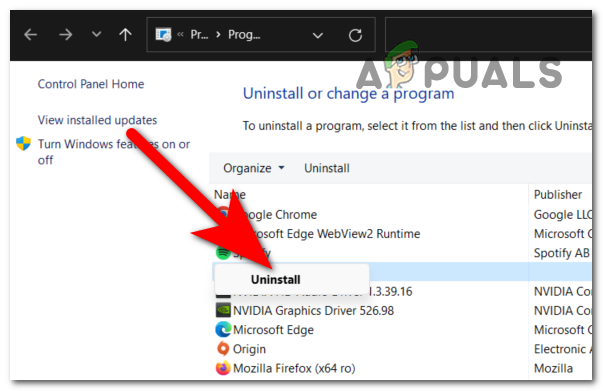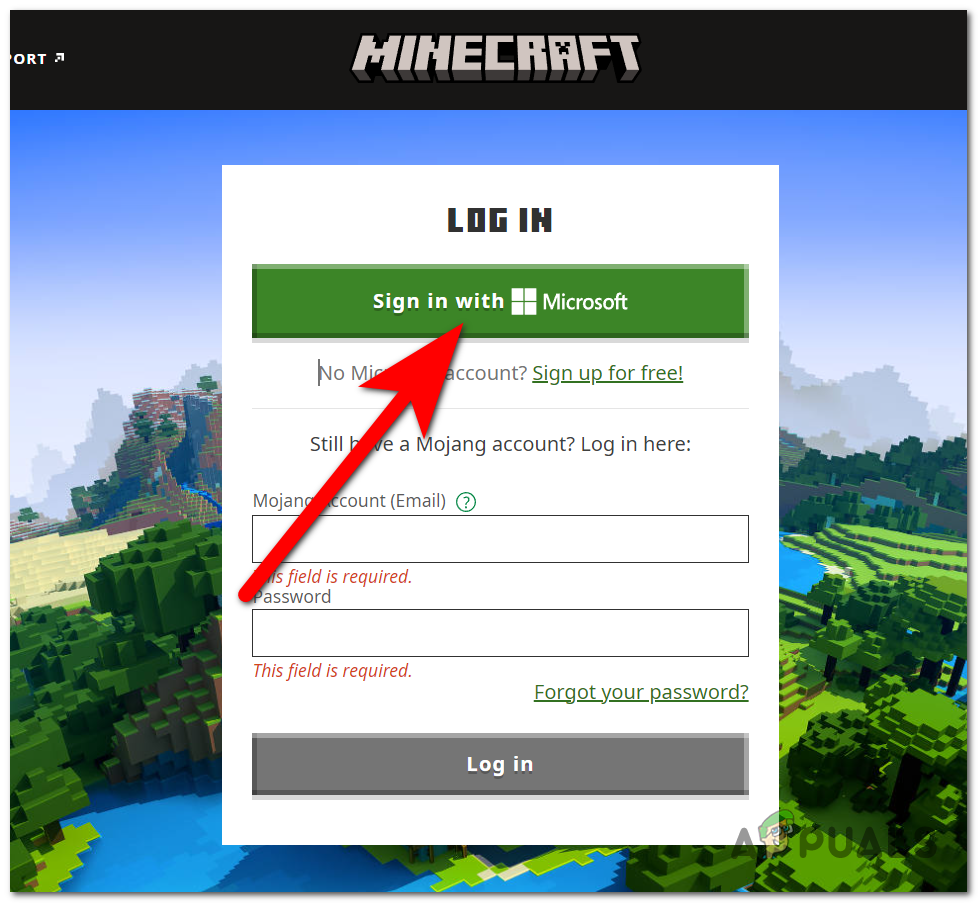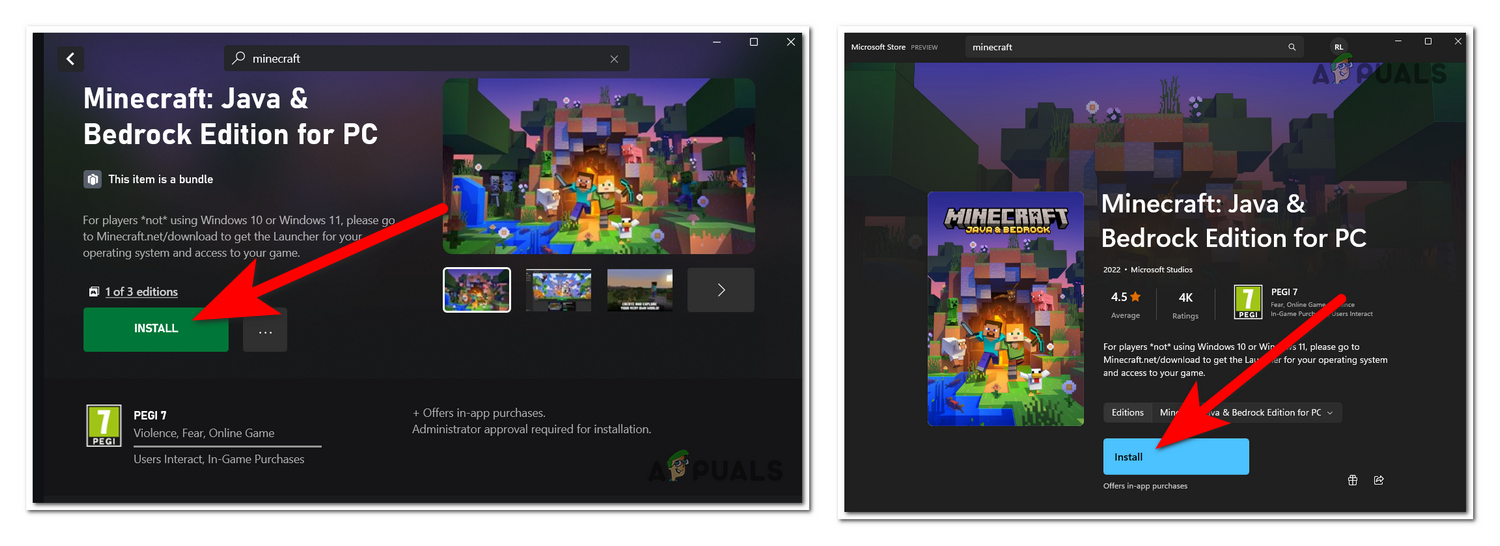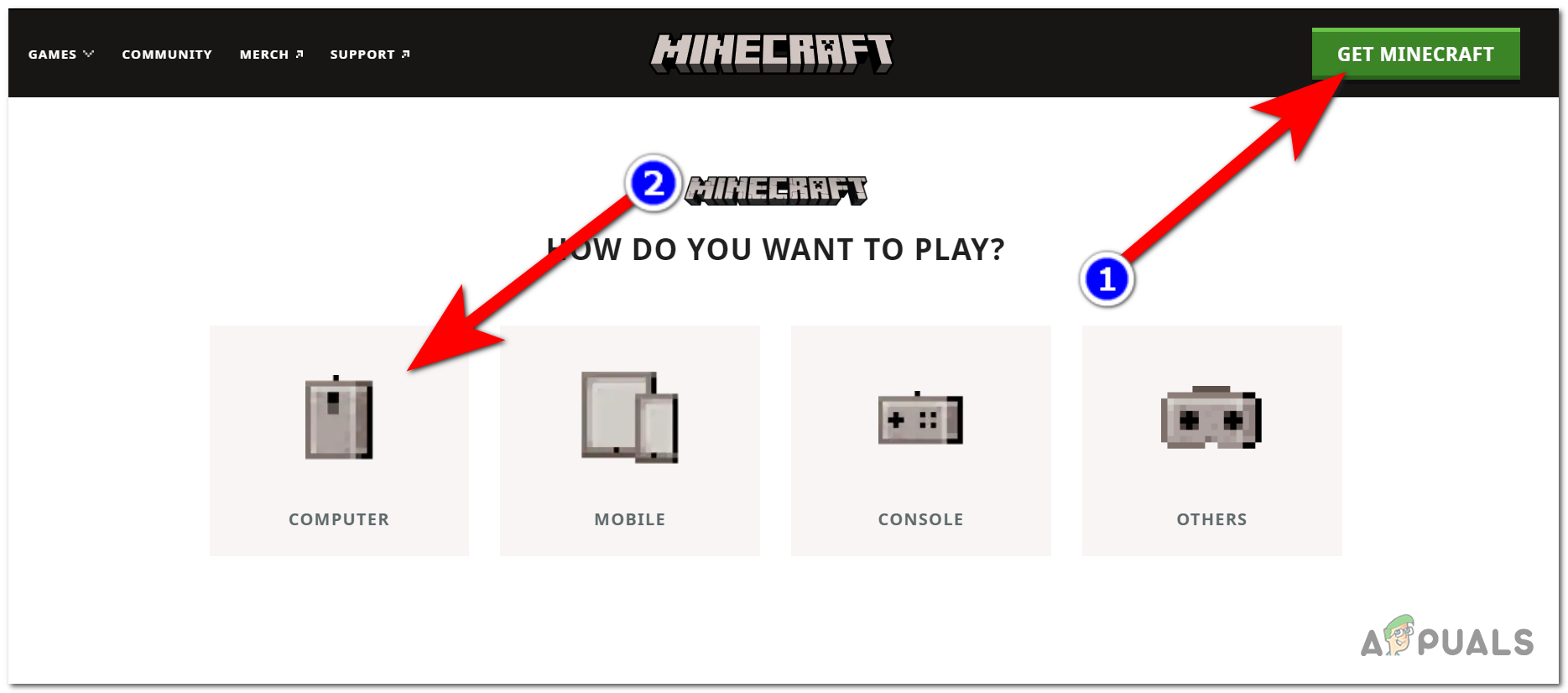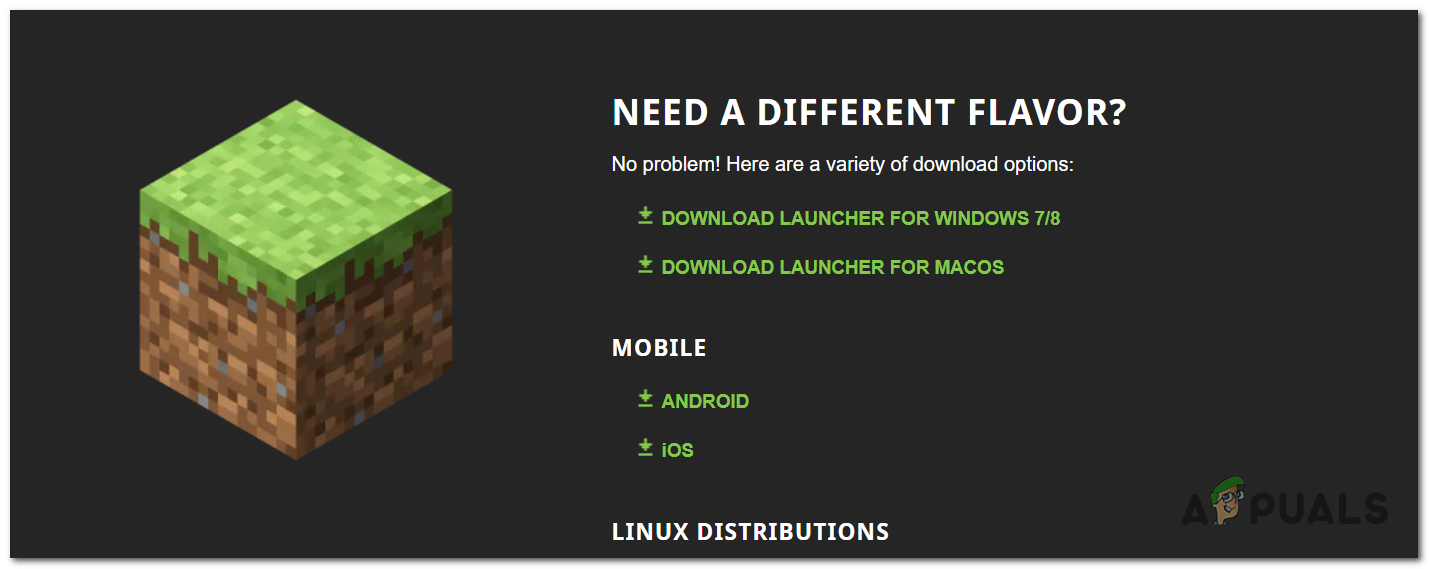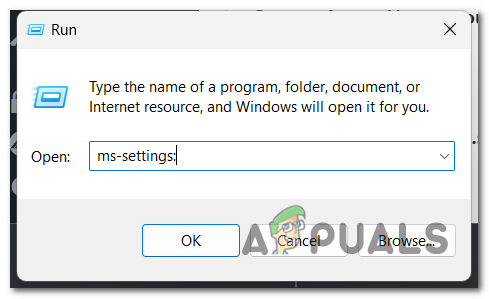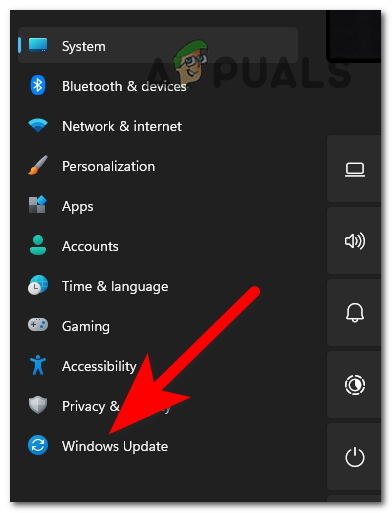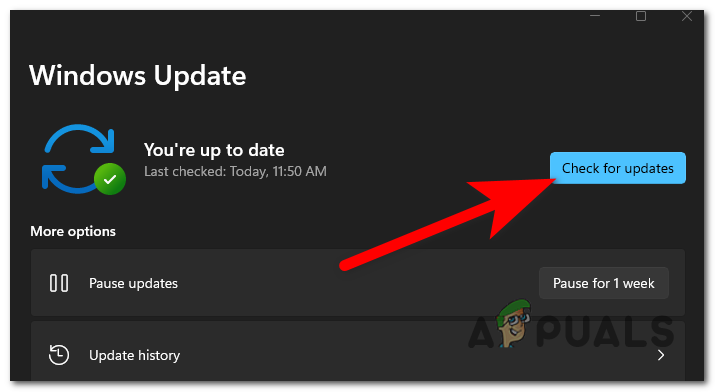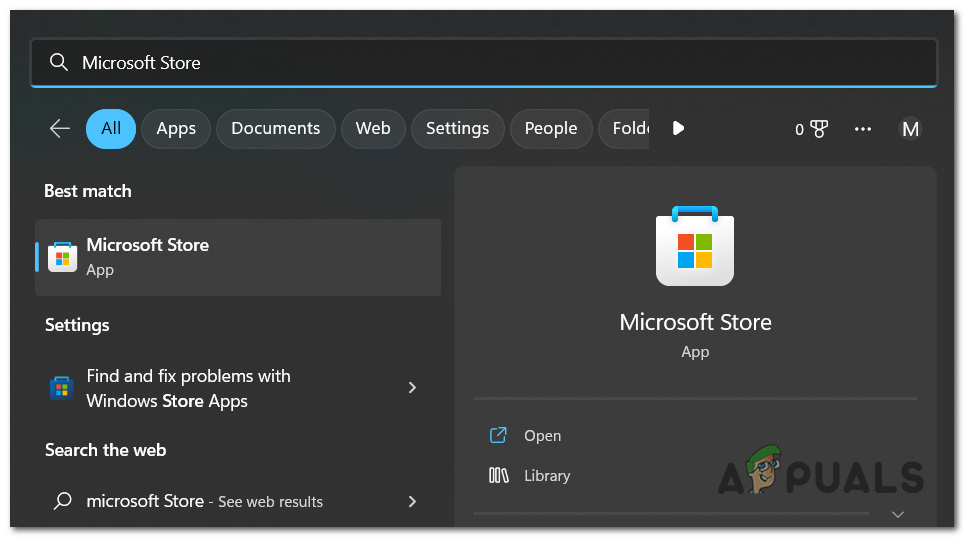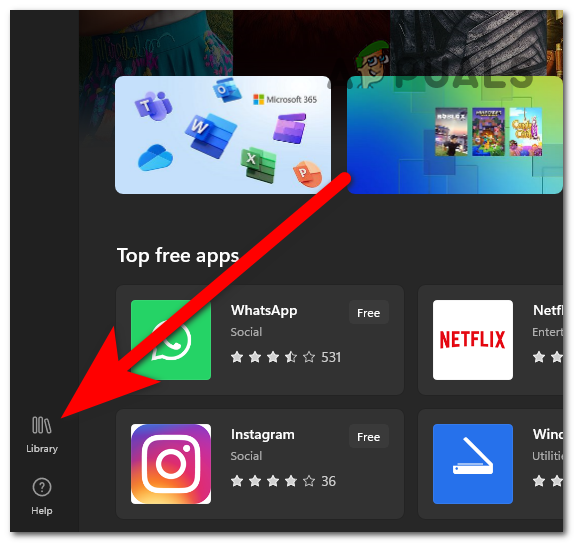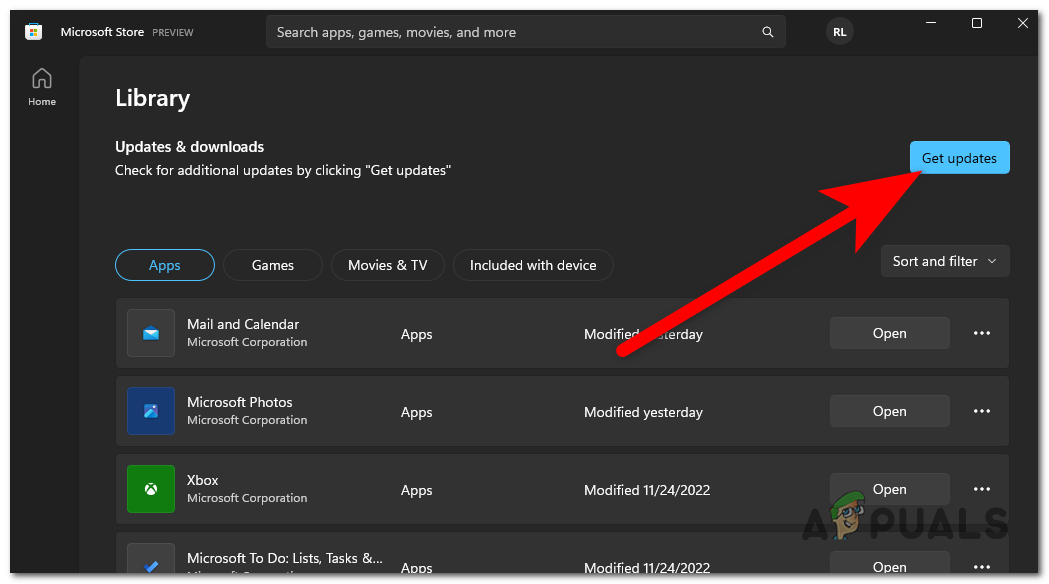The following issue could be caused by the Minecraft launcher being outdated or corrupted. Some missing Windows updates might also be the cause of this error. Besides this, the launcher might also conflict with an unofficial launcher that you have installed on your PC. The Minecraft you are trying to install could be unavailable for your PC if you use an earlier version of Windows. Here is a list of methods that will show you how to fix the Minecraft Install error 0x80131509:
1. Log in to the Xbox App
The first thing you can do is to ensure that the account you are logged in with on Xbox App is the same as the Microsoft Store account. This could affect the game because the account you use to install it is not the same as the Xbox App. Open the Xbox App and the Microsoft Store and check to see if the account is the same for both. If the accounts are not the same, click on Sign out and log back in with the right account. After that, the only thing left to do is try installing the game again. If the Minecraft Install error 0x80131509 still occurs, go to the following method.
2. Uninstall Unofficial Minecraft Launchers
The next thing to do is to uninstall any unofficial Minecraft Launcher you have installed on your PC. This could trigger the issue because the official launcher conflicts with the uncertified one. Files could overlap, causing the launcher not to work properly. Go to the Programs and Features menu, and you will see all the launchers installed on your PC. Uninstall the unofficial ones. Here’s how you can do this: If the Minecraft Install error 0x80131509 still occurs, go to the following method.
3. Reinstall Minecraft Launcher from Official Website
The following issue might also be caused by a corrupted installer. You should go to the official website and try to reinstall the launcher. If that doesn’t work, try installing it from Microsoft Store or Xbox App. Here’s a guide on how to do this:
4. Install Windows 7 / 8 Edition of Minecraft (if applicable)
If you are using a lower version of Windows, you should try downloading the older version of the Minecraft launcher. The error might appear because the launcher you are trying to use is incompatible with your Windows version. You must download the version compatible with your PC from the official Minecraft site. Here is how you can do this:
5. Update Windows build to the latest version (if applicable)
The next thing you can do to fix the following error is to check to see if there are any Windows updates you are missing. This problem could happen if you don’t have one or more of the latest Windows infrastructure updates. Follow these steps if you don’t know how to update your Windows installation:
6. Download all Game upgrades from Microsoft Store
The last thing you can try is downloading all the updates available on your Microsoft Store. Even if the updates are not related to Minecraft, it might fix the problem by updating a Windows component causing the issue. You can update all the apps on Microsoft Store from the Library. Here’s a guide that will show you how to do it:
Fix: An Error Occurred while Updating Garry’s Mod (Content File Locked)How to Fix ‘iPhone could not be updated. Error 14’ while updating iPhone?How to Fix “Error Code: 0xca020007” While Updating Windows?An error occurred while updating Super People? Try these fixes