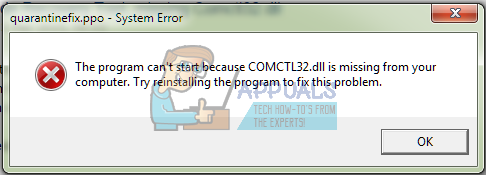A Windows 7 user affected by this issue simply loses their ability to launch and use a significant portion of the applications that they have on their computer as their computer becomes unable to locate and/or access the COMCTL32.DLL file – a file without which quite a few applications can’t function. Like most other DLL files, the COMCTL32.DLL file is supposed to reside in C:\Windows\System32, and when most users affected by this issue navigate to C:\Windows\System32, they see that the COMCTL32.DLL file is there. Why do these users still get the error messages, then? Well, the COMCTL32.DLL files on their computer are corrupt, and what Windows means by it not being able to find the COMCTL32.DLL is that it was unable to find a complete, healthy version of the COMCTL32.DLL file. Being unable to use a good few of the applications on your computer because your computer does not have the COMCTL32.DLL file or your computer’s COMCTL32.DLL file has been corrupted can be a real pain. This is especially the case when your go-to internet browser depends heavily on the COMCTL32.DLL file, and this issue renders you unable to use it. Thankfully, though, there are quite a few solutions that have proven to be able to fix this problem, and the following are the absolute most effective ones:
Solution 1: Run an SFC scan
An SFC (System File Checker) scan analyzes all of the system files on a computer for damage and corruptions. If the SFC scan finds any corrupted or damaged system files, it fixes the issues by replacing the damaged and/or corrupted system files with healthy, cached backups of the files. The SFC utility is a built-in Windows utility present in all versions of the Windows Operating System, and that includes Windows 7. In order to run an SFC scan on a Windows 7 computer, you need to:
Solution 2: Replace the corrupted COMCTL32.DLL file with a healthy one
This issue can be fixed in almost all cases by simply replacing the corrupted or missing COMCTL32.DLL file with a healthy one. In order to replace the corrupted COMCTL32.DLL file with a healthy one, however, you are first going to have to get your hands on a healthy COMCTL32.DLL file. You can acquire a healthy COMCTL32.DLL file by simply clicking here and downloading it. Alternatively, you can also get a healthy COMCTL32.DLL file from another computer running on the same version and architecture of Windows 7 as your computer – just hop on such a computer, navigate to C:\Windows\System32, locate the COMCTL32.DLL file and copy it to a USB or other storage device. Once you have obtained a healthy COMCTL32.DLL file by downloading one or from another Windows 7 computer, move it to a readily accessible and memorable location on your computer and then: Note: If Windows is installed on a partition of your computer’s HDD/SSD other than C, you are going to have to adjust the directories in these commands accordingly. Note: In the command above, SOURCE_FILE_PATH is to be replaced with the path and file name of the healthy COMCTL32.DLL file, and DESTINATION_PATH is to be replaced with the path and file name of the corrupted COMCTL32.DLL file. The final product should look something like this: Once the computer boots up, try launching one of the affected applications to see whether or not the problem has been fixed.
Solution 3: Perform a System Restore
If all else fails, you can still perform a System Restore and restore your computer to the exact state it was in before it became infected with this issue, effectively undoing what caused this issue in the first place. However, this issue will only work if a system restore point was created before your computer started suffering from this problem. In order to perform a System Restore on a Windows 7 computer, you need to: Windows will restart and begin restoring the computer to the chosen restore point. The whole process may take a considerable amount of time, so all you need to do is be patient, and once the process is complete, check to see whether or not the System Restore managed to get rid of the problem.
Fix: comctl32.ocx file is missing or invalidFix: Cnext.exe cannot start because MSVCP120.dll or Qt5Core.dll is missingFix: SDL.dll is missing or SDL.dll not foundFix: WING32.dll Related Errors in Games and Applications