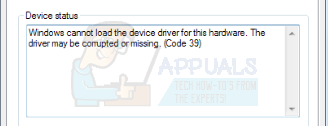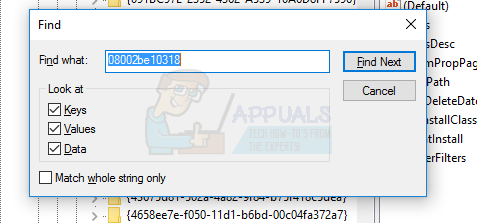“Windows cannot load the device driver for this hardware. The driver may be corrupted or missing. (Code 39)”
If you find the Code 39 error message under the Device status heading of the listing for your computer’s CD/DVD /USB drive, you can be certain that you are affected by the same issue that countless other Windows users have been and continue to be affected by. Since this problem has affected a lot of Windows users, quite a bit of time and dedication has been put into finding a solution for it, which is why a solution for it has, fortunately, been found. In order to fix this issue, you need to:
For CD/DVD-ROM
Press Windows Logo key + R to open a Run Type regedit into the Run dialog and press Enter to launch the Registry Editor. In the left pane of the Registry Editor, navigate to the following directory: HKEY_LOCAL_MACHINE > SYSTEM > CurrentControlSet. Press and Hold CTRL + F key and in the Find What dialog, type 08002BE10318 and Find Next. The registry editor will automatically search for the key.
In the left pane of the Registry Editor, click on {4D36E965-E325-11CE-BFC1-08002BE10318} to have its contents displayed in the right pane. In the right pane of the Registry Editor, locate and right-click on the registry value titled UpperFilters, click on Delete in the context menu and click on Yes in the resulting popup to confirm the action. Next, locate and right-click on the registry value titled LowerFilters, click on Delete in the context menu and click on Yes in the resulting popup to confirm the action. Close the Registry Editor.
For a USB Drive/Controller
If the error is on a USB Device, then search for 444553540000 the full key should be 36FC9E60-C465-11CF-8056-444553540000 In the right pane of the Registry Editor, locate and right-click on the registry value titled UpperFilters, click on Delete in the context menu and click on Yes in the resulting popup to confirm the action. Next, locate and right-click on the registry value titled LowerFilters, click on Delete in the context menu and click on Yes in the resulting popup to confirm the action. Close the Registry Editor. Restart your computer. Once your computer boots up, go into My Computer and check to see whether or not the problem has been fixed and whether or not your computer’s CD/DVD or USB drive now shows up in My Computer like it is supposed to. Another error similar to this is the Error Code 19 which has the same steps.
Steps to Easily Burn an ISO to a CD/DVD or USBHow to Create Windows 7 Bootable DVD or USBUSB 2.0 vs USB 3.0 vs USB 3.1: Which should you Have and Why?FIX: DVD/CD Drive Error 19 on Windows 10