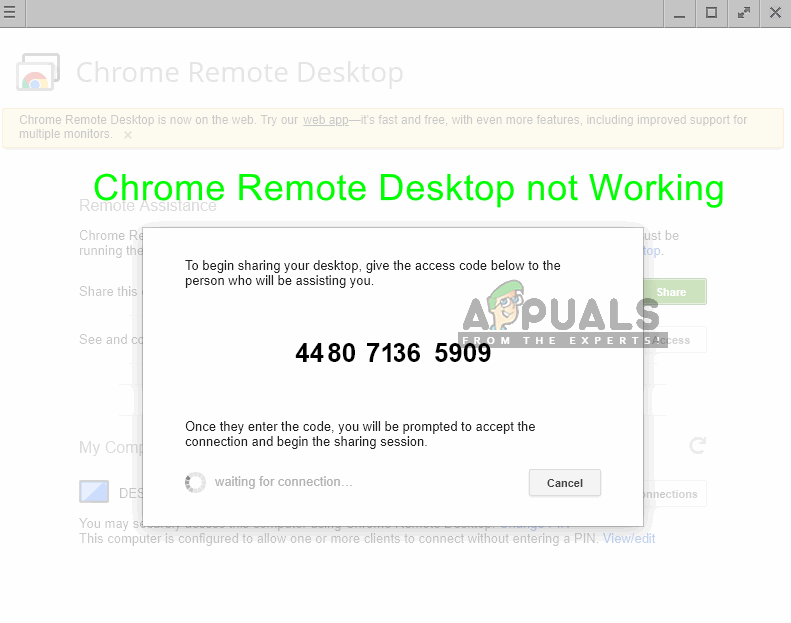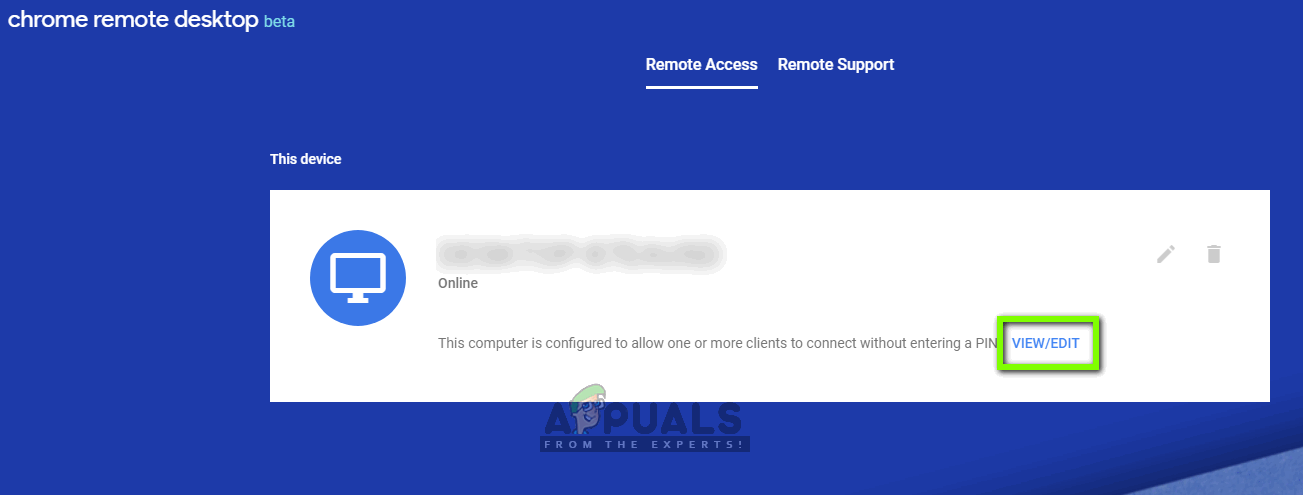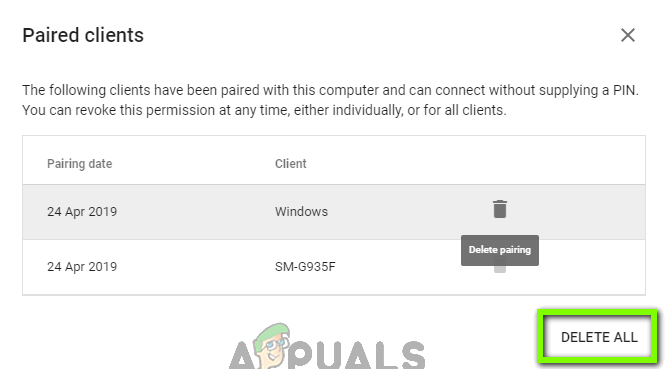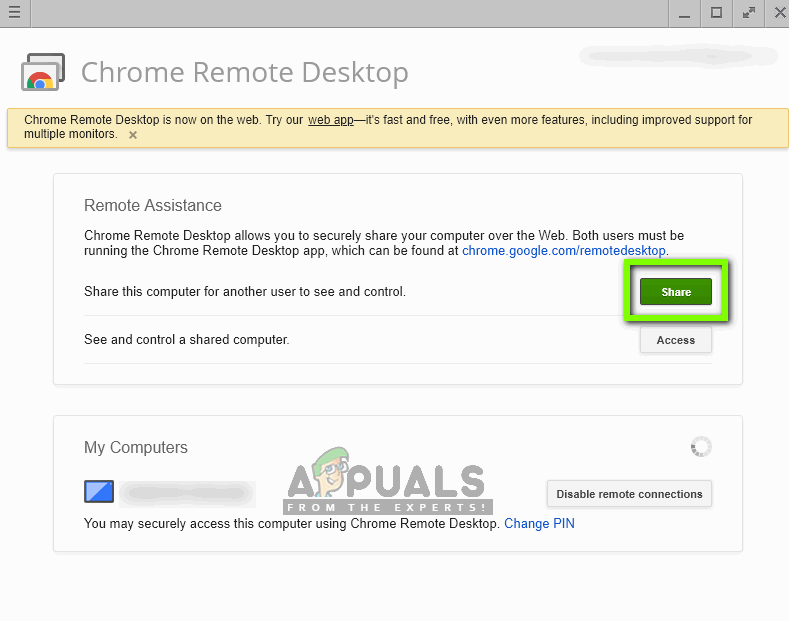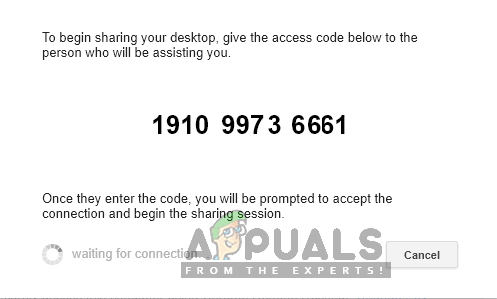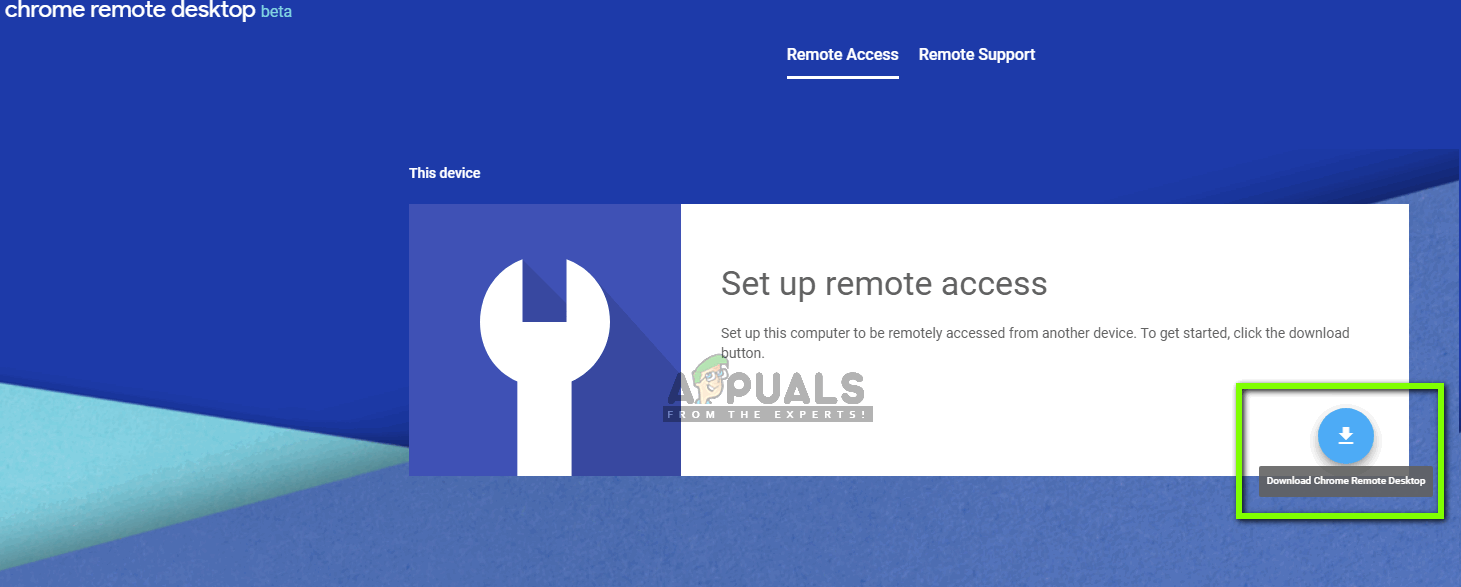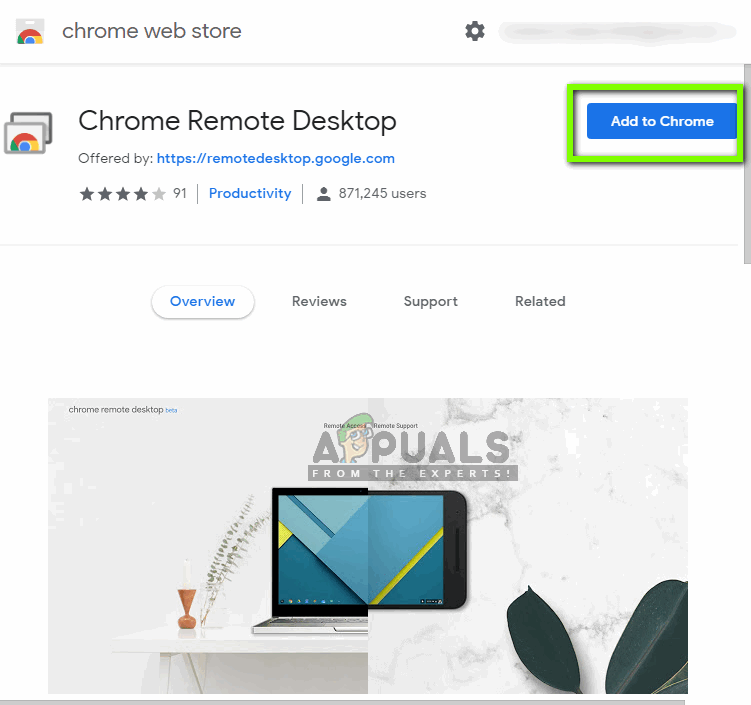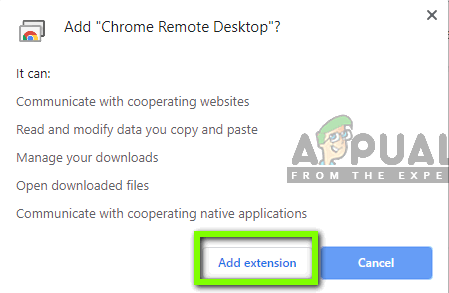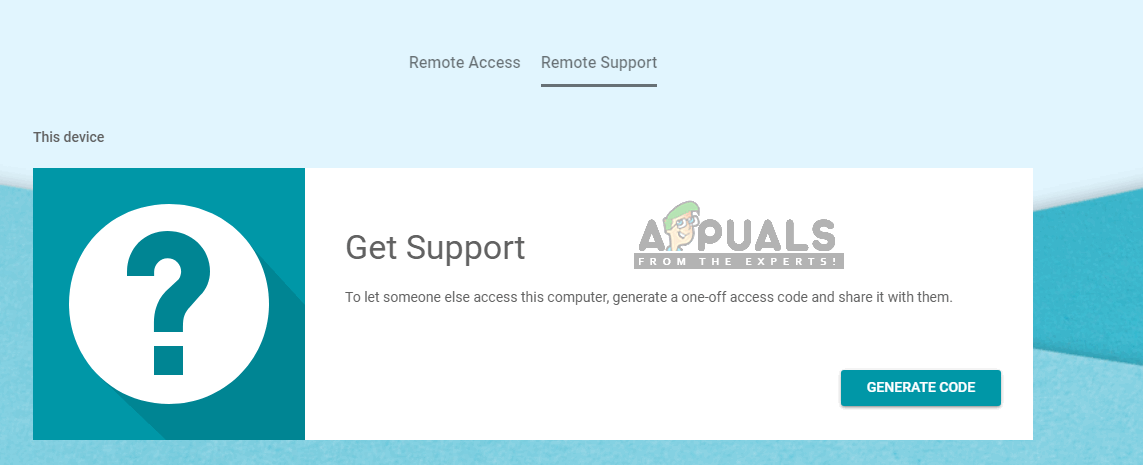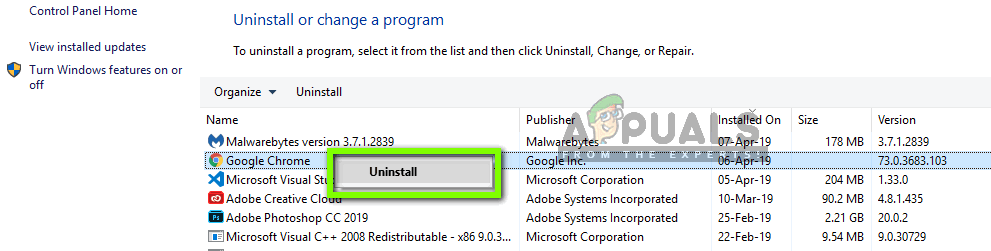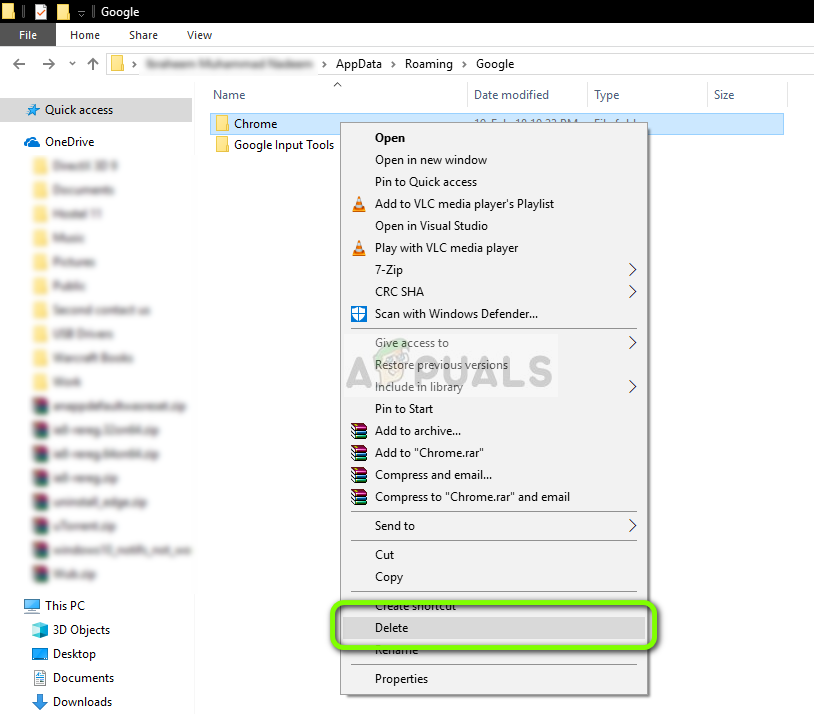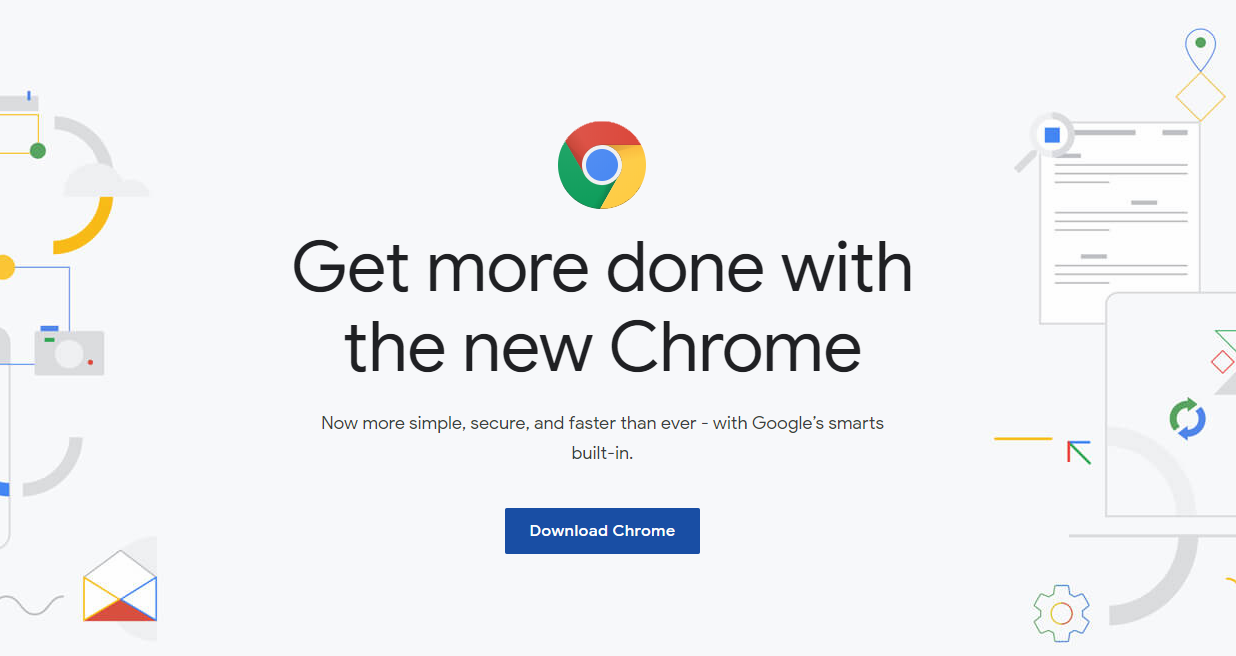However, several users faced issues where they were unable to connect to the other computer using the remote desktop application. This usually occurred in the chrome application. Either the utility failed to load at all or some clicks or scrolls were not recognized in the application. In this solution, we will go through all the possible causes and the remedies to fix them.
What causes Chrome Remote Desktop not to Work?
After doing our extensive survey and gathering reports from the people, we came to the conclusion that this issue occurred due to several different reasons. Here are some of them listed and all of them might not apply in your case: Before you move on to the solutions, make sure that you are logged in as an administrator on your computer. Furthermore, you should also have a stable and open internet connection. Remote Desktop in Chrome won’t work if you have a laggy connection or don’t have enough bandwidth. If you are experiencing issues where your actions are having delays, consider changing your network and try again.
Solution 1: Disabling ‘Some devices can connect without a PIN’ Feature
Remote Desktop in Chrome has a nifty feature where you can access your computer from a mobile application remotely. This allows users to access their work or home computer on the go without any additional hassle. To do this, you have to enable the feature of “Some devices can connect without a PIN”. This feature seems to be bugged or causes issues in a bizarre manner. In this solution, we will disable the feature and try connecting again.
Solution 2: Granting Permissions
Another cause why the users have issues using Remote Desktop in Chrome is that not enough permissions are granted to the application. Whenever a utility or application tries to give the control of the computer to another entity, Windows automatically requires that you provide permissions. If you haven’t seen the permissions window, it is likely that it is at the background of your current window. This was the case for several users where they accidentally ignored the window.
Solution 3: Using the Web Application
On top of a standalone Chrome application for Remote Desktop connections, Google has also launched a website which works through an extension. Even though the application is currently in a beta stage, it provides way better experience than the normal Chrome application. It has the same functionality; the only difference is the medium of the utility (a Chrome app in one case and an extension in another one). Here is the method on how to use the web application for connections.
Solution 4: Reinstalling Chrome
If all the above methods are not working, we can try reinstalling Google Chrome completely. We came across some cases where the browser was not working as expected because of corrupt installation files. Make sure that you have your Google Account credentials at hand as you will be required to input them again.
Fix: Remote Desktop can’t Connect to the Remote Computer for one of these…Fix: The Remote Connection was not Made Because the Name of the Remote Access…Fix: Your Credentials Did not Work in Remote DesktopFix: Your Computer Can’t Connect to the Remote Desktop Gateway Server