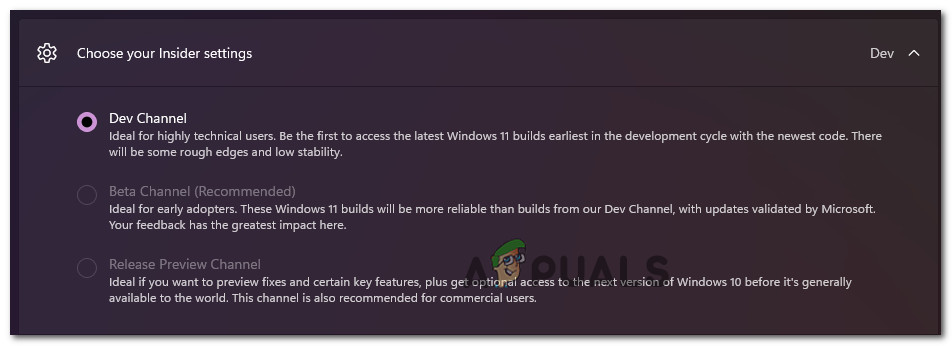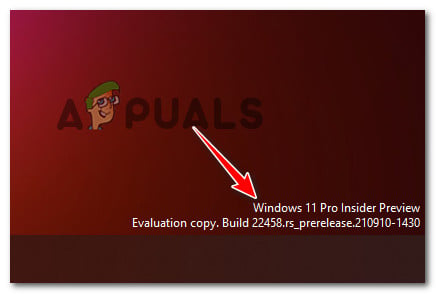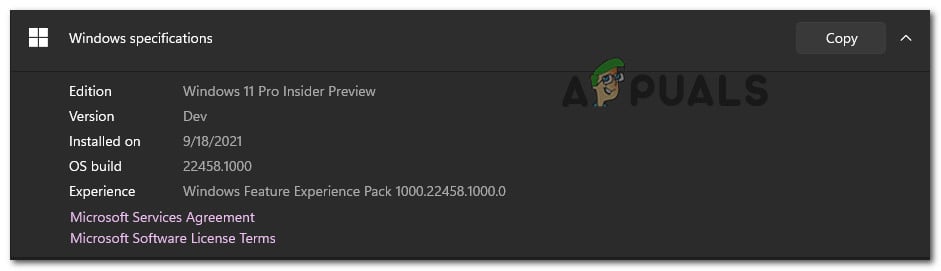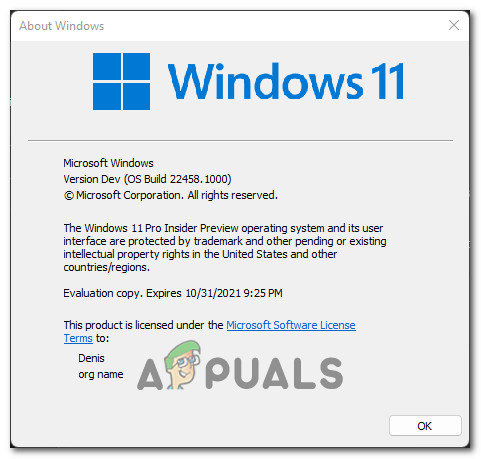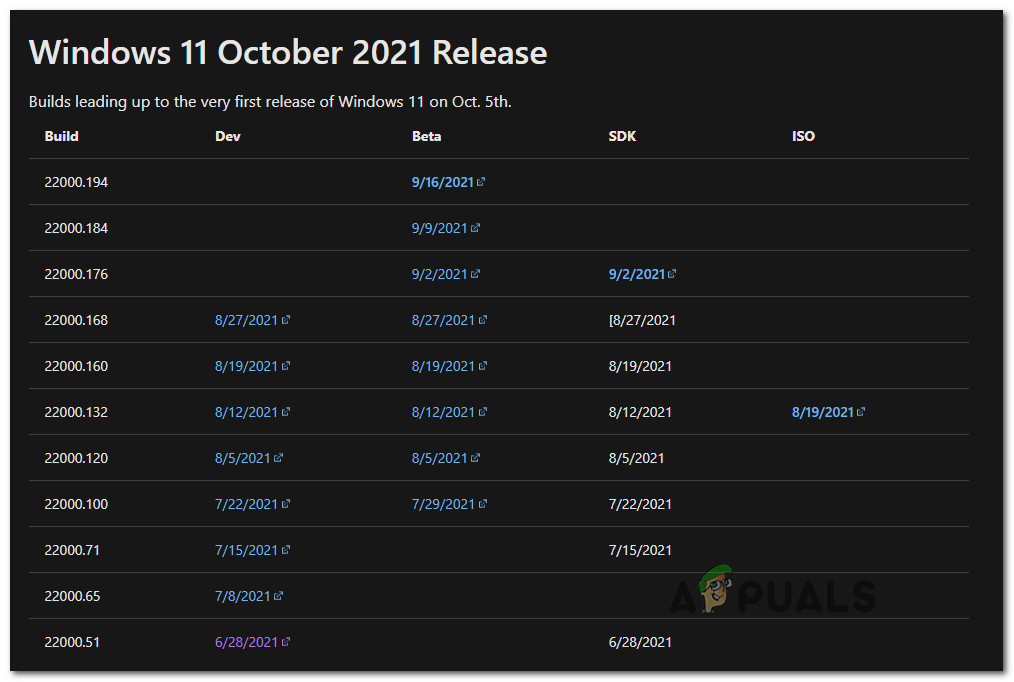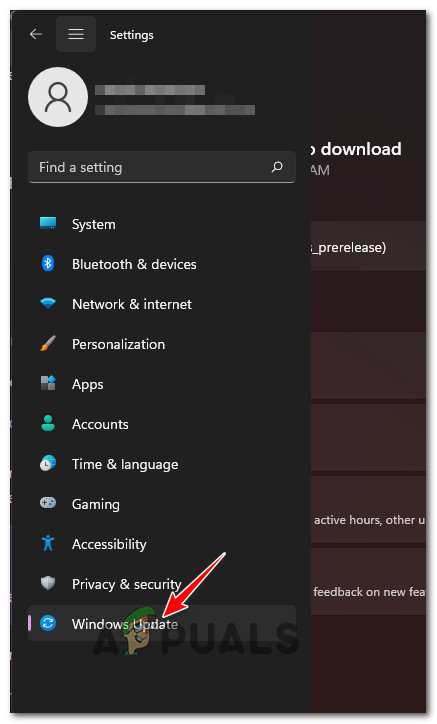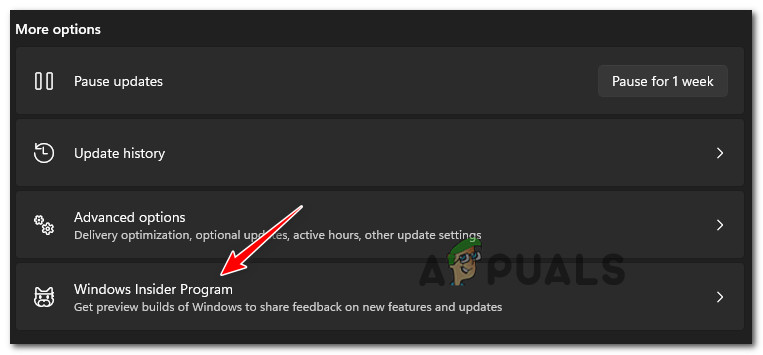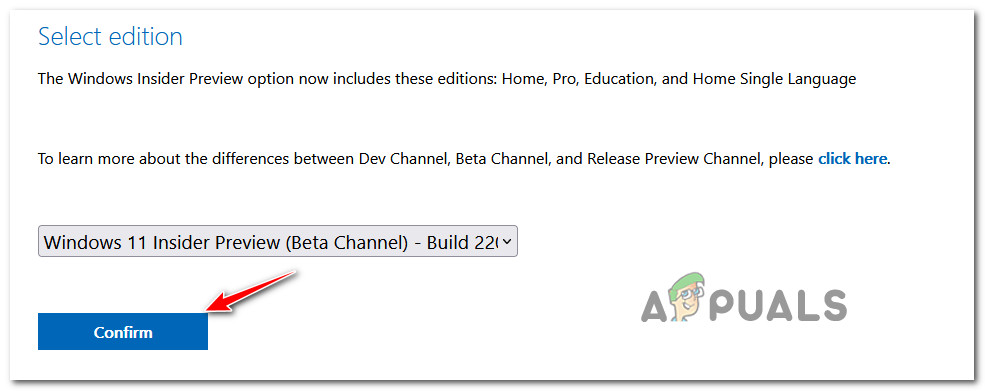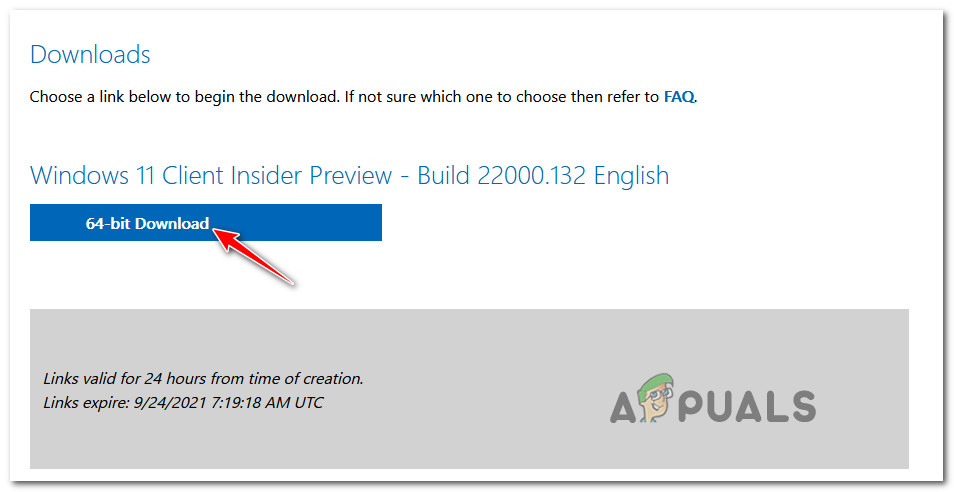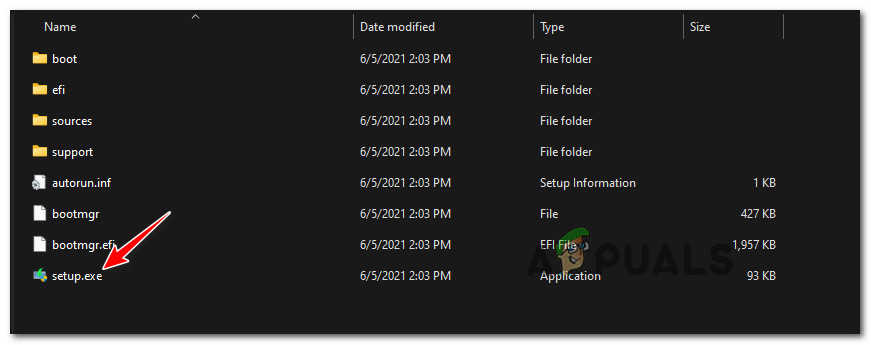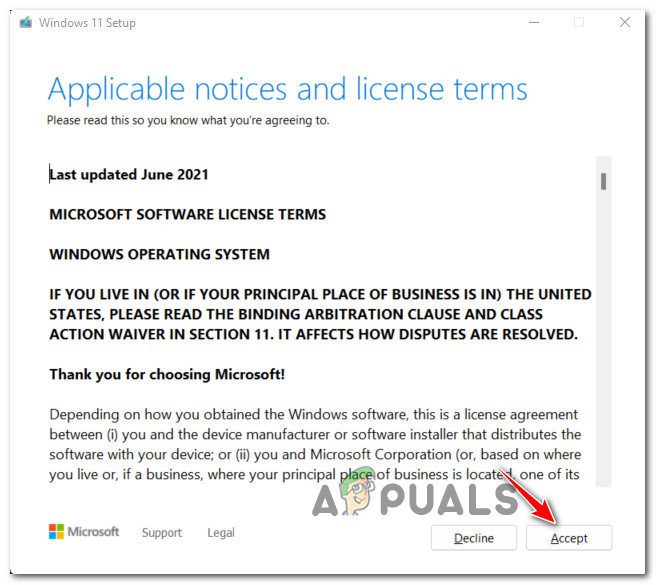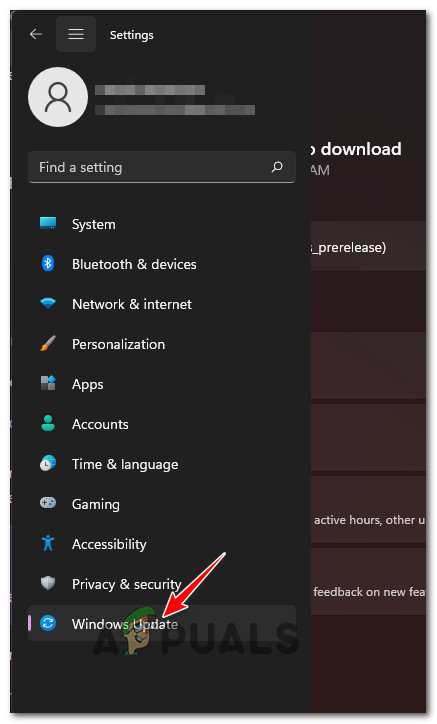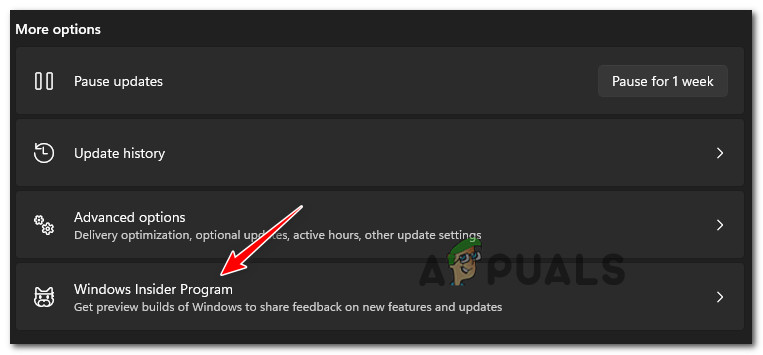The biggest confusion that users have in regards to making the switch to a Beta Channel or Release Preview Channel from the Dev Channel is the migration conditions that you will not be able to get around.
Can I Make the Switch from Dev Channel to Beta Channel on Windows 11?
The answer depends on how you’ve installed the Dev Channel initially and what build you’re currently using If you installed an Insider Preview build in the Beta Channel or Release Preview Channel, you’ll have no issues switching between channels – it’s just a matter of accessing the Settings menu and changing the Insider Settings from the Windows Insider Programs menu. However, if you have installed a build in the Dev Channel that’s not tied to a specific release, you will have no choice but to do a clean install of Windows while resetting your Windows Insider settings to make the switch permanent. But before you take out your installation media to do a clean install, you should know that there are situations where it might be possible to switch a device from the Dev Channel to Beta Channel or Preview Channel without a clean install.
How to Switch from Dev Channel to Beta or Preview Channel or Windows 11
To figure out what process is needed in order to move away from the Dev Channel on Windows 11, you need to start by taking a look at your current build number and compare it with the current build number in the channel that you wish to migrate to (Preview Channel or Beta Channel) To find your current Dev Channel build, simply check the watermark in the right bottom section of your desktop. Additionally, you can also check your current build by pressing Windows key + I, then going to System > About and checking the Windows Specifications tab for the OS build. Note: If for some reason, you are unable to access your Settings menu, you can also check your current build by pressing Windows key + R and running ‘winver’. Once you’re inside the About Windows tab, check the current dev channel build under Version Dev. Once you know your current build, it’s time to compare it with the build number of the channel you wish to switch to. To do this, open up your favorite browser and check the latest build available on the Flight Hub page. So depending on if your build number is equal to or higher than the channel you want to move to, the procedure you need to take is different: But regardless of the scenario, you find yourself in, we’ve covered both methods in a series of step-by-step guides. Follow one of the guides below (the one that’s applicable) to successfully migrate from the Dev Channel to the Beta Channel or Preview Channel.
Migrate away from Dev Channel on Windows 11 (if your build is equal)
If your current Dev build is equal or lower with the latest build available to the channel you are trying to migrate you, you’re lucky. The instructions of moving away from the Dev Channel will be easy and you won’t be required to do a clean install. Follow the instructions below to migrate away from the Dev Channel: Note: Don’t freak out if no new updates come in immediately. Typically, it takes some time (a few days) until the new channel updates start coming in.
Migrate away from Dev Channel on Windows 11 (if your build is higher)
If you’re on the other side where your Windows 11 build number is higher than the build number of the Insider Channel you are trying to migrate to, you’re unfortunately forced to do a clean install. There is no way of simply changing the Dev Channel in this particular case since the build you’re using is not tied to a specific release. The good news is, you can simply do an in-place upgrade in order to keep your Windows Settings, personal files, and apps. With this in mind, your only option of moving away from the Dev Channel is to do a clean installation of Windows with some special instructions. Here’s what you need to do:
Windows 10 Version 2009 Update Released To Release Preview Channel And Available…How to Opt Out from Insider Beta or Release Preview to Stay on Windows 11 Stable…RAM: Single Channel vs Dual ChannelFIX: Windows 10 Insider Preview 14986 Error 0x80240031