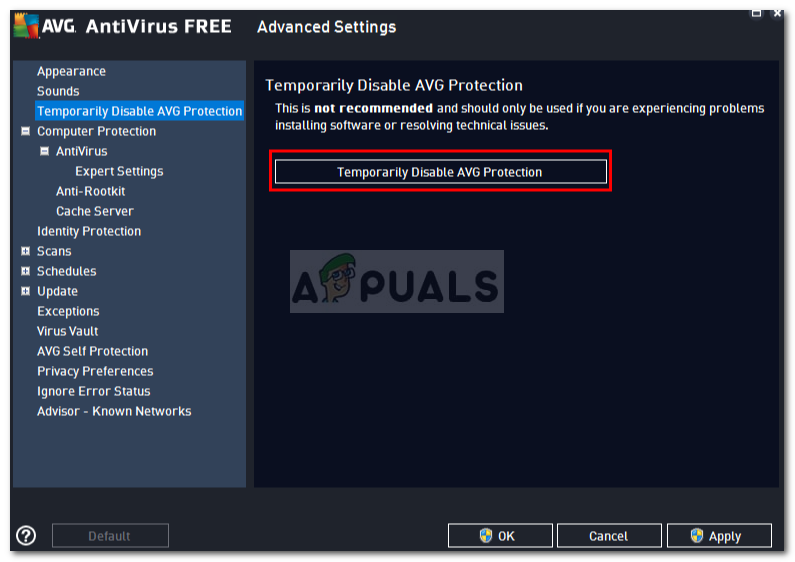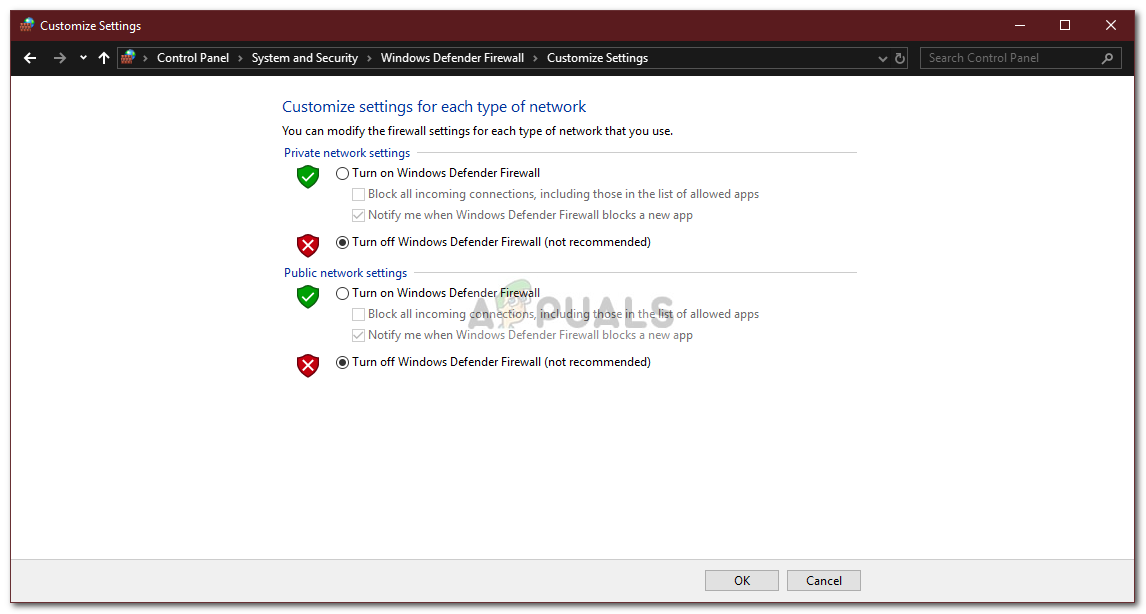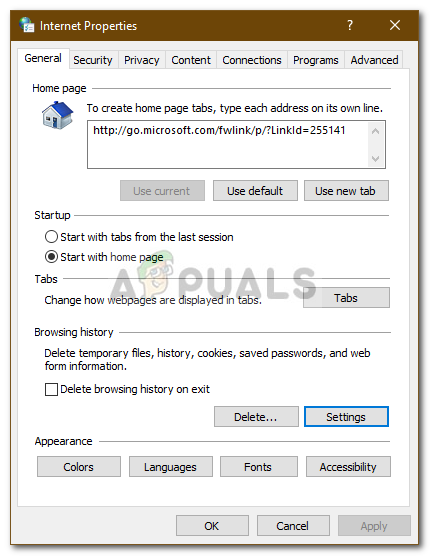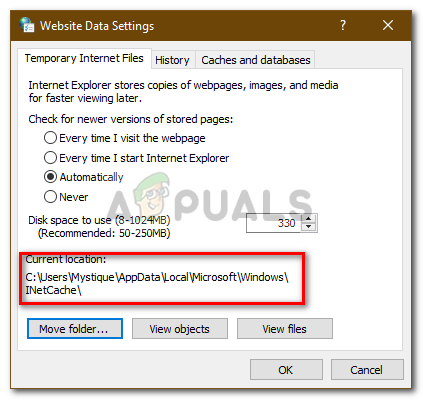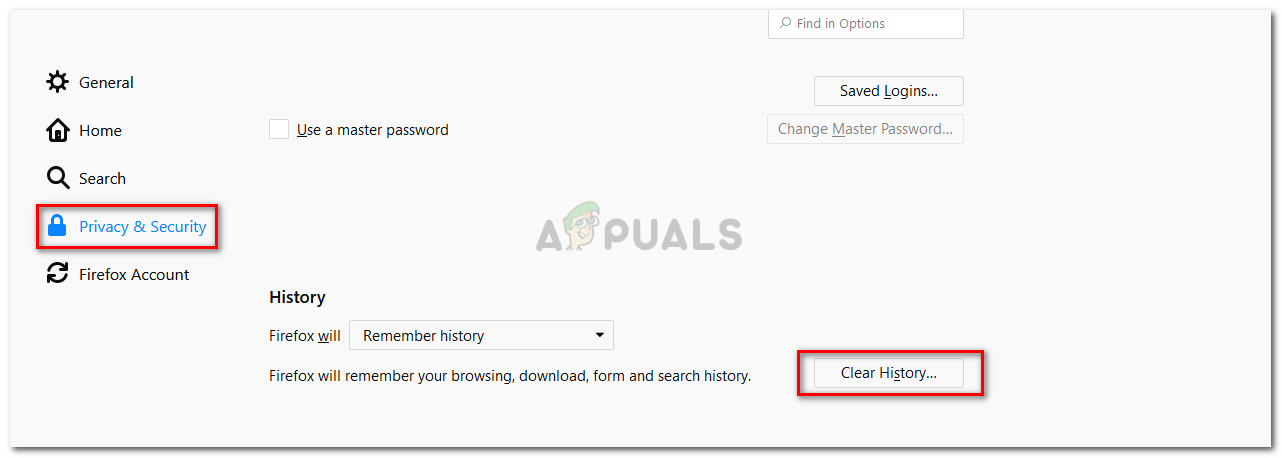In this modern era, everything is wrapped around the Internet. Users usually upload files, documents, backups etc. on the internet so that they can easily access it later on. However, if you are not able to download the things that you uploaded for the sole purpose of using it later on it can be really annoying. Nonetheless, as every problem has a solution, we are here to help you get out of the dark.
What causes the unable to download anything issue on Windows 10?
Well, the reasons for this can be different depending on the cases. However, from what we have brought together, this can be caused by the following factors — As we mentioned, this issue can be caused by different factors depending on the situation. Hence, make sure to go through all the solutions listed below.
Solution 1: Turn off Third-Party Antivirus
Antiviruses are known to block files that it detects as a threat to the system. However, in some cases, it can be the cause of such an issue as well. Your antivirus might be interfering with the download process which can cause the download to not complete successfully. Thus, you are not able to download anything. Therefore, a way of solving the issue would be to turn off your antivirus.
Solution 2: Turn off Windows Firewall
Windows Firewall is used to allow and block certain outgoing and incoming connections. To put this simply, Windows Firewall is a security application that is used to filter network transmissions. Sometimes, your Windows Firewall might be blocking the connections due to which you are unable to download anything off the internet. In such a case, you will have to turn it off. Here’s how: Please make sure that once you have fixed your issue and Windows Defender Firewall didn’t happen to be the cause, turn it back on.
Solution 3: Change Internet Option Settings
This solution was reported by most of the users and has successfully fixed their issue. Sometimes, when the drive location in your Internet Options settings isn’t the system drive, it can cause the error to pop up. Hence, you’ll have to make sure that it is correct. Here’s how to do it:
Solution 4: Clearing Cache
If the above solutions don’t fix your problem, then the root of the issue is probably your browser. Hence, to start off with the most general thing, you have to clear your browser cache and data. Here’s how to do it in Mozilla Firefox:
Solution 5: Reinstall your Browser
Finally, your last resort of fixing the issue would be reinstalling your browser. In some cases, the browser doesn’t install correctly or the files get damaged due to which it isn’t able to operate normally. Therefore, you will have to reinstall your browser and see if it fixes your issue. If you are using the Microsoft Edge, what you can do is reset your browser. This will restore your browser to its default settings. Follow this article published on our site that will show you how to reset your Microsoft Edge.
Sorry, you can’t view or download this file error? Here’s how to fix[FIX] ‘Can’t Download Forza Motorsport: Apex’ from Microsoft StoreFix: Battle.net Issues Can’t Download Data or Install Game FilesFix: Can’t move the folder because there is a folder in the same location that…