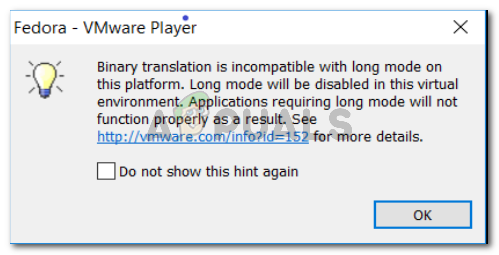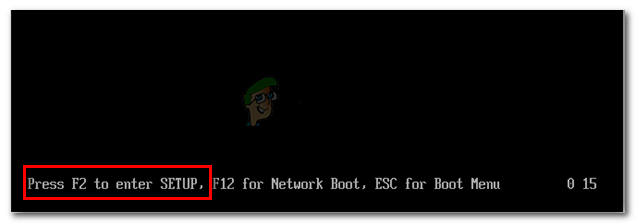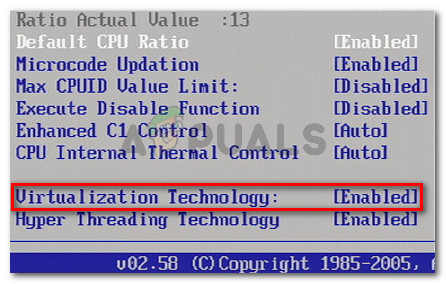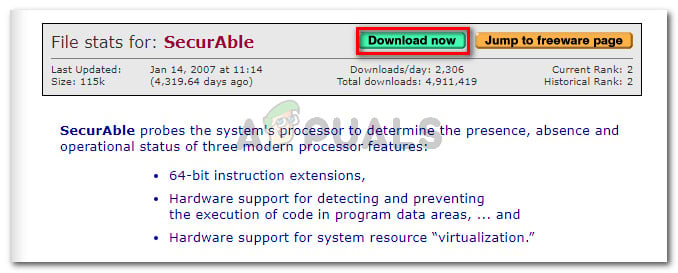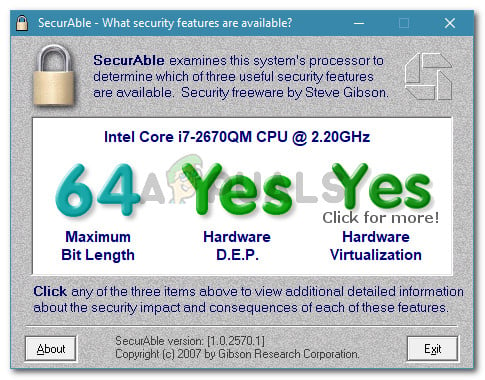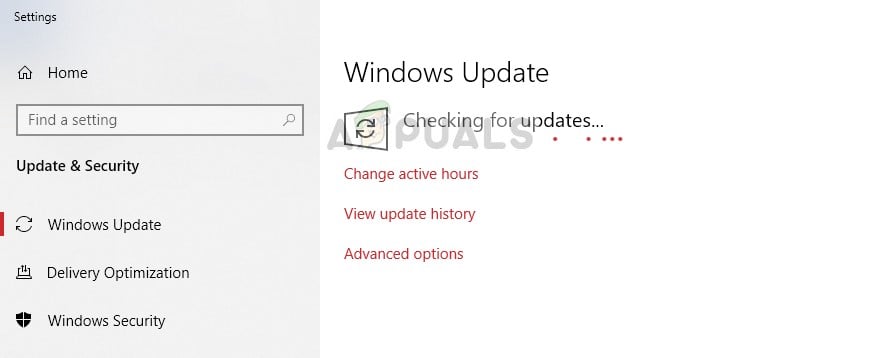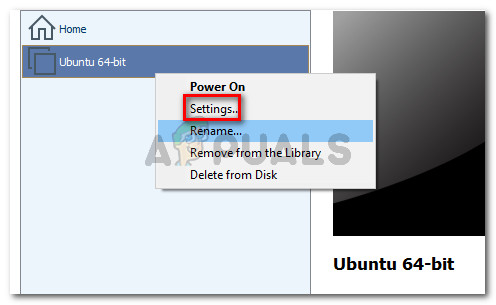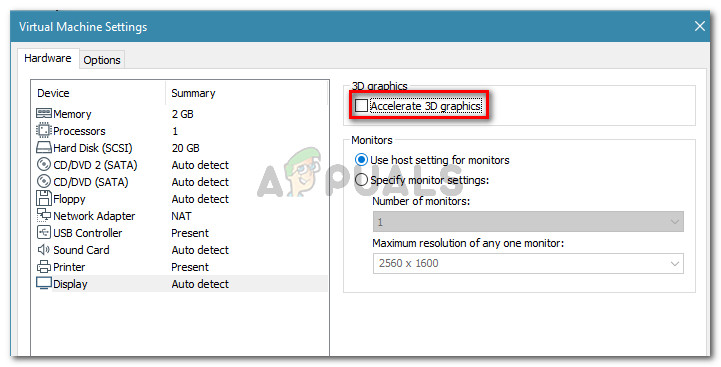What is causing the Binary translation is incompatible with long mode error?
We investigated the issue by looking at various user reports that experienced the same error. From what we gathered, there are several scenarios that will trigger this particular issue: If you’re struggling to resolve this particular issue, this article will provide you with several troubleshooting steps. Below you have a collection of methods that other users in a similar situation have used to get the issue resolved. For the best results, follow the steps down below in order until you encounter a fix that is effective in resolving the issue for your particular scenario.
Method 1: Enabling Intel Virtualization Technology (VT)
The number one reason why the “Binary translation is incompatible with long mode” error occurs is because the Virtualization Technology (VT) is disabled in the BIOS settings. On a lot of motherboards, this option is disabled by default. Another possibility is that Microsoft’s Hyper-V technology has disabled the built-in Virtualization Technology when it was enabled. In any case, you can resolve the issue by accessing your BIOS settings and enable the Virtualization Technology (VT). But in order to do this, you’ll need to access your BIOS settings. This procedure is similar to all machines, but the boot key is different depending on your motherboard manufacturer. To access your BIOS settings, press the BIOS key repeatedly during the initial startup procedure. The BIOS key is either one of the F keys (F2, F4, F5, F8, F10, F12) or the Del key (on Dell computers. If you don’t know your BIOS key, you can typically spot it during the first verification tests (immediately after you power on your computer). Note: You can also search online for your motherboard specific BIOS key. Once you enter your BIOS settings, go to the Security tab and access the Virtualization menu. Then, make sure that Virtualization Technology is set to Enabled. Note: Keep in mind that depending on your motherboard manufacturer, you might find this option in a different location or named differently. Depending on your BIOS version, you might find the option to enable VT in Advanced – Intel (R) Virtualization Technology. Once VT has been enabled, make sure you save the changes in your BIOS and restart your machine. Once the next startup is complete, see if the issue has been resolved by powering the same machine again in VMware. If you’re still encountering the same issue or this method was not applicable, move down to the next method below.
Method 2: Verify if the host computer supports hardware virtualization
If you’ve come this far without a result, it’s likely that your machine is simply not equipped to support hardware virtualization. Keep in mind that only some AMD and Intel processors have built-in capabilities to support VT-x (Intel) or AMD-V (AMD). If you haven’t been able to find a Virtualization entry in your BIOS settings, it’s likely that the host machine does not support this technology. There is one free utility that will help you find out if Hardware Virtualization is supported on your current configuration. Here’s a quick guide on finding this out using Securable: In the event that this test has shown that your machine is capable of supporting this technology, follow the rest of the methods below in order to pinpoint and resolve the issue causing the error.
Method 3: Verify whether you have the latest integrated drivers
As some users have pointed out, this error can also be caused by out-of-date or incompatible graphics drivers on your host. This is typically reported to occur with Intel HD graphics. Normally, the latest drivers for your integrated graphics card should be delivered and installed by Windows Updated. However, several users in a similar situation have reported discovering that they had a pending Windows Optional Update that was waiting to update their integrated graphics hardware. Here’s a quick guide on checking this is the case on your machine: If you’re still seeing the “Binary translation is incompatible with long mode” error when trying to run a virtual machine in VMware Workstation, move down to the next method below.
Method 4: Disable the Accelerate 3D graphics option
For a lot of users, the “Binary translation is incompatible with long mode” error message stopped appearing after they disabled the Accelerate 3D graphics option from VMware’s Settings. Note: Keep in mind that after you perform this method, you might notice some performance drops when the host machine needs to virtualize some graphics demanding chores. Here’s a quick guide on disabling the Accelerate 3D graphics option from VMware Workstation: If the “Binary translation is incompatible with long mode” error is still occurring, move down to the next method below.
Method 5: Uninstall Avast, McAfee (or other 3rd party security system)
Several users reported that in their case, the source of the problem was their external antivirus suite. We’ve managed to find quite a lot of old & new user reports where users where blaming McAfee and Avast as disablers of the VT-X. Note: There might be other antivirus suites that will do the same. If you’re encountering the “Binary translation is incompatible with long mode” error and Method 1 has only solved the problem temporarily, see if you’re using a third party solution. If you are, you might want to test and see if the error is still occurring while the 3rd party antivirus is removed from your system. Several users have reported that in their case, the issue was resolved indefinitely after they’ve successfully got rid of their 3rd party antivirus. Here’s a quick guide on how to do this:
Fix: Your CPU Supports Instructions that this TensorFlow Binary was not Compiled…Fix: Java Platform SE binary has stopped workingHow to Fix ‘cannot execute binary file: Exec format error’ on UbuntuFix: “Halo Infinite Incompatible Operating System” Error Using these Methods