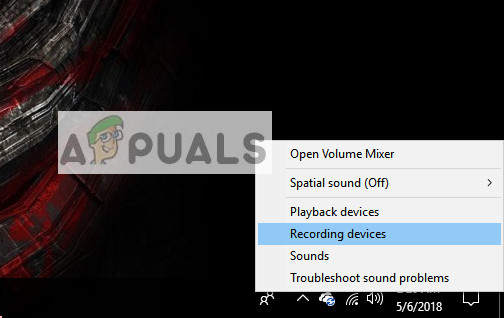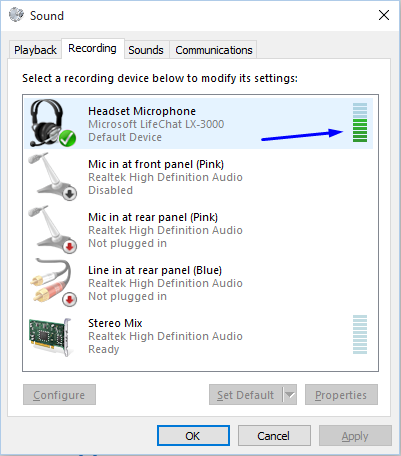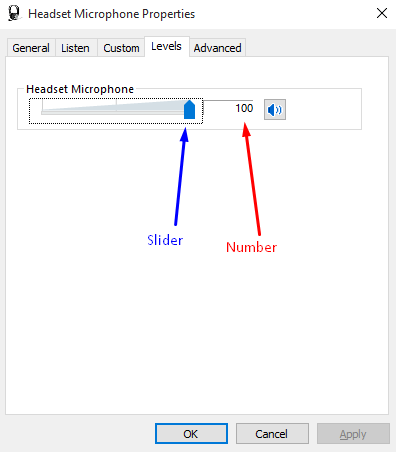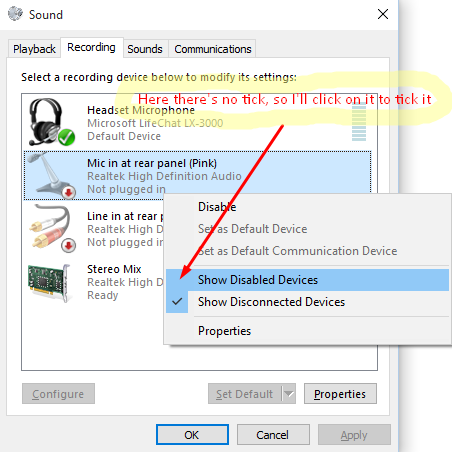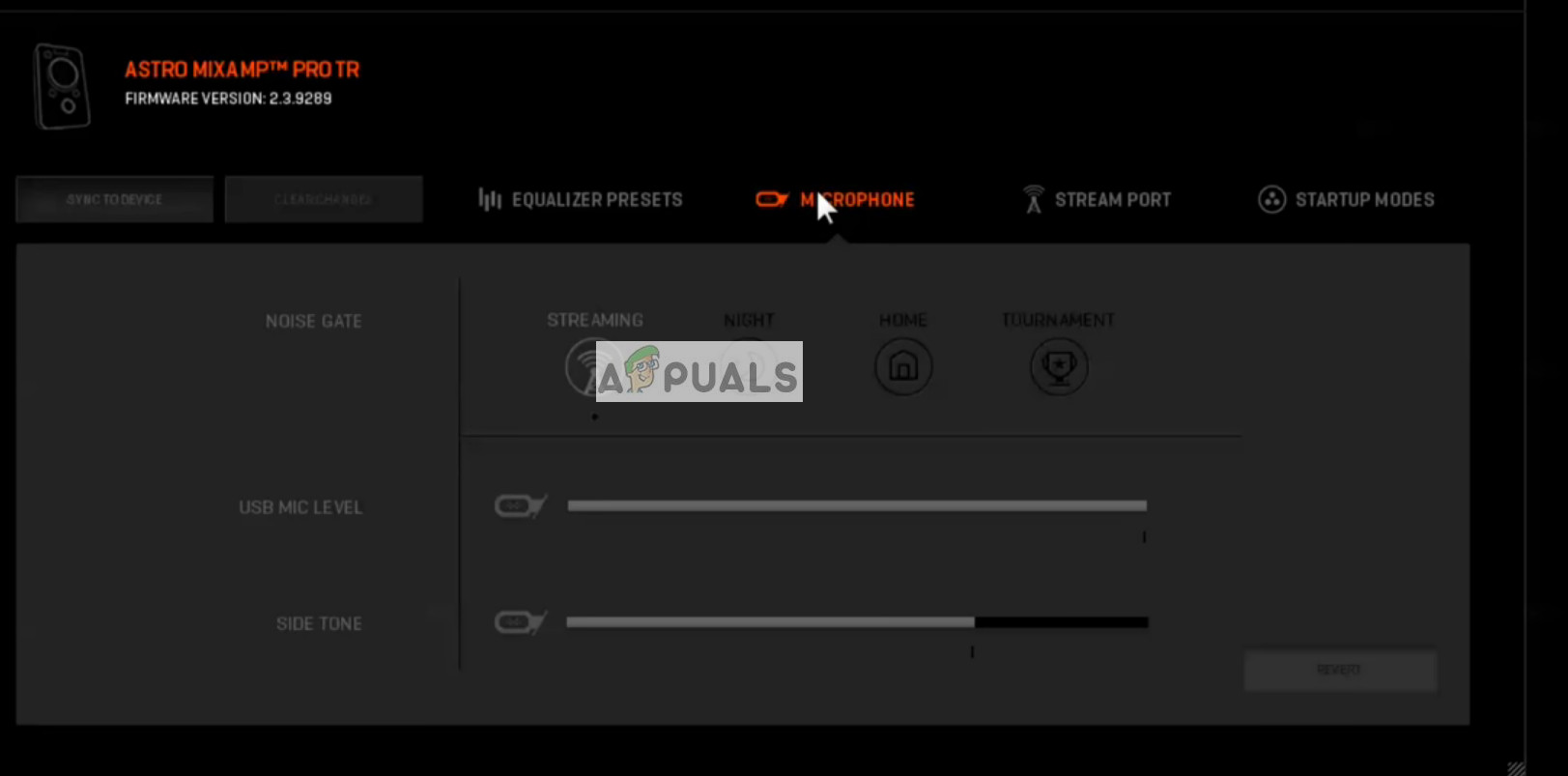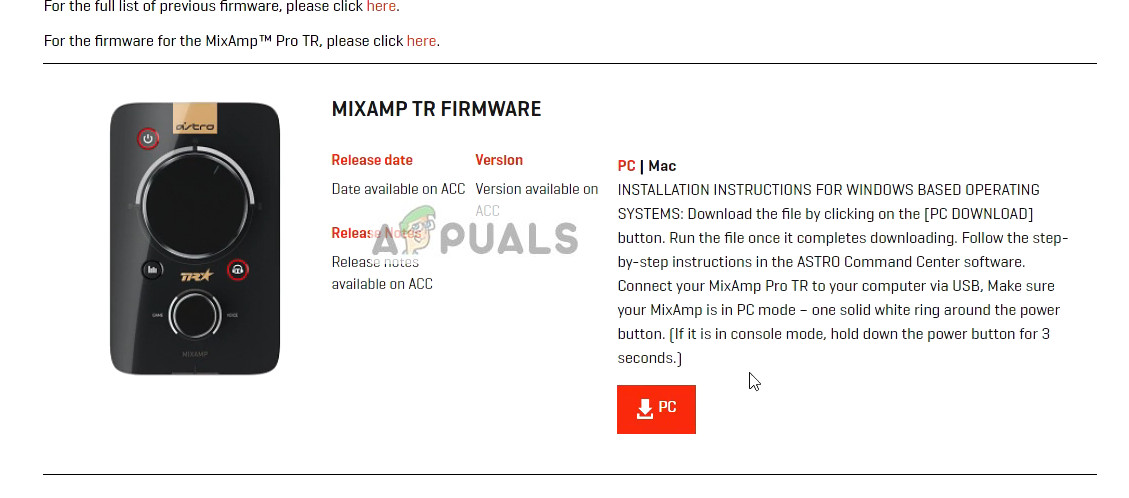There is an ongoing mic issue going on with the headset for quite a while now. There are several reports by the users where either mic doesn’t work or puts a lot of background noise in the sound. Take a look at the workarounds listed below.
Solution 1: Making sure that the cable is inserted properly
There is known a problem with Astra A40 headset where the cable doesn’t go properly inside the jack present in the headset. This is a manufacturing problem and is common in all the headsets throughout the world. What you can do is make sure that the cable is fully plugged inside the jack. All the rings are inside and there is no space left as seen in the picture below. If you have inserted the cable fully and still cannot hear the mic, move on to the next workaround.
Solution 2: Plugging to the backside of the PC
The USB slot or the port into which you are plugging the cable might not be working as expected. It is not out of the blue if some USB slots or ports don’t support the cable while some of them do. Test the cable on other USB slots. If you own a PC, try plugging the receiver to the slots present at the back side of the PC. In case of a laptop, try plugging in all USB slots present on both sides of the computer. Check the type of USB slots you are plugging the receiver into (2.0 or 3.0). If you are inserting the headset to a USB 3.0 or in front of the PC, try other ports. Once you have exhausted and checked all options and still the headset doesn’t work, move on to the next ones.
Solution 3: Setting as Default Device
We can try checking your device manually to troubleshoot any problem. Follow these steps carefully and look for any references to other made in this solution.
Solution 4: Tweaking from the Application
Another thing you can try before moving on to hardware alternatives is to check if the settings in the Astro application are set correctly. Also, if you have a pending update regarding the firmware, make sure you update it as soon as possible. Updates are rolled out all the time to target bug fixes and various other glitches.
If the problem still persists, make sure that you have the latest firmware and software installed. You can easily download these using the official website.
Solution 5: Buying a USB Stereo Adapter
There are several laptops who don’t have two separate ports. One for headphone input and one for the mic output. Even if this is not the case, your audio jack might not be working as expected. A simple solution is to buy a USB stereo adapter for your device. You can plug in both the audio and the mic jack into the adapter and plug the adapter into the USB port. You can easily buy this for $10 or so.
Fix: Astro A10 Mic not WorkingIntel Arc Pro A50 & A40 Workstation GPUs Spotted Online, Feature Full…[Fixed] Squad Game Mic Not Working (9 Working Methods)Fix: Razer Kraken Mic not Working