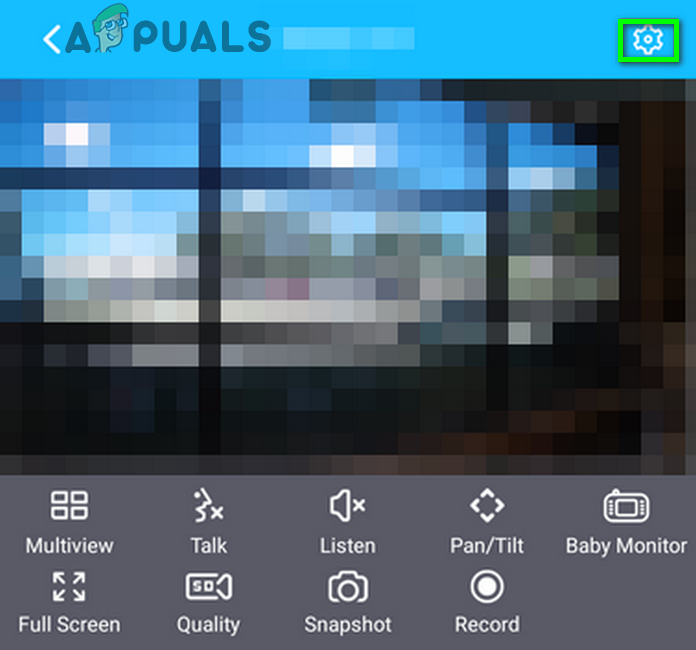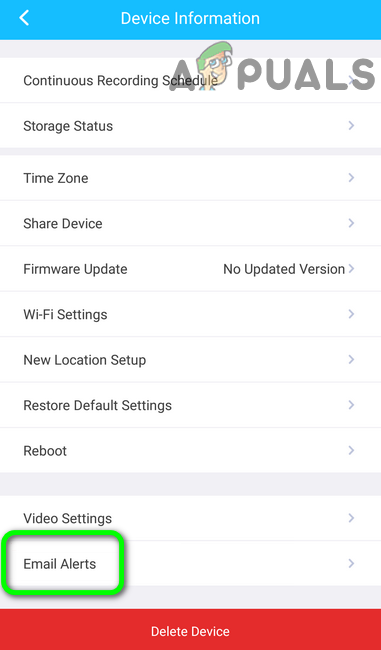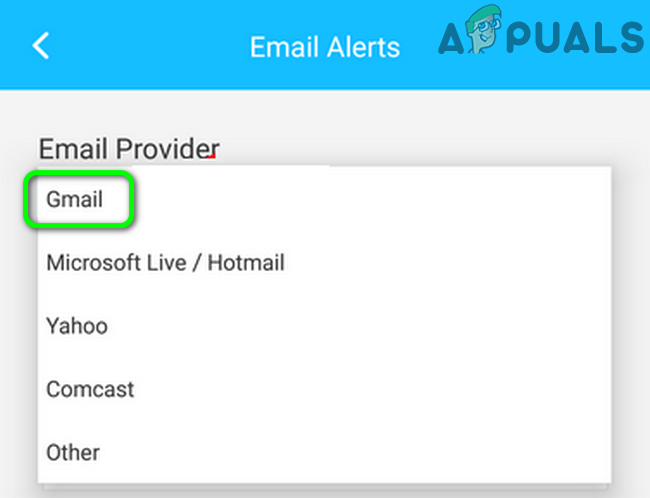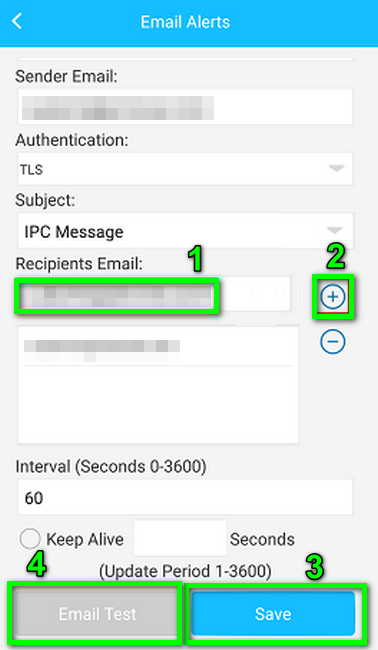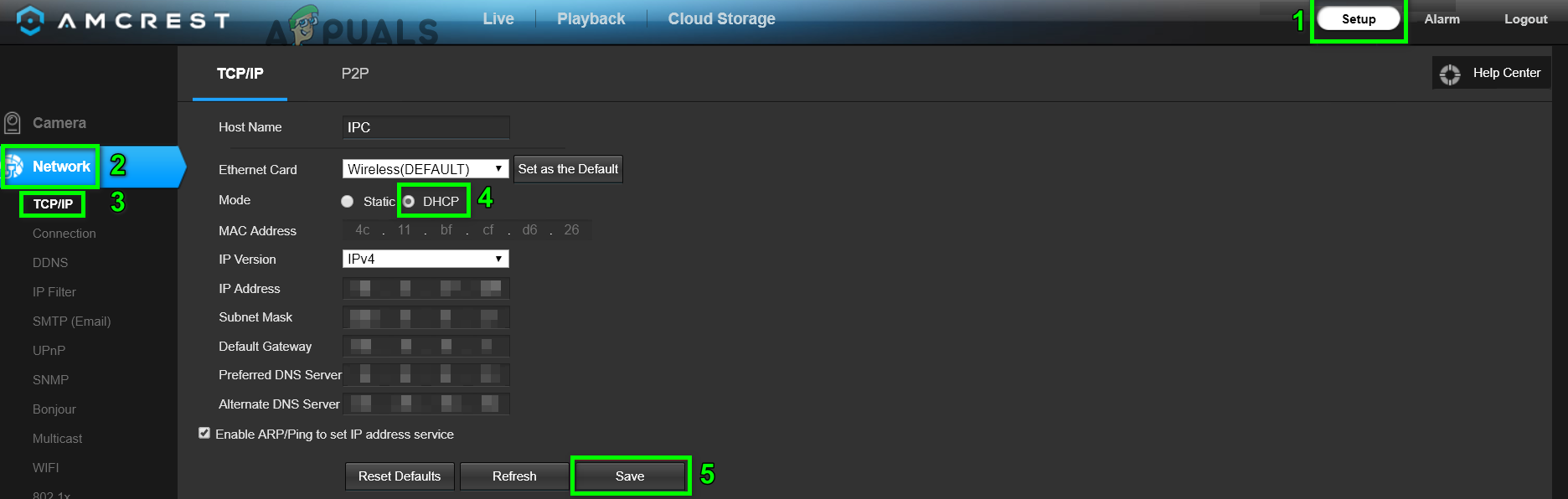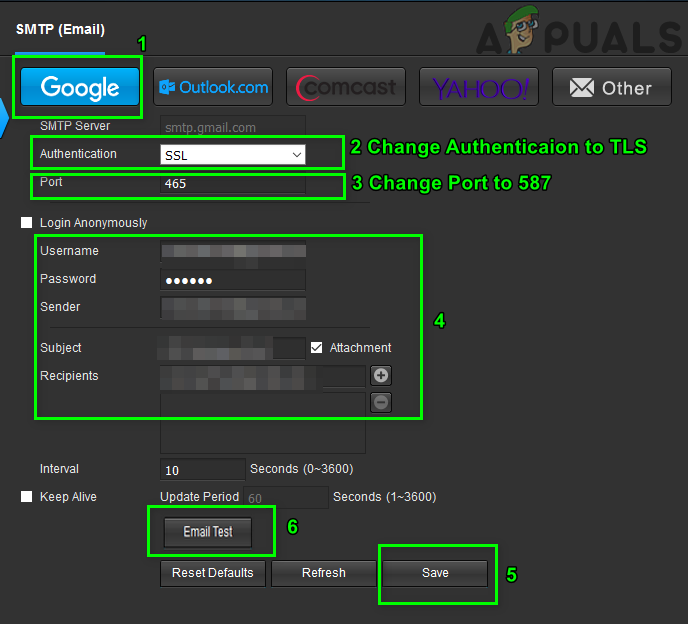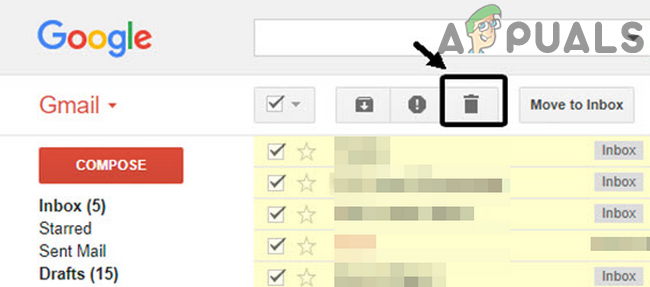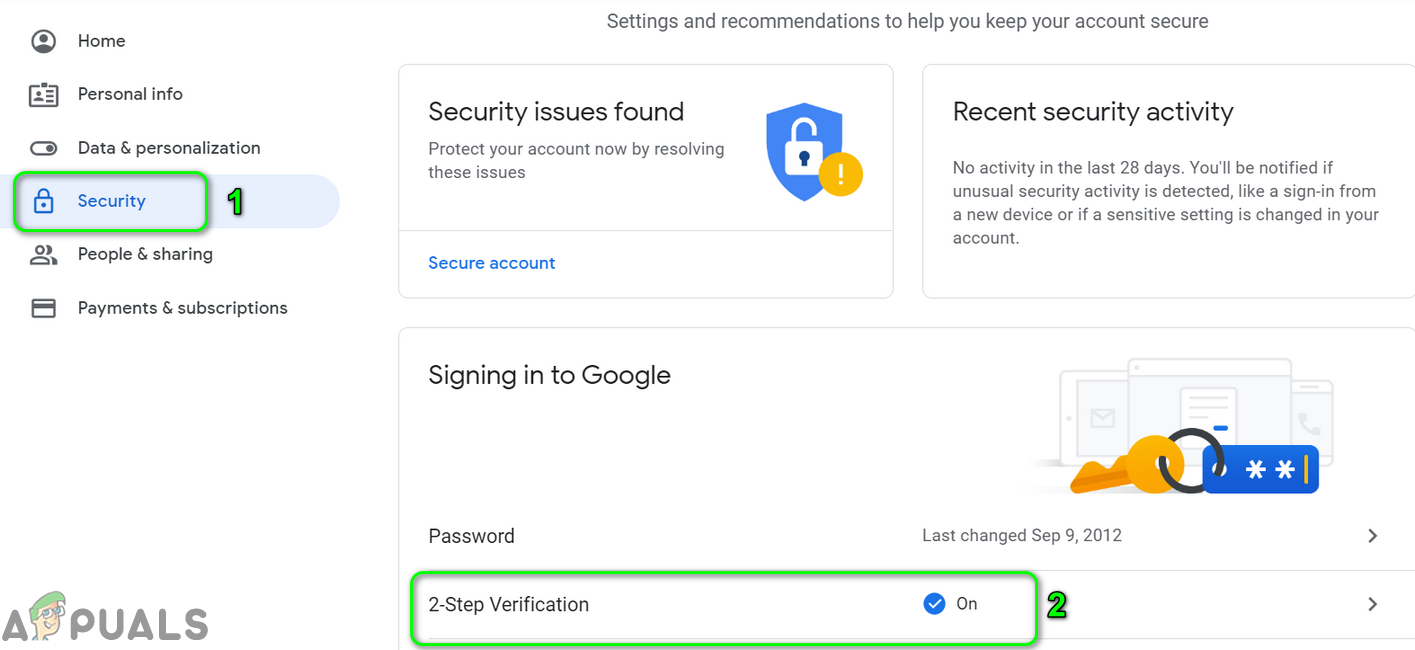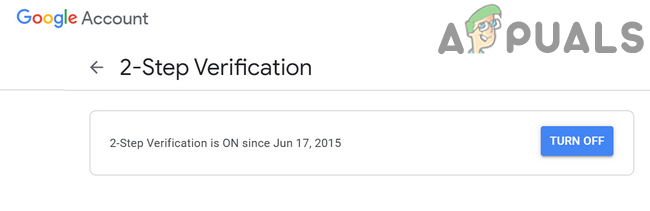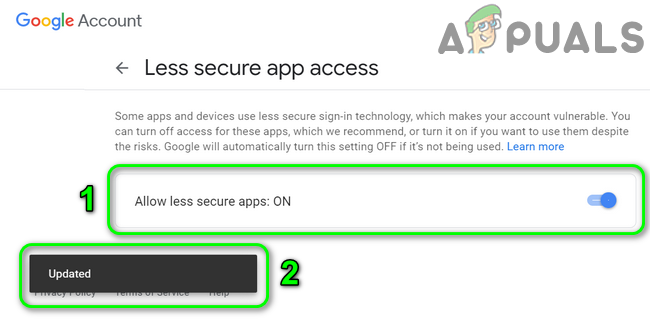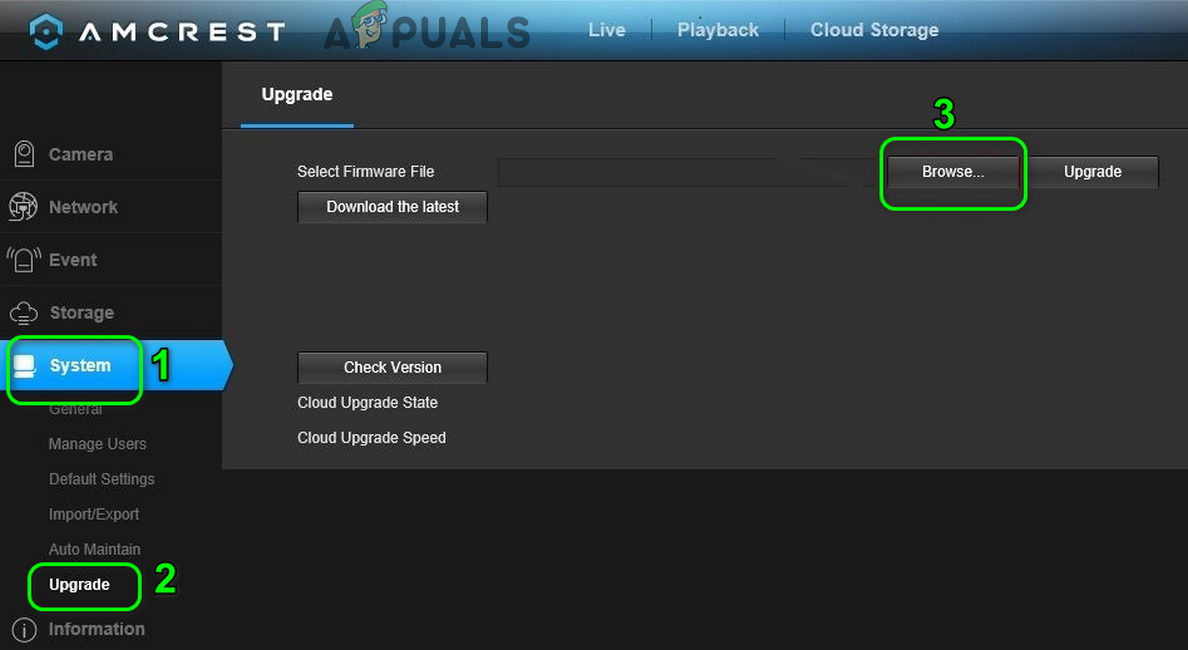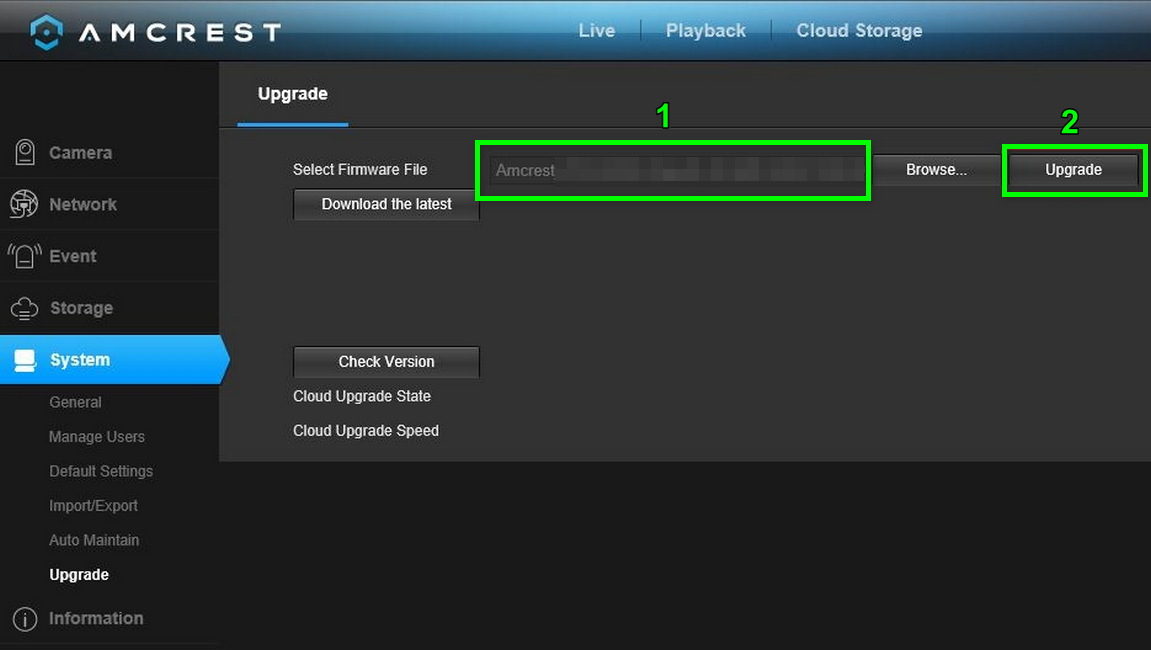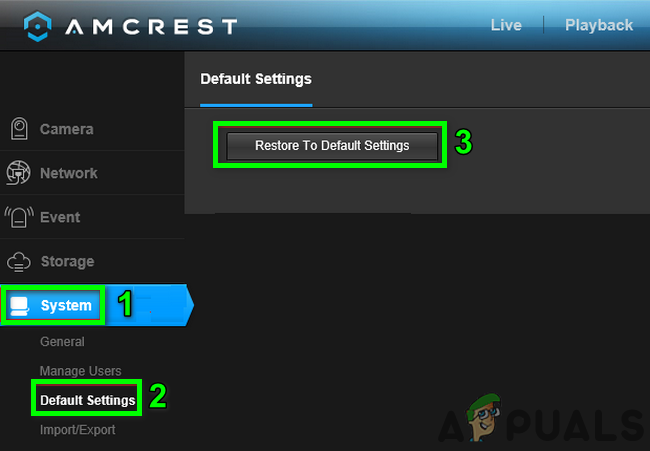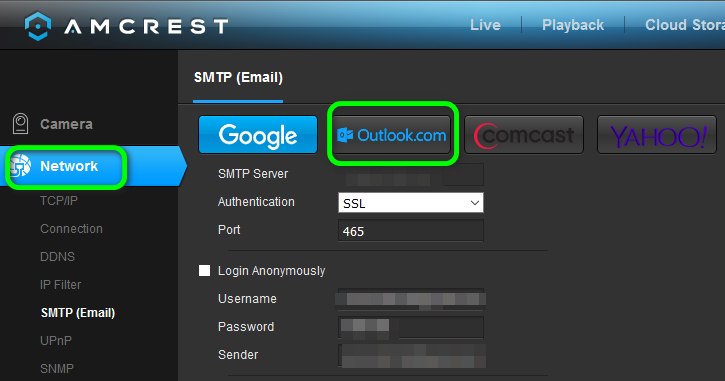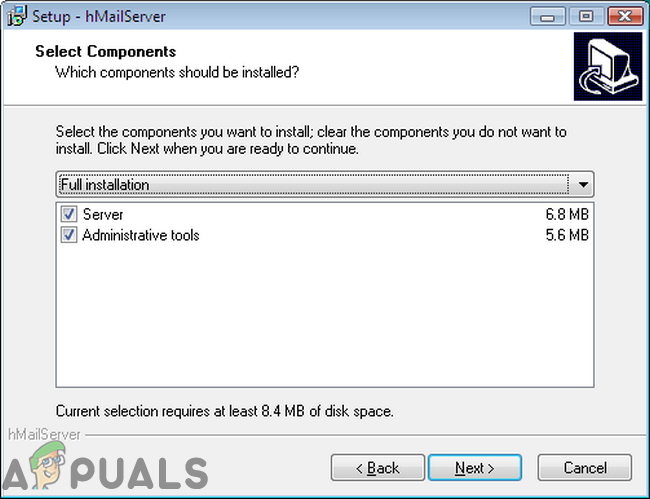The affected user gets the error when he tries to set up an email account with the Amcrest device. In some cases, the user encountered the error when the user (who is not receiving the email alerts) tries to test the email functionality. This error can occur with Amcrest cameras, DVRs and NVRs. Before proceeding with the troubleshooting process, make sure that you have not exceeded the daily/monthly email limit of your provider. Also, perform a reboot of your modem and router (you must try).
Solution 1: Click the Plus Sign to Activate the Email Address
The Amcrest application has a poor user interface. Sometimes, the users think they have entered the email address but the entered email address will not be active until the plus sign is not clicked. The same could be the reason causing the issue for you and clicking on the plus sign to make the email address active may solve the problem.
Solution 2: Enable DHCP in the Settings of Your Router and Device
DHCP (Dynamic Host Configuration Protocol) is used by network devices (like PCs, network printers, mobile devices, etc.) to automatically fetch IP addresses for the device. You may encounter the error under discussion if DHCP is not enabled (in router or camera settings). For illustration, we will discuss the process for Amcrest cameras but the process for Amcrest DVR/NVR is nearly the same.
Solution 3: Switch Between Wired and Wireless Network
There is a bug in the latest Amcrest devices which does not let you email with a wireless connection. But you can use an email with the wired connection. The issue you are encountering could be the result of the said bug. In this context, using the wired connection to test the email and then reverting to the wireless may solve the problem.
Solution 4: Change Authentication to TLS
There are different protocols (like SSL and TLS) to provide authentication and data encryption for client-server communications. You may encounter the error under discussion if the authentication protocol used is not supported by the client or server. In this context, using the supported protocol i.e. TLS may solve the problem.
Solution 5: Free Up Storage of Your Email
There is a storage limit (imposed by your email provider) for your email account. You may encounter the error at hand if the storage limit of your email account is reached. In this case, either removing some items to create space or buying more storage space may solve the problem.
Solution 6: Turn off Two Factor Authentication and Allow Less Secure Apps
If an app or site does not meet the latest security standards implemented by your email provider, then your email provider may block access to that app or site. The same could be the root cause behind the current issue. In this context, enabling access for less secure apps may solve the issue. For elucidation, we will discuss the process for Gmail.
Solution 7: Update Firmware of Your Amcrest Device
Amcrest updates the firmware of its devices to cater to new technological developments (especially, changes made by your email providers like Google) and patch the known bugs. You may encounter the error under discussion if the firmware of your device is outdated. In this scenario, updating the firmware of your device may solve the issue.
Solution 8: Try Another Email Service
Email providers change different settings on their end to improve performance and security. You may encounter the error under discussion if the email provider is not compatible with the Amcrest device like Gmail is known to have issues with Amcrest devices. In this scenario, using another email service like Outlook may solve the problem. For example, you are having issues with Gmail, then try Outlook. If you must have to get the email on your primary email, then set up the other service to forward the mails to your primary account e.g. if you are having issues with Gmail and you must use Gmail, then set up Outlook on your device and forward the camera emails to Gmail.
Solution 9: Use Your Manual SMTP Server
If nothing has worked for you, then you may have to set up a free mail server on your PC and let the Amcrest send emails to that email server. You can use a free mail server of your choice but, for elucidation, we will discuss the process for Hmailserver.
How to Fix “Failed to play test tone” error on Windows 7, 8 and 10Fix: Failed to Initialize BattlEye Service ‘Windows test-singing mode is not…Fix: Hard Drive DST Short Test FailedFix: PXE-E61 Media Test Failure