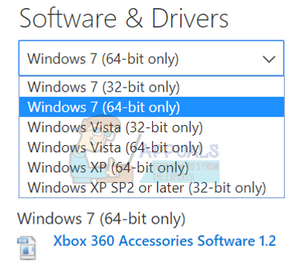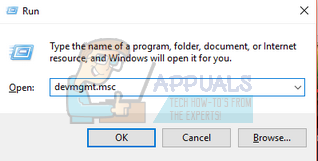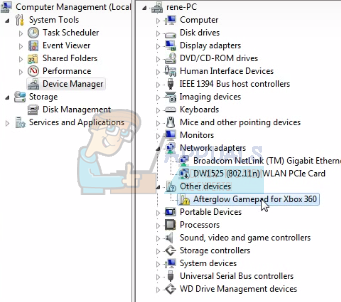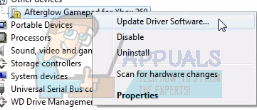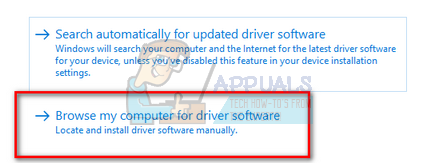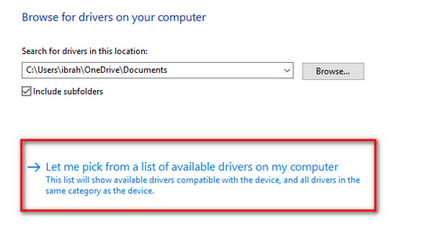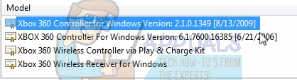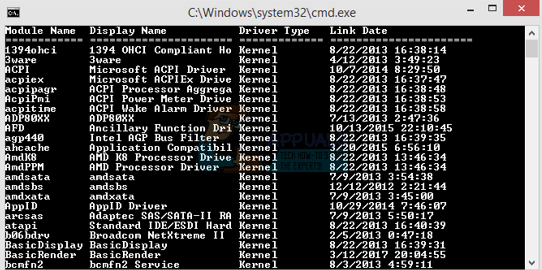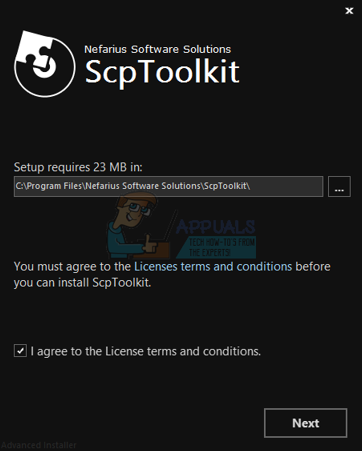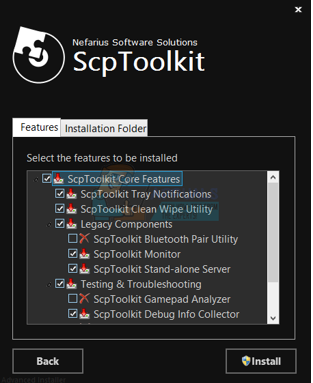Many people face the problem where their controller won’t get recognized by their Windows OS. The USB manager would show that the controller is connecting but the PC won’t recognize the hardware. There are several remedies present for this problem. Refer to the solutions listed below.
Solution 1: Changing ports
This problem can be solved by connecting your Xbox controller to your PC through a USB 2.0 port. As we all know, the controller wasn’t originally designed for PC. Through different drivers and software, we try to connect it to the PC; this doesn’t change the fact that it was designed and developed for the consoles. The consoles mostly have a USB 2.0 port present on them. You can try plugging the controller into a 2.0 port. Tip: A USB 3.0 port has a blue lining inside it while a 2.0 looks like a normal USB port without any colorization present.
Solution 2: Installing the Xbox official software
If changing the ports don’t help, there is probably a problem with your installed drivers. They may not be configured correctly or they are outdated. Uninstall all the drivers and software regarding the controller which is already present in your system before following this solution.
Solution 3: Installing SCP toolkit
In this solution, we will try to connect your afterglow controllers with your PC using ScpToolkit. Please note that the controllers won’t lose any of their functionality. The reason we chose this software is that this solution is very effective and efficient. Please note that we don’t have any affiliations with any third party software. Please proceed at your own risk. Official Xbox 360 PC driver .NET Framework 4.0 Visual C++
Note: If your controllers still don’t get recognized with your PC, you should try to connect with an Xbox console to check if they are working properly. This will eliminate all hardware doubts. If they are working on the console and not on the PC, we can check if your USB ports are clean and don’t have any dust stuck in them. If you are connected your 360 controllers with a USB hub, disconnect them from there and plug them into the USB port present on your PC. Restart your PC after cleaning the USB ports/changing ports and check if they working. If the controller doesn’t work on both, the console and the PC, it means that the controllers have a hardware issue and you would have to replace/repair them.
How to Pair Xbox One S Controller with Xbox One Controller DongleXbox Getting More Backward Compatible Xbox 360 GamesFix: Xbox 360 Open Tray ErrorHow to Fix Error Codes 8015D000 and 8015D021 on Xbox 360?