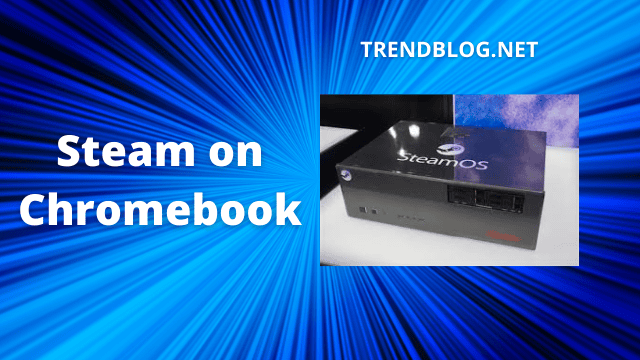Yes, it is possible and let us examine how you could do this too. The process involves more than just a few clicks but it is worth the effort to play your favorite games on your favorite computer. For one thing, Chromebook is not designed to run Steam and may not be able to handle it. Again, there is no Steam app custom made especially for Chromebook. Hence, you may have to install an OS or use commands. Don’t worry if you do not feel confident at this stage. I will be there with you throughout this journey. Let’s begin. First make sure that you own a powerful Chromebook as most of them are very good at normal tasks but cannot handle as powerful as Steam. Your processor should at least be an Intel Core i5 or i7 chip. You may have to use apps custom made for Linux or Android. Try running some of these apps from Google Play Store. If your Chromebook can run these apps then it may be able to run Steam as well.
Use Steam Link Android App
Try installing the Steam Link Chromebook app. This app is a shortcut for running Steam on mobiles and Chromebooks. You may use a PC and stream the Steam games into your Chromebook. This PC and Chromebook must use the same network. But, this means you already own a PC. Maybe you could use the PC of your family members if all you own is your favorite Chromebook.
Now follow these steps:
Congratulations! Play your Steam games on your Chromebook. Read more: The TOP 8 Oculus Quest 2 Games of ALL TIME (2022)
Use Linux App
Here are games supported by Steam OS and Linux. You have already tested whether your Chromebook can run Linux apps or not. If it can then you can run any Linux apps on it, even the Steam Linux App.
How to enable Linux apps on Chromebook?
Go to the bottom right corner of the Chrome OS UI. Find the system tray and click on it. Open settings by clicking on the gear icon. Navigate to the Linux Development Environment of Beta section. Find the Linux box. Select the turn on button beside it. Click on Install. You see a command terminal window. Installations are there. But what if the Linux terminal window has not opened? Press Shift + Ctrl + T (press the Shift, Control and T keys on your keyboard at the same time). Now I will give you a command that you will type. echo ‘deb http://httpredir.debian.org/debian/ jessie main contrib non-free’ | sudo tee -a /etc Press Enter. You have to enter another command now. – sudo dpkg –add-architecture i386 After this, you enter another command again. – sudo apt update I will say enter this command for the last time now. – sudo apt install steam Press Y. (This means you agree). Now agree to the terms and conditions. It will take some time to install. Finally, enter the Steam command in the terminal.
Conclusion
I hope I have been able to help you. I have not suggested the more complicated ways like installing a new OS because it can lead to errors if not handled properly and damage your Chromebook. Still, if you want to install a new OS and feel comfortable using such techniques then click here. If there is some easier method that will be helpful for our readers then feel free to add them in the comment section. I answer a lot of tech related questions so what is your question? Mention in the comments. Δ Contact Us :- trendblog.guest@gmail.com