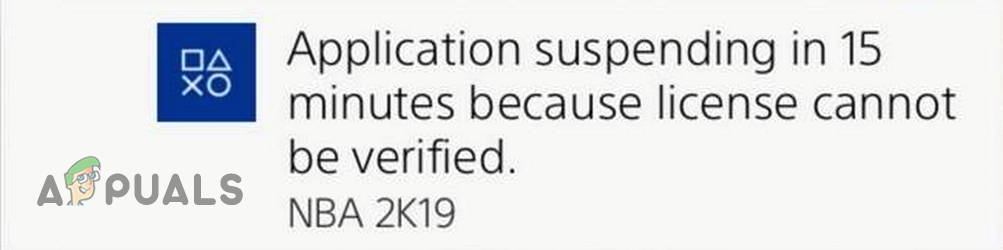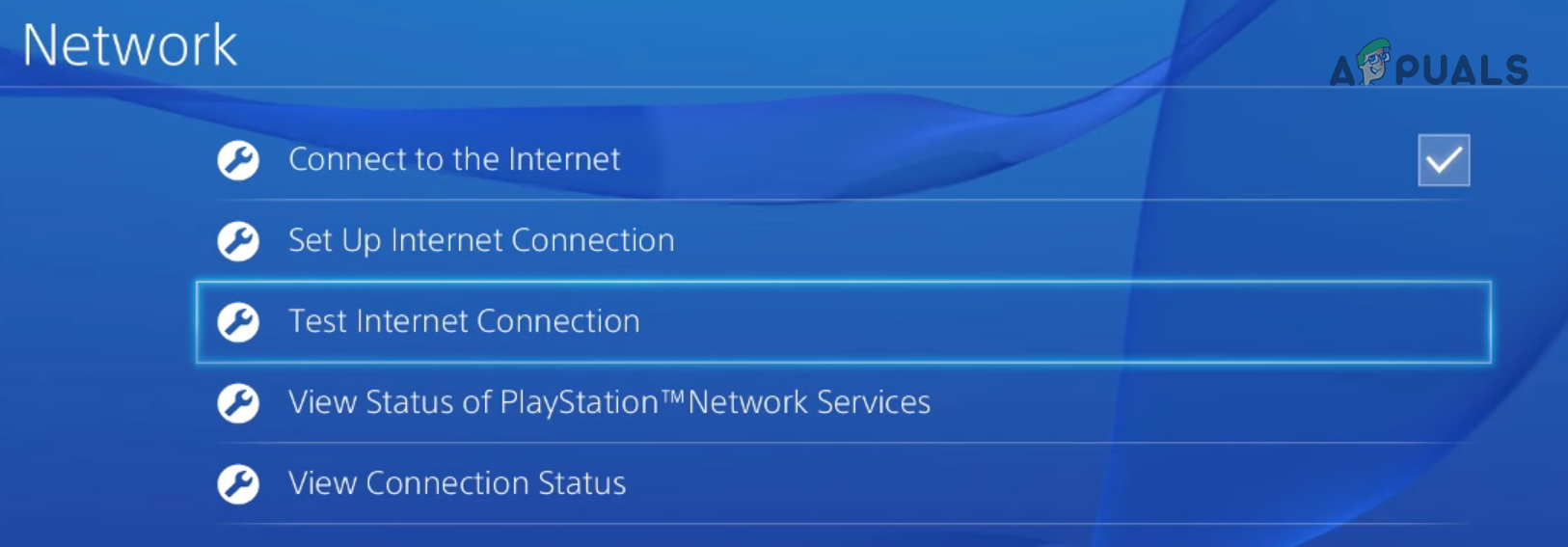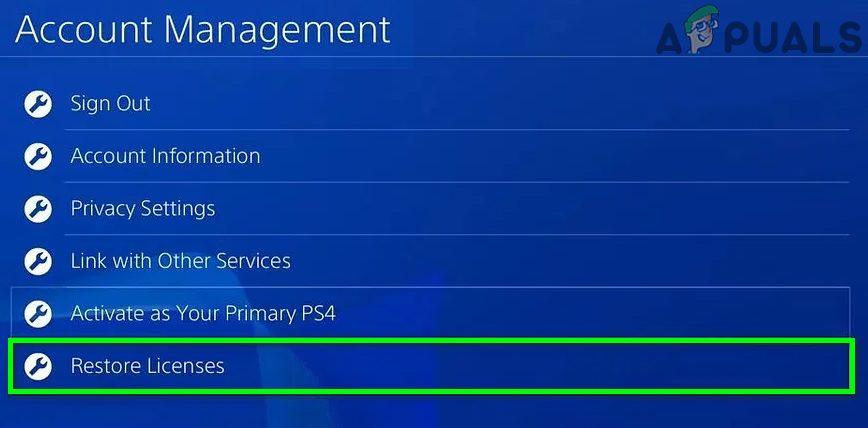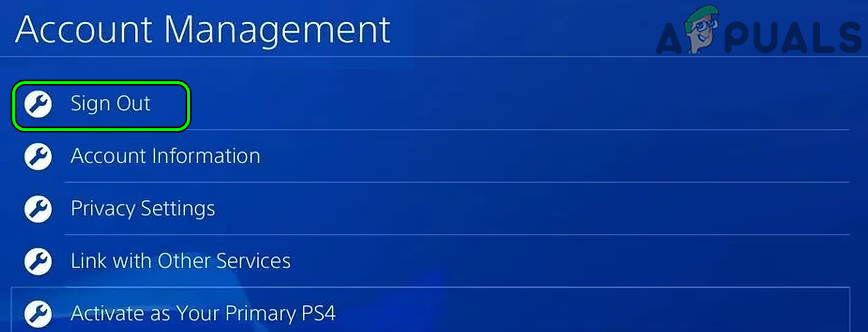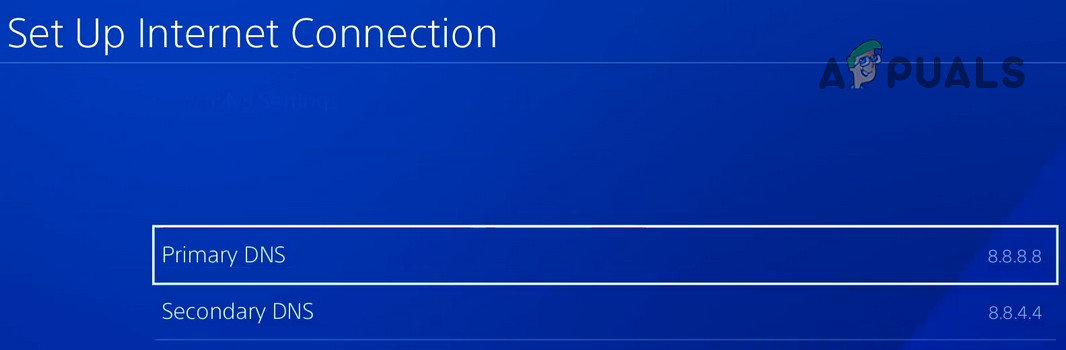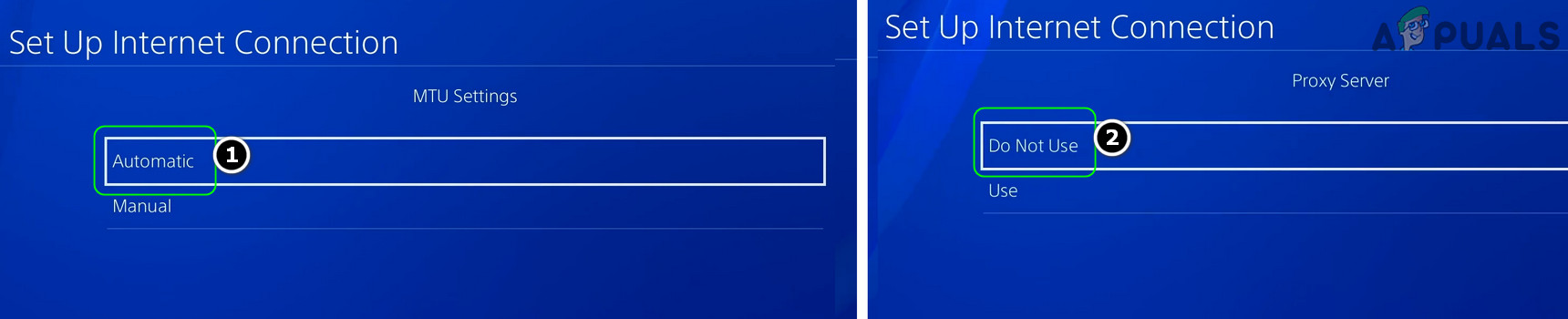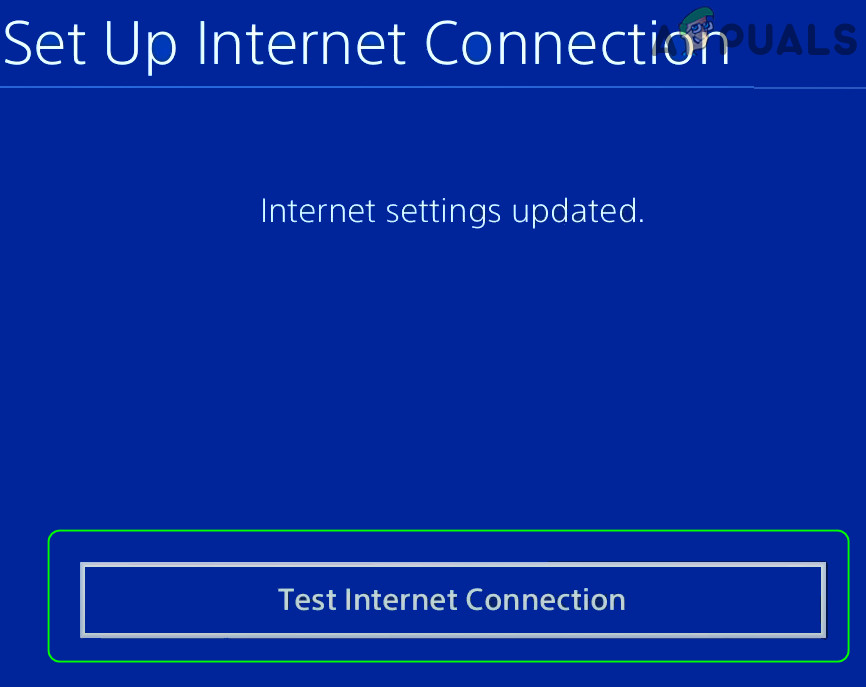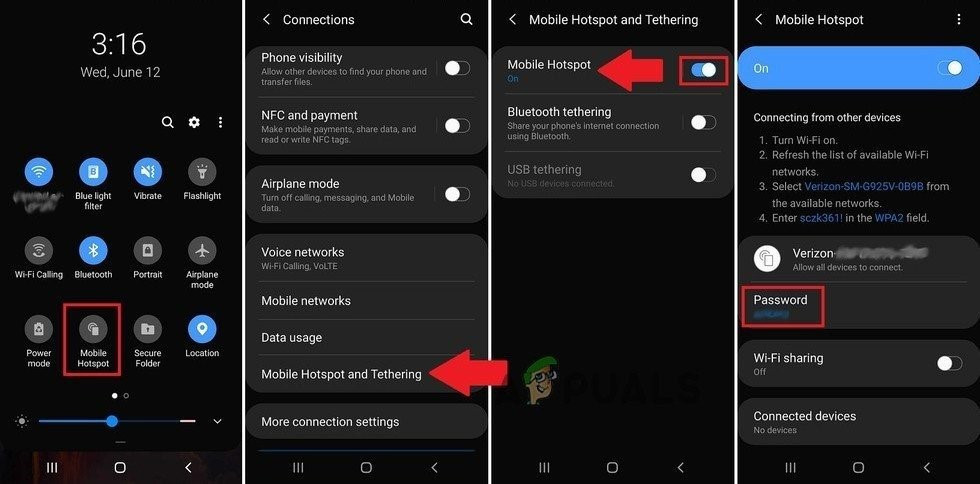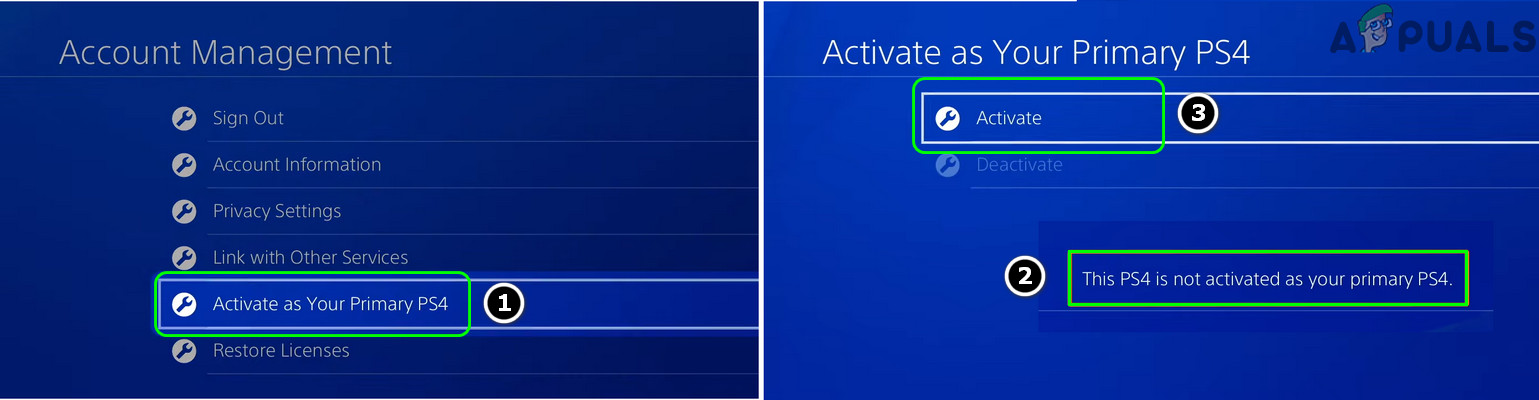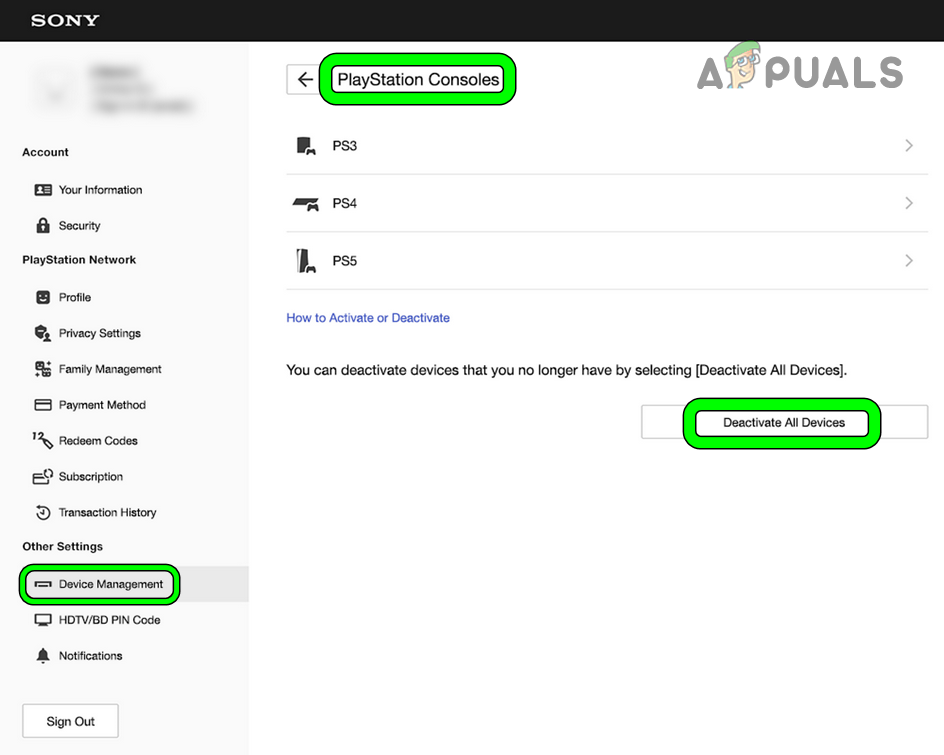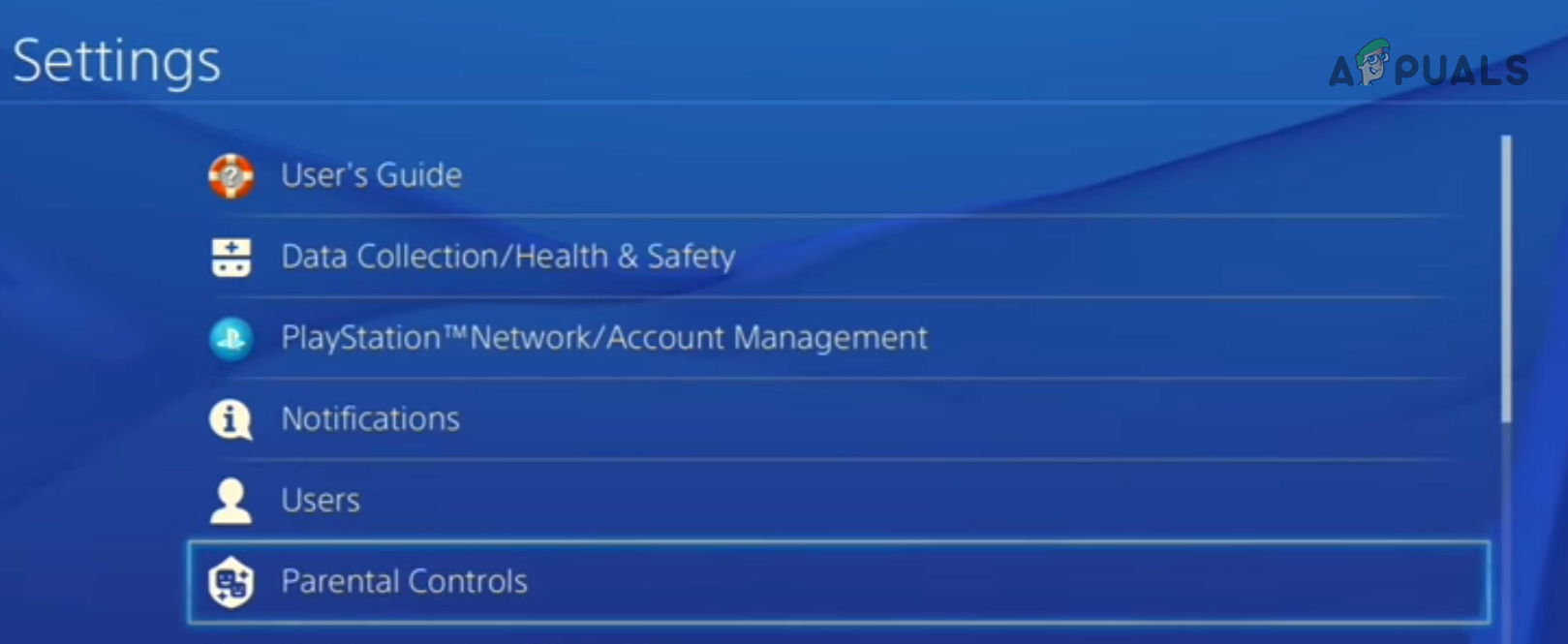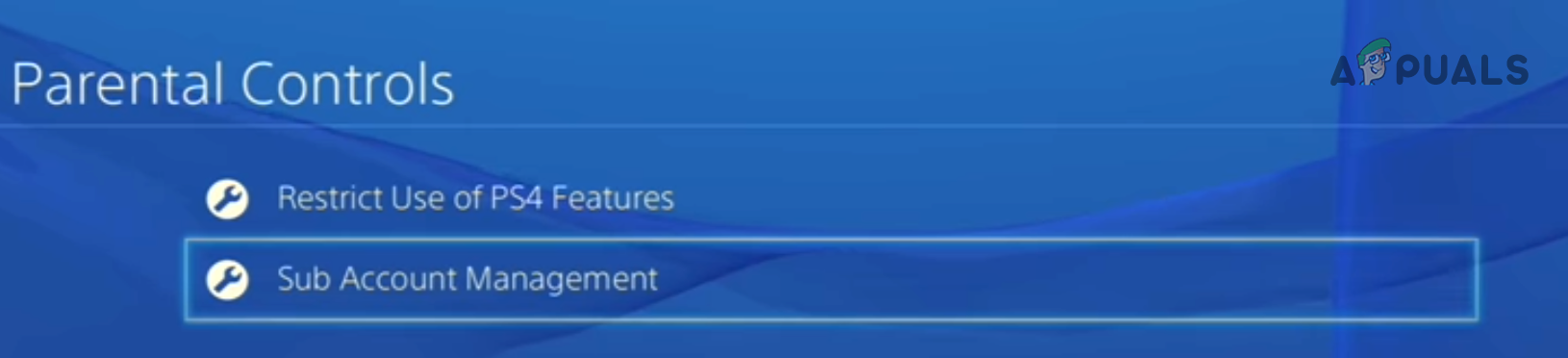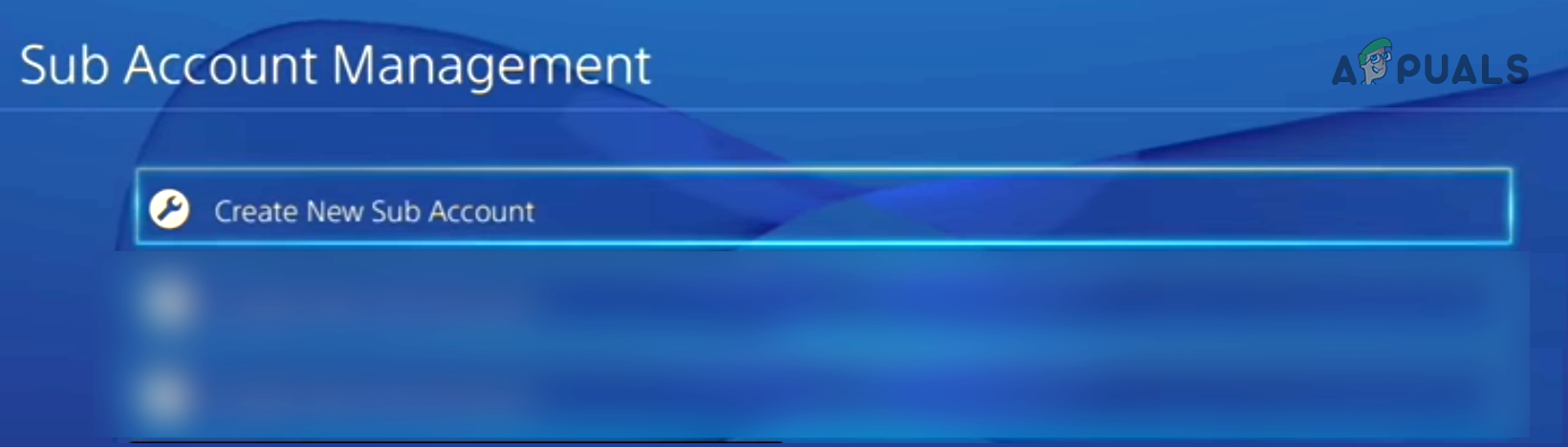A PS4 may show application suspending error mainly due to the following:
Perform an Internet connection Test on the PS4
The error message of the application suspending in 15 minutes on PS4 could be a result of the temporary glitch of the communication modules of the PS4 as the PS4 is failing to keep a persistent connection to its servers. Here, performing an Internet connection test on PS4 may clear the glitch and thus solve the problem. But before proceeding, make sure that the PSN servers are up and running.
Relaunch or Restart the PS4
A temporary PS4 glitch could result in the application suspending in 15 minutes error on PS4 and relaunching the problematic game or restarting the PS4 may solve the problem.
Restore Licenses on the PS4
As the PS4 is failing to verify your license for the game or app, then a user the suspending in 15 minutes message on PS4 can be turned off by restoring licenses on the PS4.
Re-login to the PS4
A temporary glitch of the PS4 may cause the following application suspending in 15 minutes error and re-logging into the console may clear the glitch, thus solving the suspending in 15 minutes problem.
Edit the DNS Settings of the PS4
If the DNS of your network is not fast enough (or fails) to serve the required addresses to the PS4 when required, then this slight drop in the Internet connection can cause the application suspending issue as the PS4 fails to verify the license status at the time of the drop in the Internet connection. Here, editing the DNS settings of the PS4 to use another DNS server (like Google) may solve the problem.
Try Another Network or Network Type
On a non-primary PS4, the PS4 keeps a persistent connection to check the validity of the licenses on the console. On the slightest drop in the Internet connection or if the network is restricting access to a resource essential for the PS4, then that can cause the user to face the message of application suspending in 15 minutes on PS4. In this context, trying another network or network type may solve the problem. If so, then either network or router is the root cause of the issue.
Reset the Router to the Factory Defaults
A misconfiguration in the router’s settings can cause the application suspending error on a PS4 and resetting the router to the factory defaults may solve the problem. Before proceeding, make sure to check the OEM’s instructions required to set up the router after reverting its setting to the factory defaults. If that did not work, check if setting up a DMZ on the router (strictly not recommended) and making the PS4 as the DMZ host solves the problem. If the issue persists, check if using another router (from a friend or family) solves the problem.
Set the PS4 as the Primary
To safeguard misuse of the purchased games from a user, the PSN requires to verify the license of a game/application on a non-primary PS4. If the console is set as non-primary, then that can cause the application suspending issue at hand. Here, setting the console as the primary may solve the problem. Firstly, make sure to back up the essential data.
Remotely Deactivate All Devices on the PSN
If settings up the PS4 as primary did not work, then remotely deactivating all devices linked to your PSN account may solve the problem. Keep in mind that a user can only use this option once in six months. If you fail to deactivate all devices on PSN and something suspicious is noted in the account settings, then you may change the PSN’s account password, set up an authenticator, and contact PSN Support.
Create a Sub Account on the PSN
If a user has more than one PlayStation, then the non-primary console can throw an application suspending error whenever there is a dropout in the Internet connection. In this case, creating a sub-account on the PSN and using that on the other console may solve the problem. Please do note that in case multi-PlayStations are configured to a single PSN account, then those consoles may work fine when playing different game titles, but may throw the application suspending error if the same game title is simultaneously played on the consoles.
SOLVED: Windows 10 Sleeps After 1-4 Minutes of InactivityFirst 13 Minutes of The Callisto Protocol Leaks OnlineHow to Fix ‘The Application-Specific Permission Settings do not Grant Local…Fix Cannot Start the Application (CE-30005-8) Error on PS4