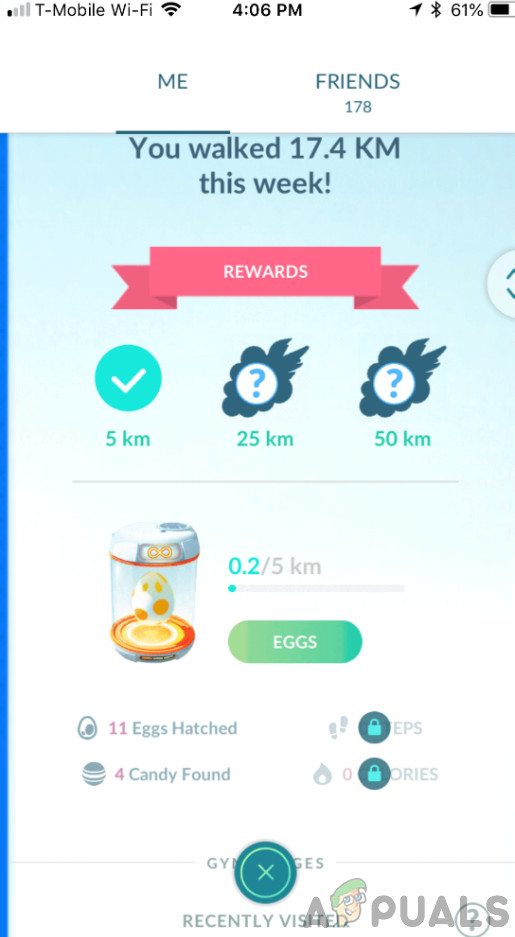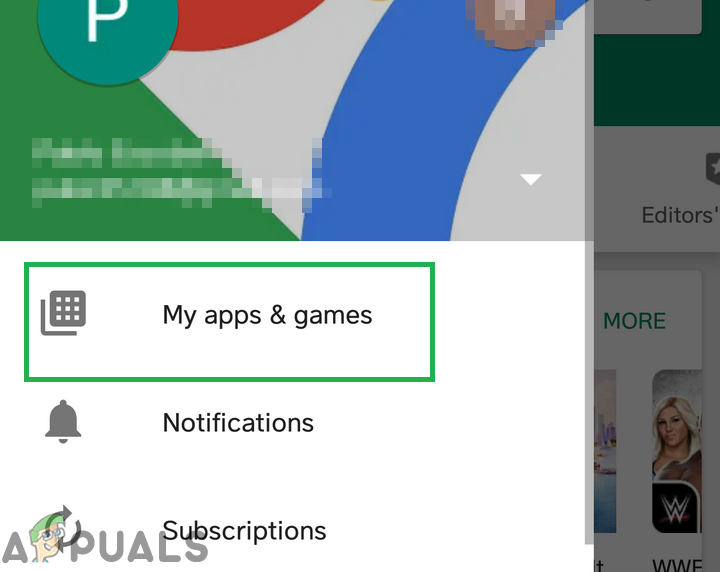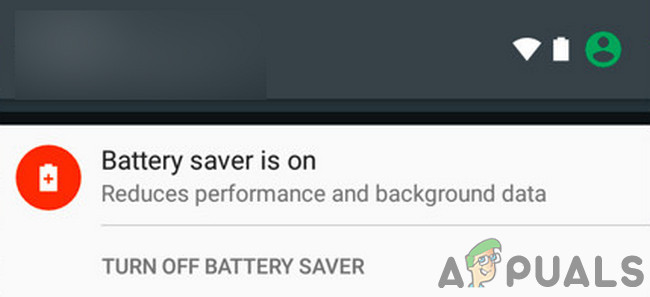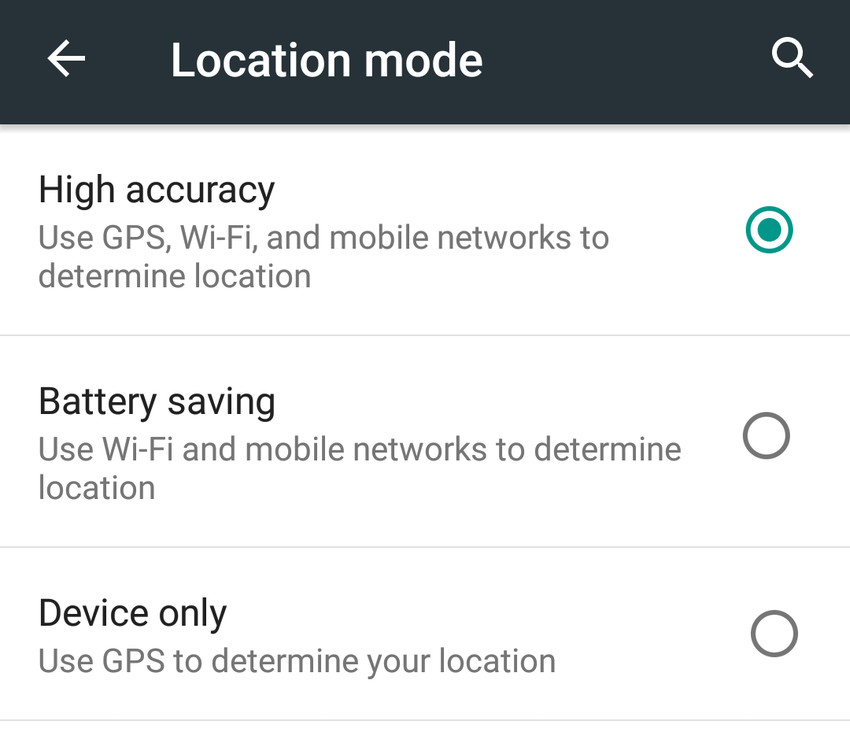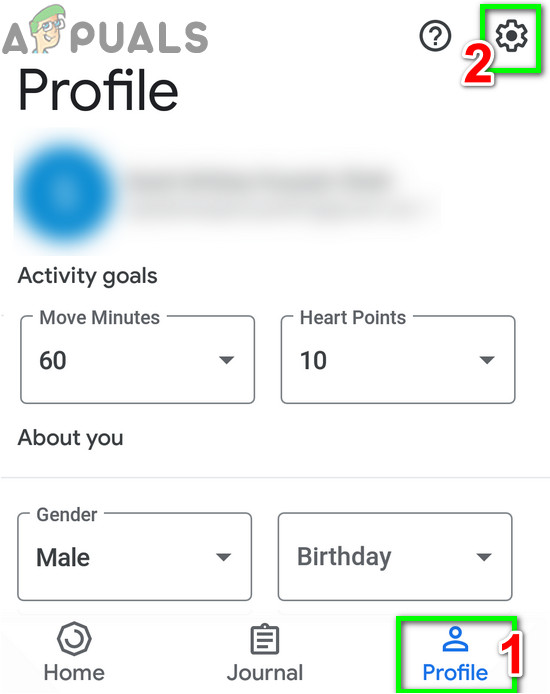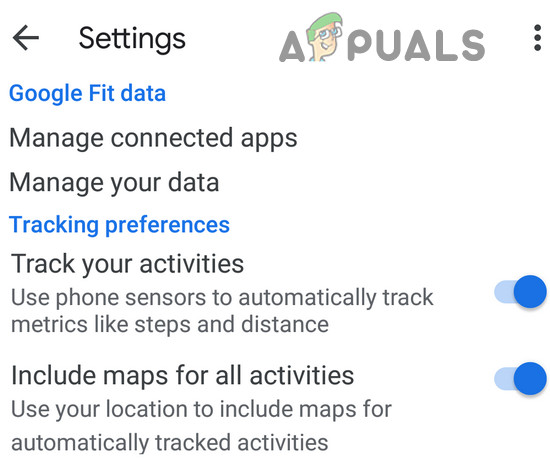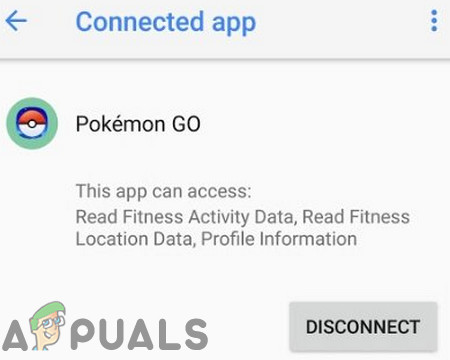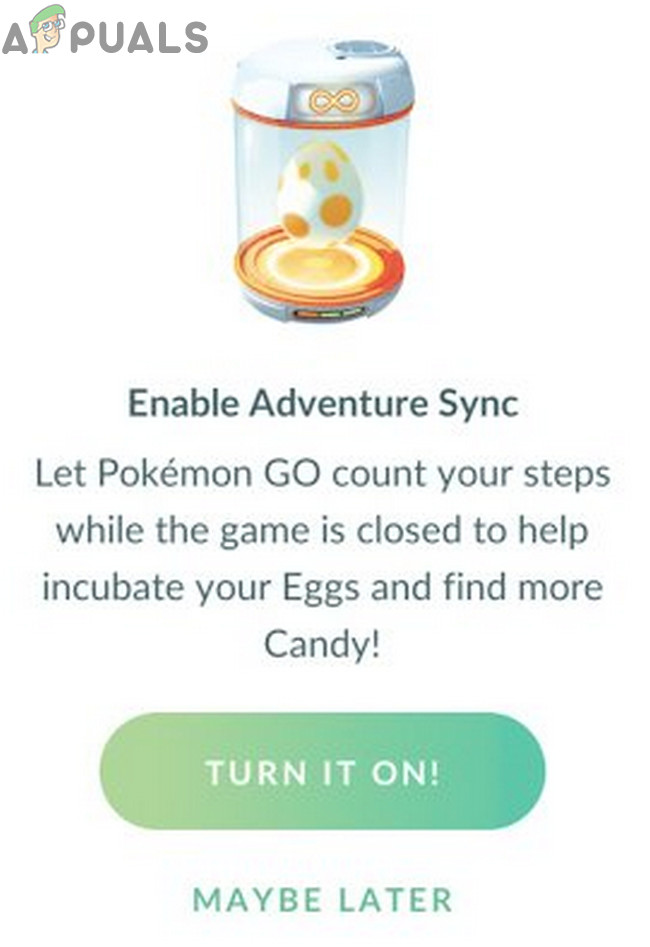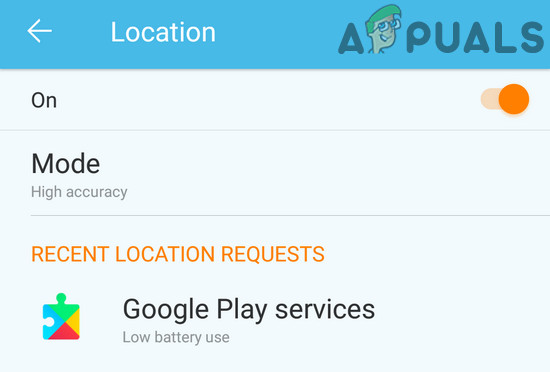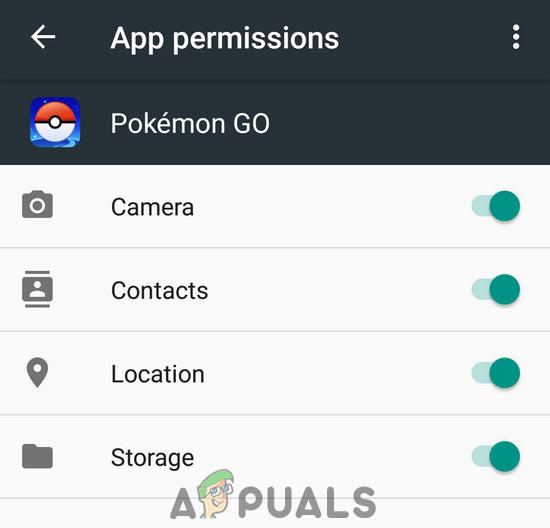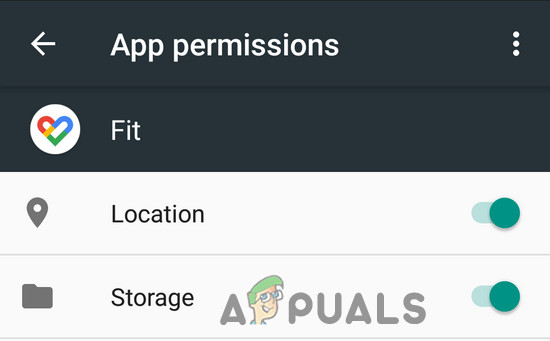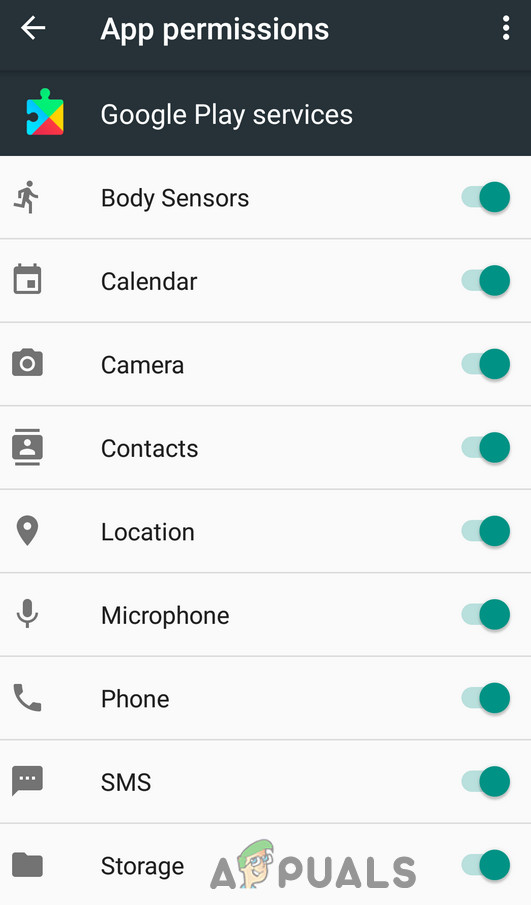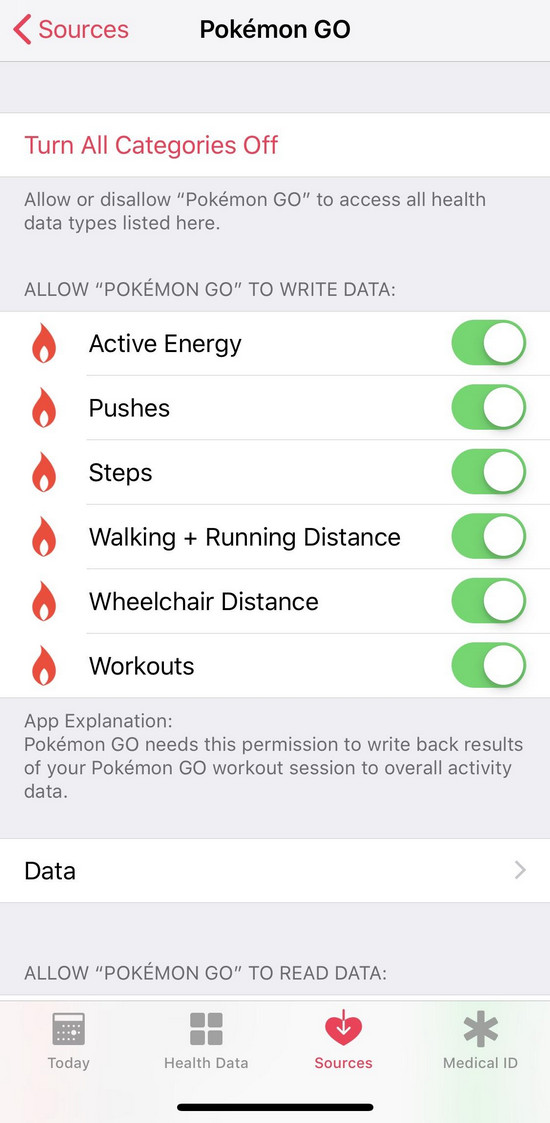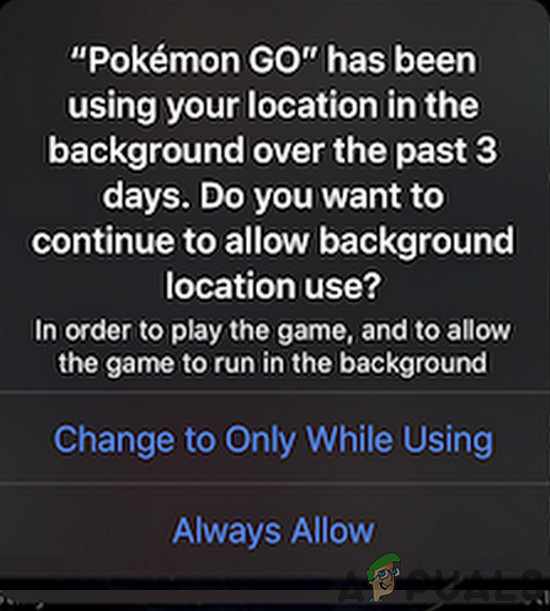How to Fix Pokemon Adventure Sync Issues?
Before trying the solutions listed, please read through the following: You can make Adventure Sync work and issues with it can be fixed by following the solutions mentioned below:
Update Pokemon Go App to the Latest Version
Pokemon Go app is continuously updated to keep up with newly emerging technologies and patch up any known bugs. The issue you are facing may already have been patched in the latest version of the app. In that case, updating to the latest version may solve the problem. The Pokemon Go app is available for Android and iOS. For illustration purposes, we will use the Android version, you may follow the instructions as per your platform.
Turn Off Battery Saver Mode of Your Device
New Smart Mobile devices have a battery saver mode to increase the battery timing of the device by limiting the background operations of sensors, services, and applications. But if the Pokemon Go app and its required health applications like Google Fit and Apple Health are not exempted from the battery saver mode, then it can cause the issue of the distance travelled not being recorded by Adventure Sync. In that case, either exempt these apps from the battery-saver mode or turn off the battery-saver mode (recommended) entirely. For illustration, we will follow the Android version of the Pokemon Go app, you may follow instructions about your device’s platform. For saving battery while playing Pokemon Go, have a look at How to Preserve Battery while Playing Pokemon Go.
Change Your Device’s Timezone to Automatic
If you are using manual Timezone in your Date and Time Settings on your phone and you travel to different timezones, then it can cause the reported syncing issue with Adventure Sync. In that case, changing your Timezone to Automatic may solve the problem. For illustration, we will use Android (instructions may slightly differ depending on your device’s manufacturer and Android version), you may follow instructions as per your device’s platform.
Change Your Device’s Location to High Accuracy
If you are using low accuracy mode for your location in your device, then it can cause steps not to record in Adventure Sync. In that case, changing your location mode to High Accuracy may solve the problem. For illustration, we will use Android.
Relink Google Fit and Pokemon Go
Communication glitches between Google Fit and Pokemon Go can cause the Adventure Sync issue under discussion as well. Moreover, maybe you are using different accounts for Google Fit and Pokemon Go. In that case, delinking and then relinking these two services may solve the problem. Before proceeding, make sure you have a working internet connection. For Apple Health, open Apple Health»Sources»Apps and check if Pokemon Go is shown in connected services/applications.
Change Permissions for Pokemon Go and the Concerned Health App
If your Pokemon Go app and related health app (i.e. Google Fit or Apple Health) do not have the required permissions, then they won’t be able to access your physical step information, as it will be considered private. In this case, giving the required permissions to the apps may solve the problem.
For Android
Instructions may slightly differ as per your device’s manufacturer and Android version.
For iPhone
Uninstall and Reinstall the Pokemon Go App
Most probably, your Adventure Sync will work after applying the solutions mentioned. If not, then Uninstall the Pokemon Go app, Restart your device and then Reinstall the Pokemon app to solve the problem. Even if uninstalling and reinstalling the Pokemon Go app has not helped you, then you can opt to run the game in the background with Pokeball plus connected, which will log your physical activity.
A Possible Entry Into the Adventure Series, Sonic Adventure 3 Just Might Happen…Adaptive Sync Monitors: Freesync vs G-SyncAdventure Capitalist Guide 2017How to Fix ‘Sync is not Available for Your Account’ Error on Windows 10?